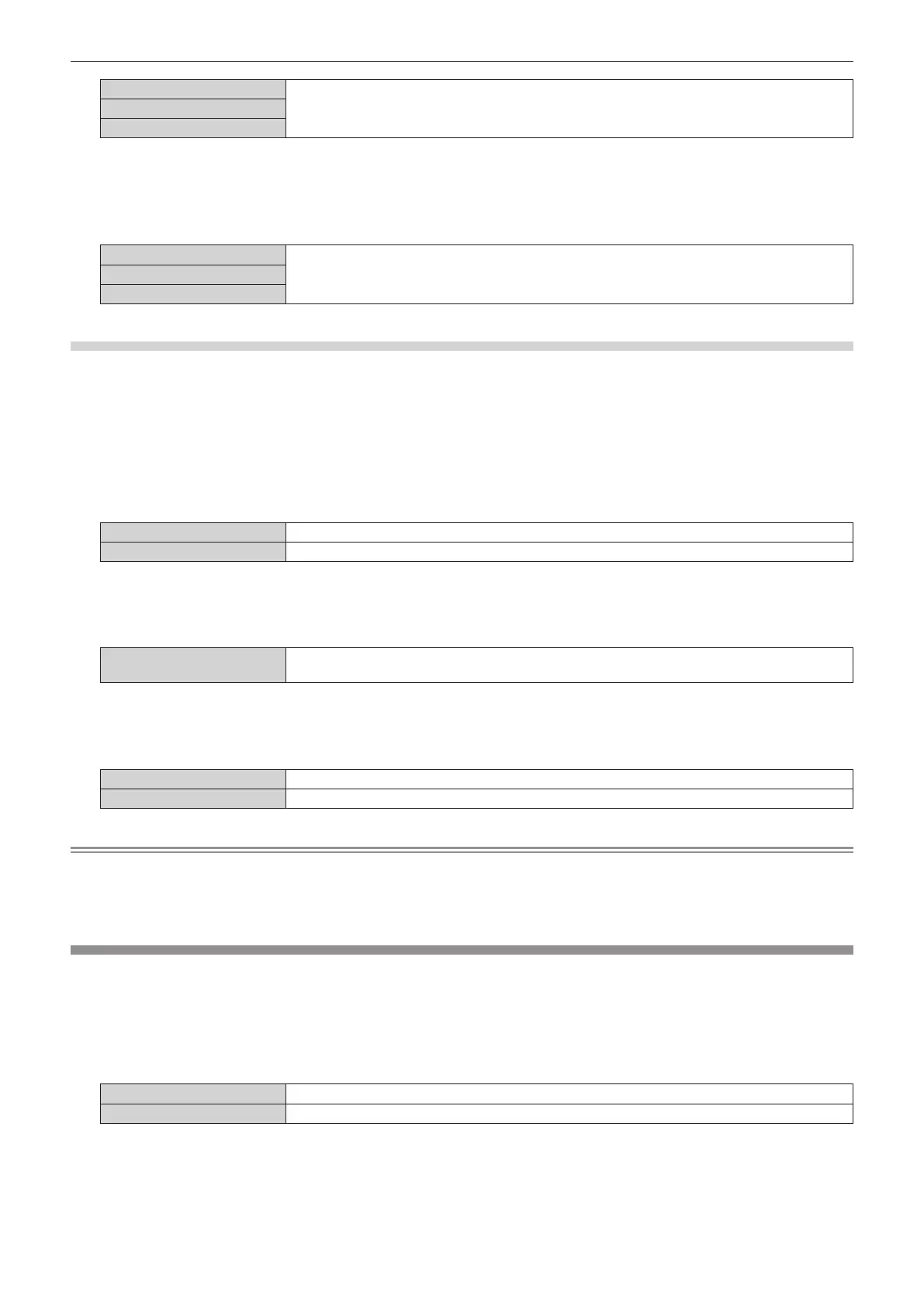Chapter 4 Settings — [PROJECTOR SETUP] menu
ENGLISH - 199
[9600]
Select the proper speed.[19200]
[38400]
5) Press as to select [(OUT) PARITY].
6) Press qw to switch the item.
f The items will switch each time you press the button.
[NONE]
Select the parity condition.[EVEN]
[ODD]
Setting the response
1) Press as to select [RS-232C].
2) Press the <ENTER> button.
f The [RS-232C] screen is displayed.
3) Press as to select [RESPONSE(ID ALL)].
4) Press qw to switch the item.
[ON] Returns the response when an ID is designated as ALL.
[OFF] Does not return the response when an ID is designated as ALL.
5) Press as to select [GROUP].
6) Press qw to switch the item.
[A] - [Z]
Controls multiple projectors simultaneously by sending the ID of RS-232C. You can set groups from
[A] to [Z]. The projector responds when the ID of RS-232C matches the setting.
7) Press as to select [RESPONSE(ID GROUP)].
8) Press qw to switch the item.
[ON] Returns the response when an ID is designated as GROUP.
[OFF] Does not return the response when an ID is designated as GROUP.
Note
f When [INPUT SELECT] is set to [DIGITAL LINK], communication using the serial terminal is available only when the corresponding device
(such as the optional DIGITAL LINK output supported device (Model No.: ET-YFB100G, ET-YFB200G) connected to the <DIGITAL LINK IN/
LAN> terminal of the optional DIGITAL LINK Terminal Board (Model No.: TY-SB01DL) installed in the slot) is connected.
f When [INPUT SELECT] is set to [DIGITAL LINK], communication speed for input is xed to 9 600 bps and the parity is xed to “NONE”.
[REMOTE2 MODE]
You can set the <REMOTE 2 IN> terminal.
1) Press as to select [REMOTE2 MODE].
2) Press qw to switch the item.
f The items will switch each time you press the button.
[DEFAULT]
Uses pin assignment of the <REMOTE 2 IN> terminal in standard setting. (x page 322)
[USER] Changes the setting of the <REMOTE 2 IN> terminal.
f Proceed to Step 3) when [USER] is selected.
3) Press the <ENTER> button.
4) Press as to select one from [PIN2] to [PIN8], and press qw to switch the setting.
