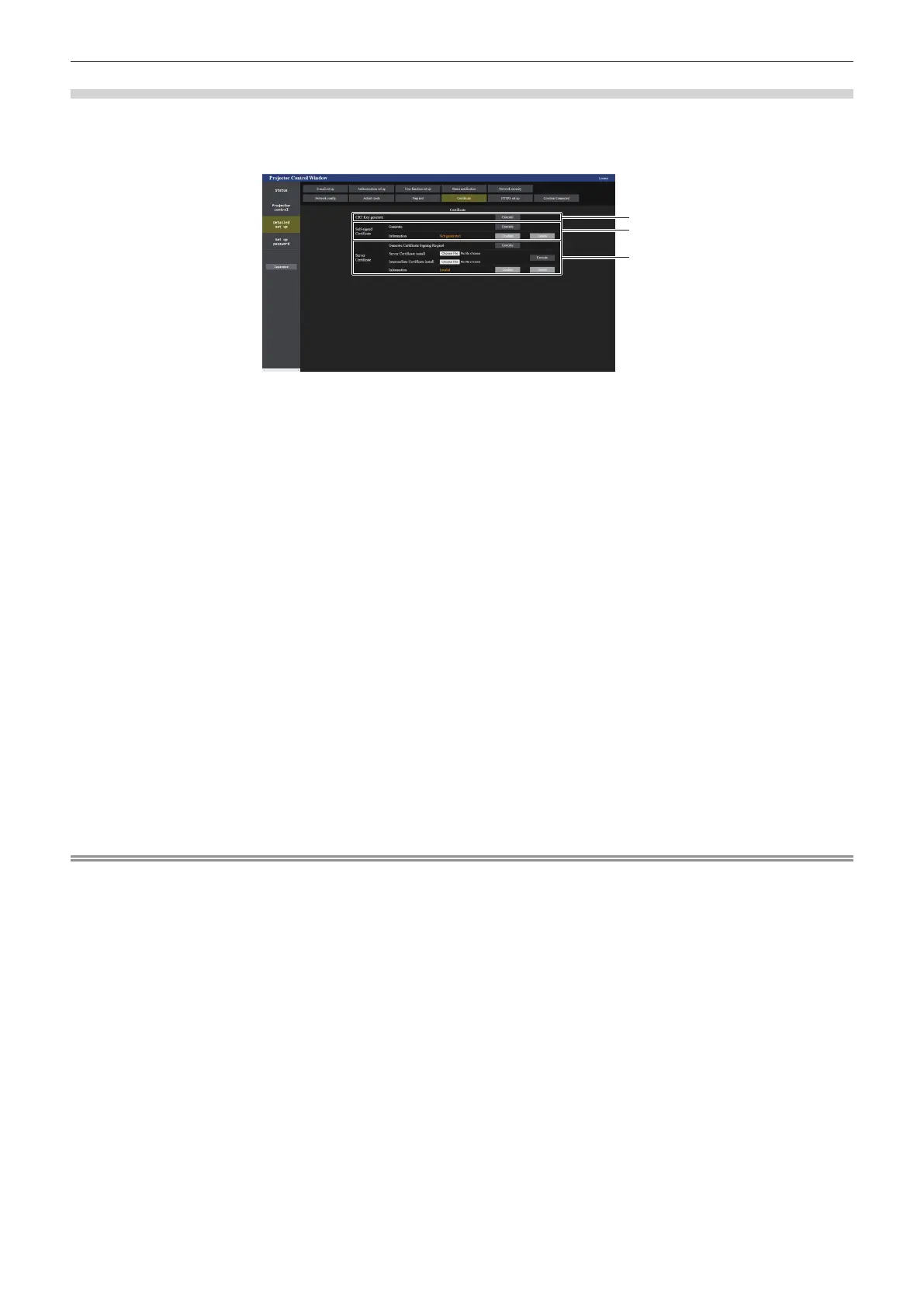Chapter 5 Operations — Using the web control function
ENGLISH - 257
[Certicate] page
To perform the HTTPS communication or use the control system or application software of Crestron Electronics,
Inc., it is necessary to install the certicate for authentication into the projector.
Click [Detailed set up] → [Certicate].
1
2
3
1 [CRT Key generate]
Generates the CRT (Certicate) key.
The page to generate the CRT key is displayed by clicking
[Execute].
For details, refer to “Generating the CRT key” (x page 258).
2 [Self-signed Certicate]
[Generate]:
Generates the self-signed certicate by the projector.
The page to generate the self-signed certicate is displayed by
clicking [Execute].
For details, refer to “Generating the self-signed certicate”
(x page 262).
[Information]:
Displays the status of the self-signed certicate.
f [Not generated]: Self-signed certicate is not generated.
f [(host name)]: Self-signed certicate is generated and valid.
The host name registered in the self-signed certicate is
displayed.
f [Invalid (Reason: Server Certicate installed)]: The server
certicate is valid, so the generated self-signed certicate is
invalid.
Information of the generated self-signed certicate is displayed
by clicking [Conrm].
The generated self-signed certicate can be deleted by clicking
[Delete].
For details, refer to “Conrming the information of the self-
signed certicate” (x page 263).
3 [Server Certicate]
[Generate Certicate Signing Request]:
Generates signing request (Certicate Signing Request).
The page to generate the signing request is displayed by
clicking [Execute].
For details, refer to “Generating the signing request”
(x page 260).
[Server Certicate install]/[Intermediate Certicate install]:
Installs the server certicate and the intermediate certicate.
The certicate is installed into the projector by specifying the
certicate le and clicking [Execute].
For details, refer to “Installing the certicate” (x page 261).
[Information]:
Displays the status of the server certicate.
f [Invalid]: The server certicate is not installed. Or, the
current CRT key is different from the CRT key used for
requesting the installed server certicate.
f [(host name)]: The server certicate is installed and valid.
The host name registered in the server certicate is
displayed.
f [Expired]: Valid period of the server certicate has expired.
The host name registered in the server certicate is displayed
when the server certicate is installed and valid.
Information of the installed server certicate is displayed by
clicking [Conrm].
The installed server certicate and the intermediate certicate
can be deleted by clicking [Delete].
For details, refer to “Conrming the information of the server
certicate” (x page 261).
Note
f Installation operation of the certicate may not be possible depending on the computer or web browser in use.
