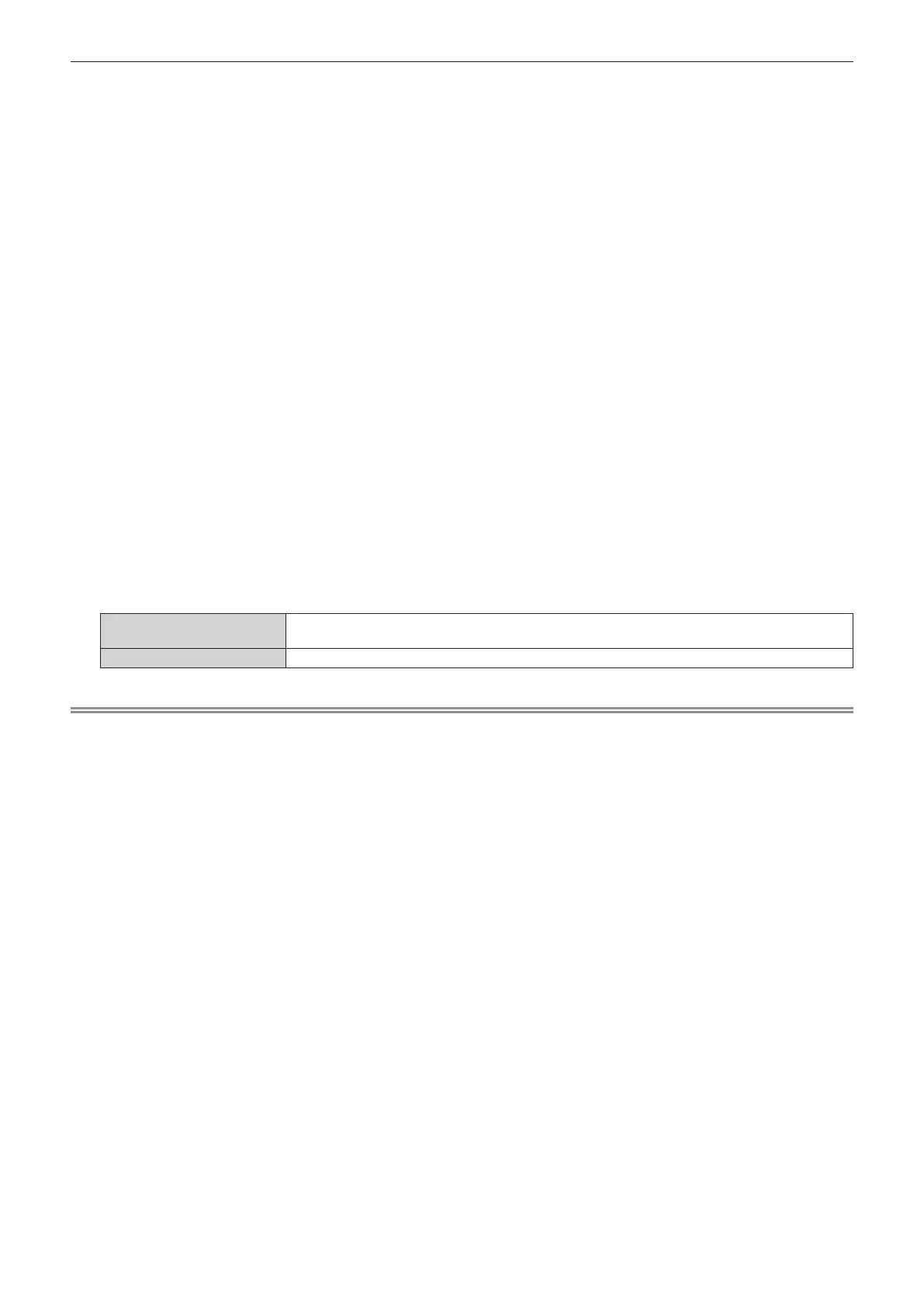Chapter 5 Operations — Using the information monitor function
282 - ENGLISH
r Setting the acquisition method of the wired LAN IPv6 address
1) Press as to select [SETUP].
2) Press the <ENTER> button.
f The sub-menu item is displayed.
3) Press as to select [NETWORK].
4) Press the <ENTER> button.
f The network selection item is displayed.
5) Press as to select [WIRED LAN].
6) Press the <ENTER> button.
f The IP setting item is displayed.
7) Press as to select [IPv6].
8) Press the <ENTER> button.
f The detailed setting item is displayed.
9) Press as to select [AUTO CONFIGURATION].
f The current setting is displayed.
10) Press the <ENTER> button.
f Setting can be changed.
11) Press qw to switch the setting.
f The items will switch each time you press the button.
[ON]
Select this item when assigning the IPv6 address automatically.
Set [TEMPORARY ADDRESS].
[OFF] Select this item when setting the IPv6 address manually.
Note
f When setting [AUTO CONFIGURATION] to [OFF], set [IP ADDRESS], [PREFIX LENGTH], and [DEFAULT GATEWAY] for IPv6 in the on-
screen menu. Or, set [IP ADDRESS], [PREFIX LENGTH], and [DEFAULT GATEWAY] for IPv6 in the web control screen.
f This setting item is common with the following menu item in the on-screen menu.
g The [NETWORK] menu → [WIRED LAN] → [IPv6 SETTINGS] → [AUTO CONFIGURATION]
r Setting the temporary IPv6 address of wired LAN
1) Press as to select [SETUP].
2) Press the <ENTER> button.
f The sub-menu item is displayed.
3) Press as to select [NETWORK].
4) Press the <ENTER> button.
f The network selection item is displayed.
5) Press as to select [WIRED LAN].
6) Press the <ENTER> button.
f The IP setting item is displayed.
7) Press as to select [IPv6].
8) Press the <ENTER> button.
f The detailed setting item is displayed.
9) Press as to select [TEMPORARY ADDRESS].
f The current setting is displayed.
