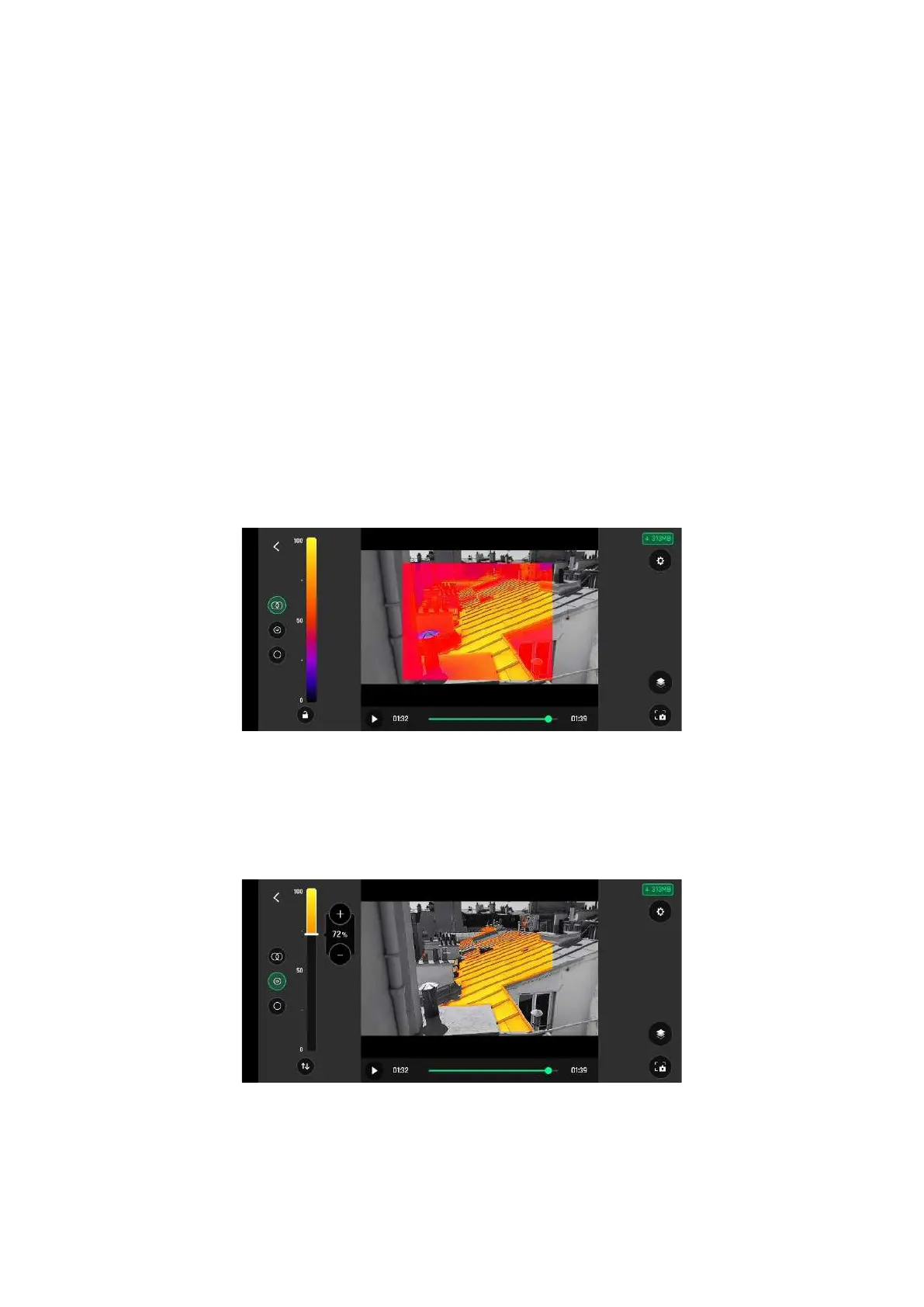Thermal analyzer mode
The Thermal analyzer feature of FreeFlight 6 USA provides a quick thermal analysis, directly from your
device.
This function gives you full control over the on-screen rendering of any thermography video or photo
you have taken with ANAFI USA. From the analyzer, you can:
- access Thermal Preferences directly from the preview’s Preferences icon, top right;
- navigate inside your thermography videos;
- modify the thermography modes (Relative, hot and cold spots) and their associated thresholds
at any point of any video or on any photo;
- modify the blending between Visible and Thermal spectrums;
- save as many screenshots as you want.
However, Thermal analyzer videos cannot be saved or exported by FreeFlight 6 USA – even if most
devices enable you to record your screen.
To analyze a thermography media, access your Local FreeFlight 6 USA Gallery and open a thermal
video preview or a photo.
Thermography video preview, Relative mode (Android)
Tap the green ANALYZE box.
The photo displays or the video plays in Analyzer mode. The interface gives you access to most options
available for filming.
Same image, (hot) Spot mode (Android)