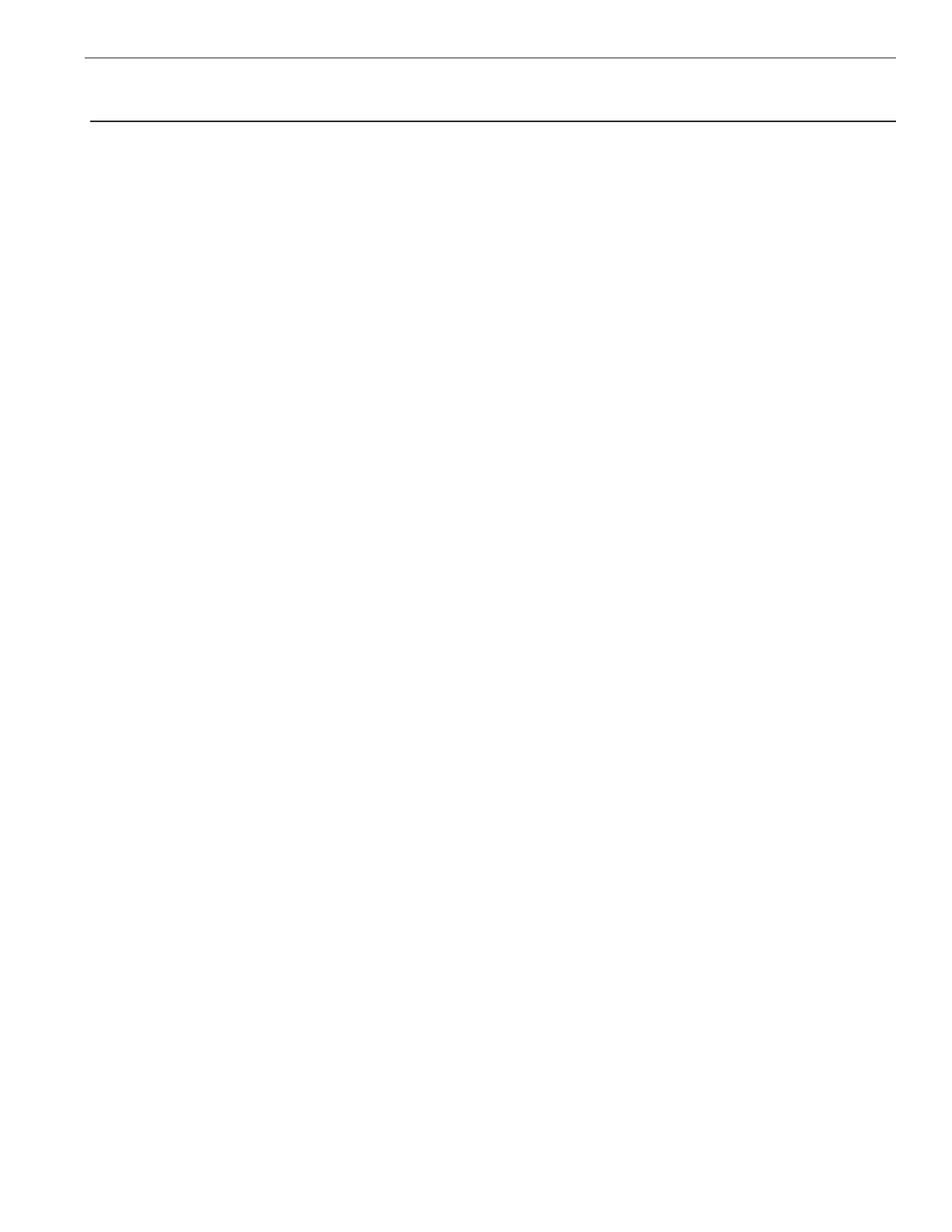EASYTOUCH
®
PL4/PSL4 Control Systems User’s Guide
19
Section2
Setting up the EasyTouch
®
PL4/PSL4 Control System
Setting up the EasyTouch PL4/PSL4 Control System for the First Time
UsethefollowingstepsifyouaresettinguptheEasyTouchPL4/PSL4ControlSystemforthersttime.
Note: The following setup steps assume that the EasyTouch PL4/PSL4 Control System Power Center is
installed at the equipment pad and ready for operation. For more information see the EasyTouch PL4/PSL4
Control System Power Center installation instructions (P/N 520583).
TherecommendedrsttimeinstallationstepsfortheEasyTouchPL4/PSL4ControlSystemare:
1. Set the system date and time (page 34)
Setthecurrentdateandtime.
2. Assign circuit names (pages 42)
Assignthegenericdefaultcircuitnamesforoutputauxiliaryequipment.Rename(ifnecessary)andassign
circuitnamestotheauxiliary(AUX1,AUX2,AUX3)connections.Notethefactorysetauxiliarynames
correspondtotheplug-inlocationoftherelayonthemotherboard.Youcanassigncircuitnamesfromthe
availableofcircuitnames.Therearenearly100circuitnamesavailable(seepage43forthecompletelist).
3. Create custom names for auxiliary circuits (page 46)
Ifyoucannotndacircuitnamethattsyourapplicationyoucancreateupto10additionalcustomizednames
thatcanbecreatedbeforeassigningcircuitnames.
4. Assign a “Circuit Function” to a “Circuit Name” (Page 44)
Assign“CircuitFunctions”(1-7)totheauxiliarycircuitnamesyoucreatedinStep3above.FromtheCircuit
Function menu,youcanassignspeciallogictoacircuitbyselectingoneoftheavailablecircuitfunctions.For
thecompletelistofpresetCircuitFunctions.Ifanauxiliarycircuit(AUX)isassignedGENERIC(simpleON/
OFFwhenthebuttonispushed)thennothingneedstobedone.
5. Create “Feature Circuits” to conserve relays (page 23)
IfyouneedtoconservephysicalauxiliaryPowerCenterrelays,therearetwo(2)FeatureCircuitsavailable
thatyoucanassigntocircuitfunctions.FeatureCircuitsaremanuallyturnedonorofffromthecontrolpanel
“FeatureCircuits”menu.
6. Configure valve actuators (controlled by AUX circuit) (page 46)
TheEasyTouchPL4/PSL4ControlSystemcandriveoneauxiliaryvalveactuatorsforapplicationssuch
assolarheatingandwaterfeatures.AssignwhichcircuitsthatwillactivatevalvesAandB.Auxiliaryvalve
actuatorscanbecontrolledbyanyAUXcircuit.ValveAisautomaticallyassignedtosolarif“Solar”isenabled
inthe“Solar”menu.Tip:Usea“FeatureCircuit”tocontrolavalveactuator(seepage23).
7. Set up optional equipment, solar, two-speed pump (page 47)
Setupadditionalequipmentsuchassolar,2-speedpump,andoptionalequipmentifrequired.Setupthe
controlpaneltooperatewiththeoptionalIntelliChlor
®
SaltChlorineGenerator(seepage38andIntelliChem
®
Controller(seepage39).Tocongurethesystemforspecialequipment:
• Issolarheatingavailable?Issolarbeingusedforaheatpump?
• Whatcircuitswillturn2-SpeedpumpstoHighSpeed?
• Isthereaheatpump(UltraTemp
®
HeatPump)beingused?
• IsthereanIntelliChlor
®
SCGinstalled?
• IsthereanIntelliChem
®
Controllerinstalled?
• Cool-downcyclefortheheater-Letsyousetcircuitsthatswitchthelterpumptohighspeed.
• Doyouwanttodelayturningoffthelterpumpfor10minuteswhentheheateristurnedoff?
• DoyouwantthespatoheatwhenevertheSpabuttonispressed?
