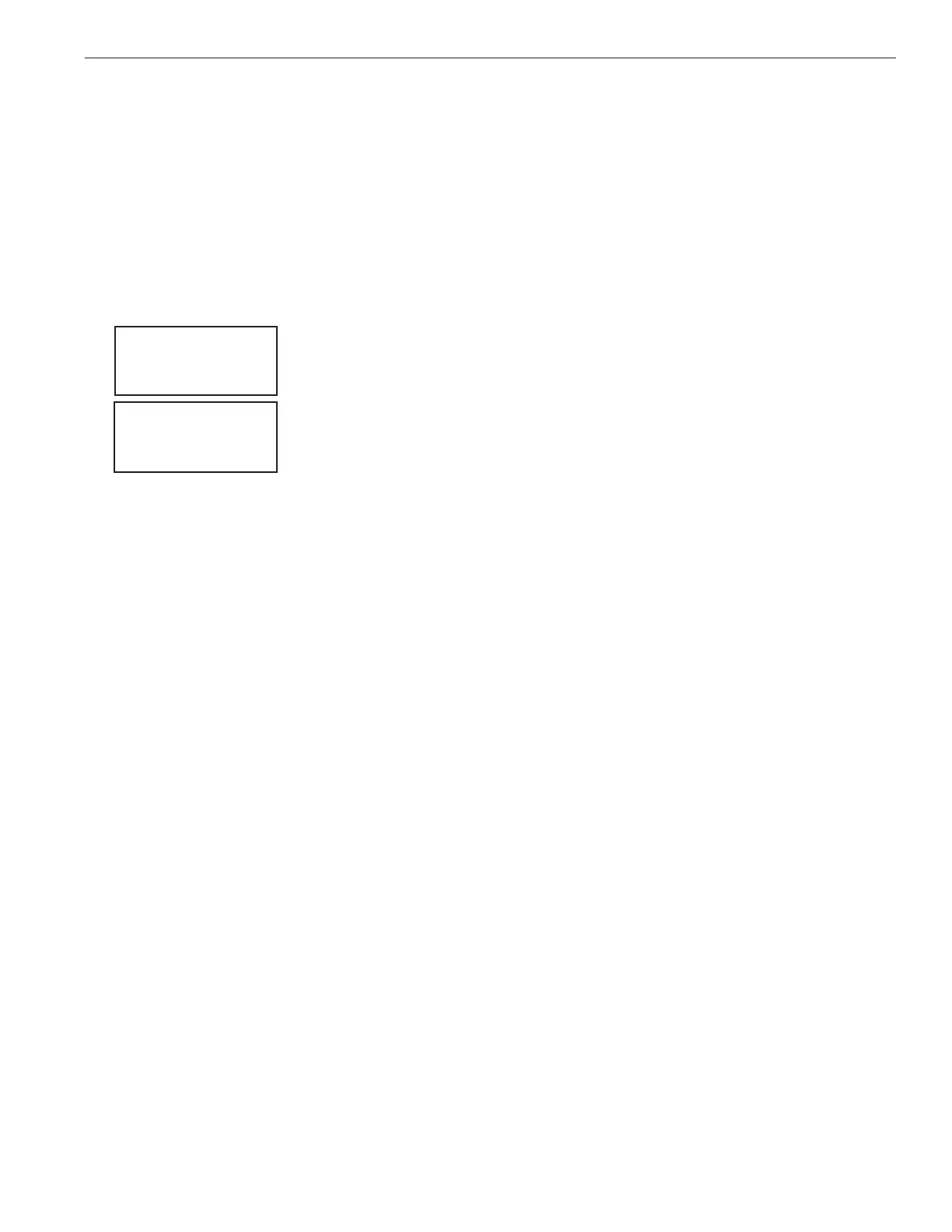EASYTOUCH
®
PL4/PSL4 Control Systems User’s Guide
27
Setting up lights (Continued)
Config
Fromthe“Cong”screenyoucansetuptheIntelliBritelightposition,andspecifythecolorofeachpooland
spalight.Anycombinationofuptothree(3)IntelliBrite
®
,SAm
®
,SAL
®
,and/orFIBERworks
®
lightscanbe
presetforspeciccolorsandpositionwhenusingthe“ColorSwim”and“ColorSet”feature.Fixedlightcolor
areselectedandactivatedfromtheColorsscreen.Note: The “Config” menu settings do not apply to the
MagicStream laminars.
Toselectcongurealightpositionandcolor:
MENU sLIGHTS wCONFIG
Up/Down buttons: Choosethelightcircuit(1-3)tocongure.Selectanavailable
auxiliarycircuit(NONE).Formoreaboutassigninganauxiliarycircuittoalight,
see“CircuitFunctions(page44)and“CircuitNames”(page42).
Thesystemsupportsuptothree(3)auxiliarycircuits.
Right button: Selectthelighttosetup.
Up/Down buttons: Selectthelightcircuit.
Right button: Movetothelightcolorselection.
Up/Down buttons: Selectthelightcolor(Blue, Cyan, Green, Lt. Green,
White,Lt. Magenta,Magenta,Lavender).
Right button: Movetothelightpositionselection.
Setting up SAM, SAL, PG2000, Color Wheel Lights
Beforeusingthelightingfeature“ColorSwim”or“ColorSet”withSAMorSALlights,makesuretheAUXrelay
circuitswhichcontrolthelightshavebeenassignedas“light”circuitandthatthename(AUX1,AUX2,AUX3)
hasbeenchangedtobesttthelightbeingused.VerifythatSAmand/orSAL,and/orFIBERworkshavebeen
assignedin“CircuitFunctions”asSAMorSALlight.IfFIBERworkslightingisincorporated,italsohastobe
setupasa“PHOTONGENERATOR”lightforthecircuitcontrollingthelightbulb,andCOLORWHEELforthe
circuitcontrollingthecolorwheelitself.Thecircuitlight“functions”are:Light,SAM,SAL,PhotonGenerator,
ColorWheel,andIntelliBritelights,seepage45foracompletelistofPresetCircuitFunctions.
Up/Down buttons: Selectthelightposition.Alightcanbeassignedtoanyposition
from1through12.Toensurethatthe“ColorSwim”and“ColorSet”lightingfeature
coloreffectsarecorrect,setthepositionofthelightaccordingtowhereit’slocated
inthepoolorspa.Position 1willleadalltheotherlightsinthecolorchanging
sequence.Position 2followsPosition1andsoon.Thereare12positionto
choosefrom.Morethanonelightmaybeassignedtothesamepositionnumberso
thattheircolorsmaybesynchronized.Forexample,tomakethecolorsswimright
toleft,makeyourrightmostlightPosition1.Youmayneedtogobacktoandscroll
throughyourlightstondtherightmostlight,andsetitasPosition1.
Right button: Movetothelightdelayselection.TheDelaytimebetweentwoor
morelightscanbesetfrom0to60seconds.Useahigherdelaytimeforlights
spreadfurtherapart.Tryvesecondsforalllightsandobservetheeffect.Use
differenttimesettingstoachieveuniquelightingmoodsandeffects.
PresstheMenubuttontosetupotherlightsorpressMenubuttonfourtimesto
returnmainscreen.
1- [POOL ]
2- [SPA ]
3- [BACK YARD ]
[ AUX 3 ]
[ MAGENTA ]
[ 1ST POSITION ]
[ DELAY 5 SECS ]
