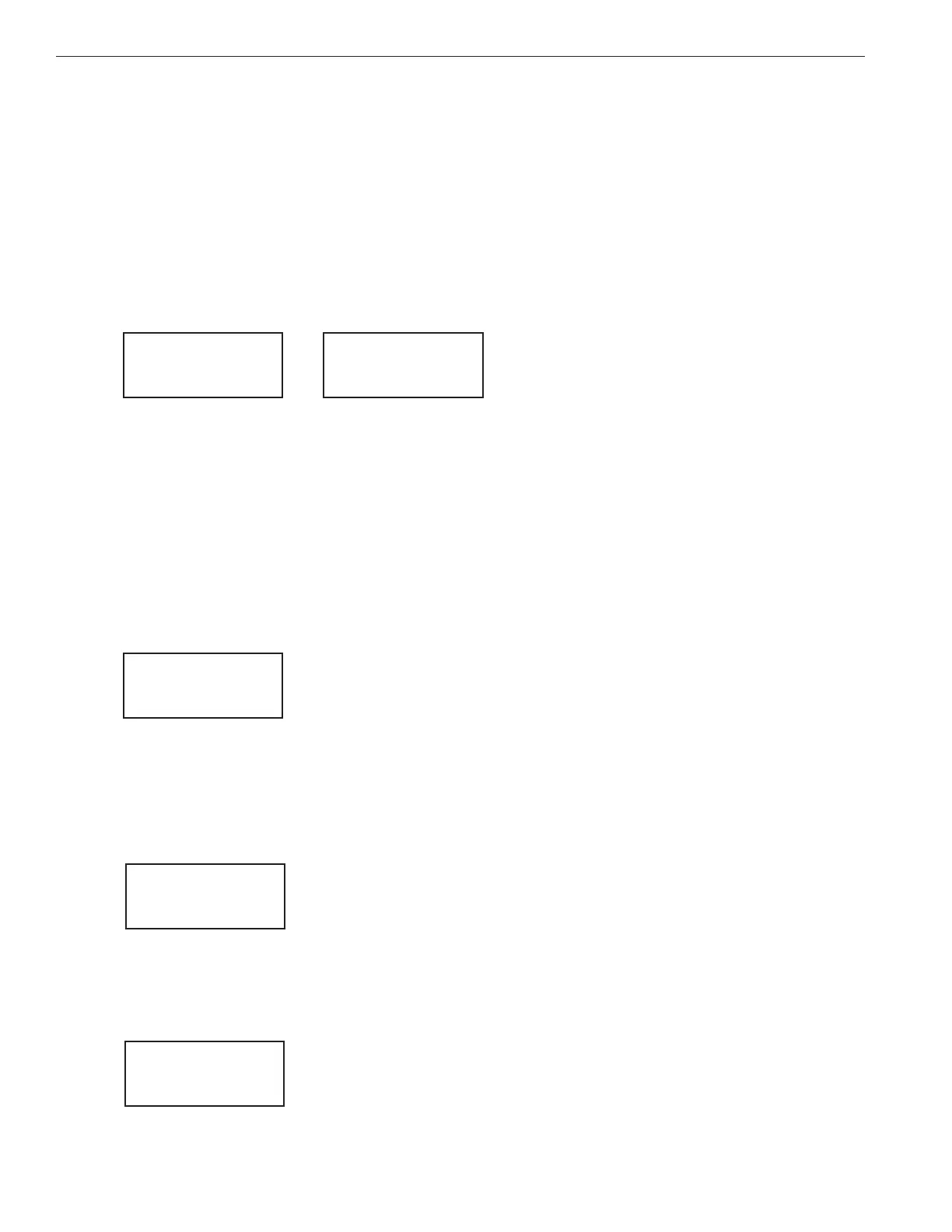66
EASYTOUCH
®
PL4/PSL4 Control Systems User’s Guide
Setting up the Wireless Controller for the first time
Setting up the EasyTouch
®
PL4/PSL4 Control System Wireless Controller
InorderfortheEasyTouchPL4/PSL4ControlSystemWirelessControllertocommunicatewiththeEasyTouch
PL4/PSL4ControlSystemOutdoorControlPanel,thersttimethewirelessdeviceispoweredupitmustrst
beassignedauniquecommunicationaddress.Forthisprocessyouneedtoaccessthemenuforeachcontrol
panel.Forconvenienceit’seasiertosetupthewirelessdeviceattheoutdoorcontrolpanel.
From the EasyTouch PL4/PSL4 Control System Power Center outdoor control panel
1. SwitchpowerontothePowerCenter.
2. PressMenu button,andselectSettings > AddressandpresstheRightarrowbutton.
Theoutdoorcontrolpanelwilldisplay“Scanning...”foraboutvesecondswhileitsearchesforthe
WirelessControllerwithinrangeofthetransceiverantenna.Afterthescanningprocesshasnished,
“SendingAddress”isdisplayed.ThesystemisnowwaitingtolockontotheWirelessController.
Proceedtostep3.
From the Wireless Controller
3. PressthePower OnbuttonlocatedonthefrontoftheWirelessController.
Note: Afterreplacingdepletedbatteriesacheckbatterymessageisdisplayedonthescreen.Press
theMENUbuttontwicetocontinue.
4. PressMenubutton,andselectSettings > AddressandpresstheRightarrowbutton.
5. Select“Address”andpresstheRightarrowbuttontolockontotheuniqueaddressthatisbeing
transmittedfromtheoutdoorcontrolpanel.
Note: If you choose “Abort,” the device can continue to operate using the factory default address.
If the outdoor control panel has been previously addressed, the wireless may not operate the
system. Each time the device is switched on the “NO ADDRESS” will be displayed. This mode is not
recommended for permanent use.
6. Afterselecting“Address”thewirelessdeviceunitwilllockontoauniqueaddressanddisplay
“FoundADDRESSED.”PresstheMenubuttontosaveandexitthismode.Thedeviceisreadyfor
operation.
7. On the outdoor control panel:PresstheoutdoorcontrolpanelMENUbuttonthreetimestoexit
the“SendingAddress”modeandreturntothemainscreen.Thesystemwillcontinuetotransmitan
addressuntiltheMenuisbuttonispressedtostoptheprocess.
Note: To readdress the Wireless Controller, repeat steps 2 through 7 on the Wireless Controller to
restart the address process.
Note: “Unit Mismatch” displays if the outdoor
control panel has an existing system image. See
page 12 for details.
Address Wireless
Sending Address..
<MENU>
Address Wireless
Scanning ...
NO ADDRESS
Address
Abort
Address Lock
Found
ADDRESSED
<MENU>
Unit Mismatch
Download from
Outdoor
