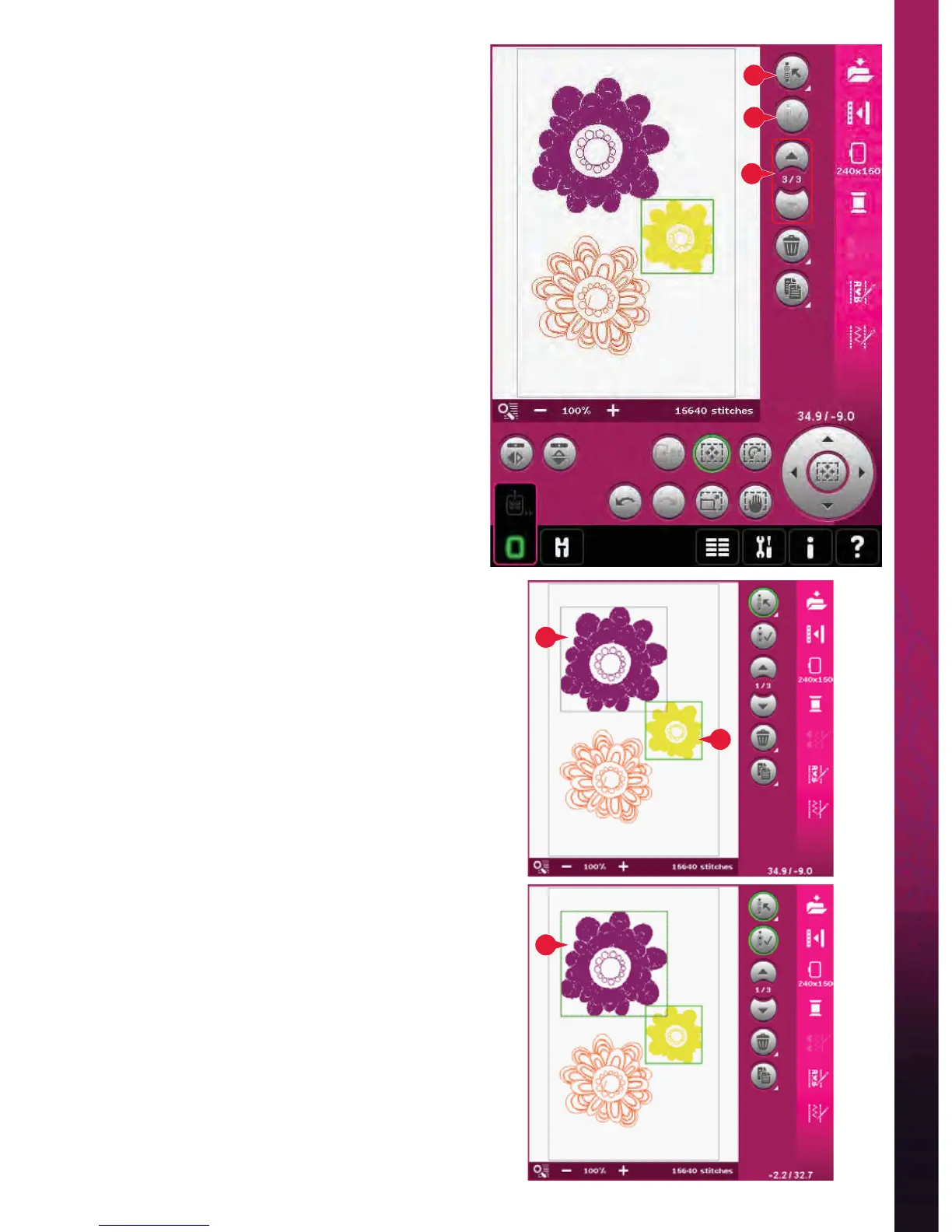8:5
A
C
4
B
5
3
Embroidery mode - edit
Select design(s)
When loading designs into Embroidery edit, the last
loaded design is selected by default.
There are two ways to select another design.
Either touch it on the screen or step through the
designs using the arrows (5). The selected design is
surrounded by a green frame.
Note: A selected embroidery font text is surrounded by a
blue frame.
Multi-select (3)
If you have loaded several designs and want to
make adjustments to some of them, you can use
multi-select. The multi-select function allows you to
easily select some or all of your loaded designs.
Start by touching the multi-select icon (3). A black
marking frame appears that is used as a cursor
to highlight, i.e. mark, current design (A). Touch
a design with the stylus once to mark it or step
through the designs using the arrows (5) to change
currently marked design. Touch the design once
again or touch the select/deselect icon (4) to select it.
To add a design to the group of selected designs to
work with, mark another design and then touch it
with the stylus or touch the select/deselect design
icon (4) to select.
A long touch on the multi-select icon will select all
designs in the embroidery À eld. To remove a design
from the group of selected designs, mark the design
according to above and touch it with the stylus or
press the select/deselect design icon (4) to deselect
currently marked design.
Note: Currently marked design is shown by a black
frame (A). A selected design is shown by a green frame
(B). If currently marked design is selected, it is shown
by a combination of a green and black frame around the
design (C). Only selected designs will be affected by
adjustments. The currently marked design will remain
unchanged unless it is selected.
When several designs are loaded at the same time,
the multi-select function is automatically activated
and all of the loaded designs will be selected.
