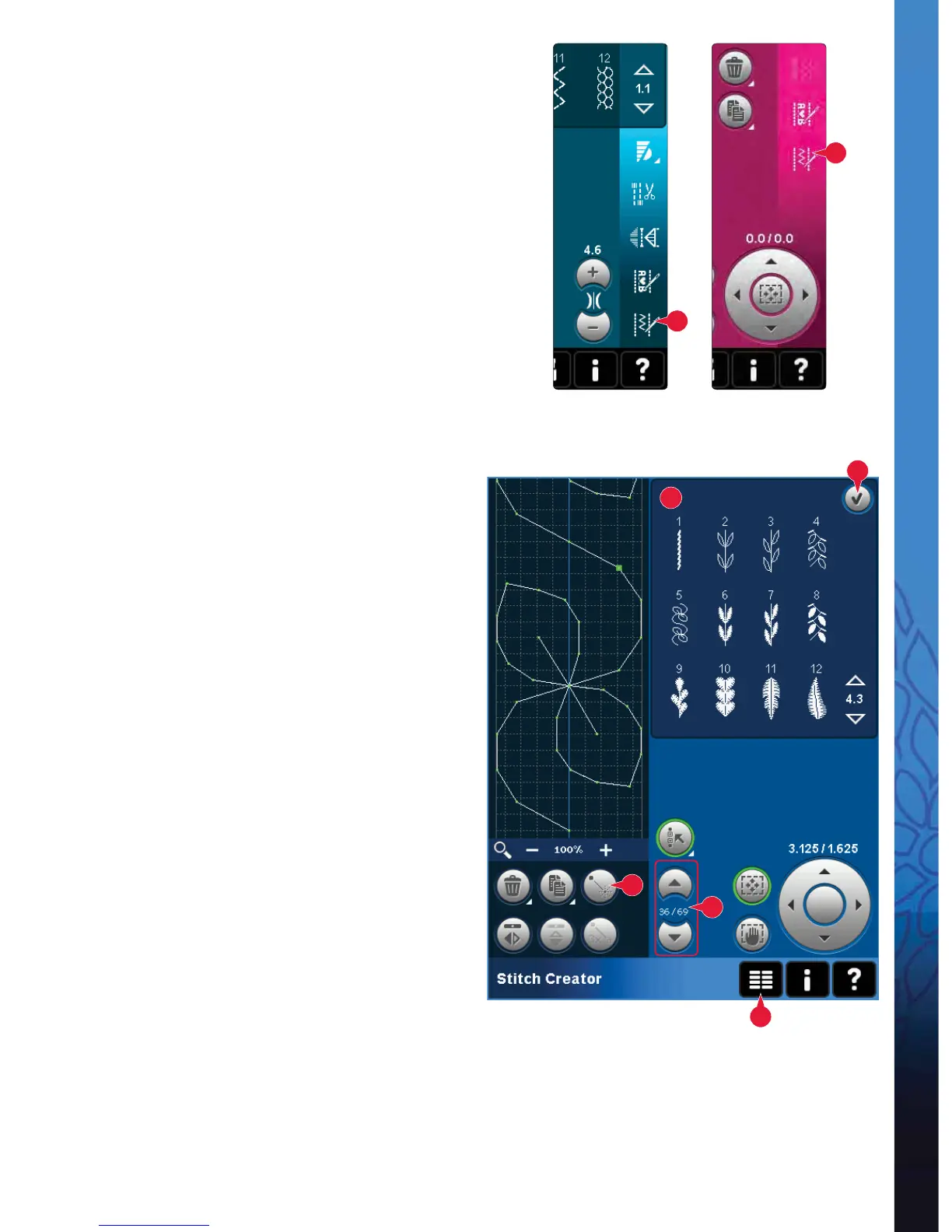6:3
1
18
6
12
19
Sewing mode Embroidery
mode
A
A
Stitch Creator
Open and exit Stitch Creator
Stitch Creator can be used in both sewing mode and
in embroidery mode. To open, just touch the Stitch
Creator icon (A) on the option bar. To close Stitch
Creatorand sew or embroider your created stitch or
combination, touch OK (18) in the top right corner
of the screen.
Note: If sewing mode is active and your programmed
stitch is ready to be sewn, you can also close the active
function by pressing the foot control, or by pressing the
start/stop button.
Some stitches cannot be used with Stitch Creator. If
you try to select one of these stitches, a pop-up will
notify you.
DeÀ nition of a stitch point
A stitch point is the point where the needle goes
through the fabric. Stitches are connected by stitch
points.
Each stitch point is indicated by a dot. A marked
stitch point is indicated by a À lled square. A
selected stitch point is indicated by an outlined
square.
Start creating - add a stitch
or stitch point
To add a new stitch point touch the new stitch point
icon (6). You can also add an existing stitch from the
stitch selection area (1) or selection menu (19).
Select stitches/stitch points
To select a stitch point, just touch it on screen
with your stylus. If selecting more than one stitch
point, the stitches in between will automatically be
selected as well.
To mark the previous or next stitch point in your
stitch, use the arrows (12).
Information about the created stitch is shown
between the arrows. The À rst number is the marked
stitch point. The second number is the total number
of stitch points.
