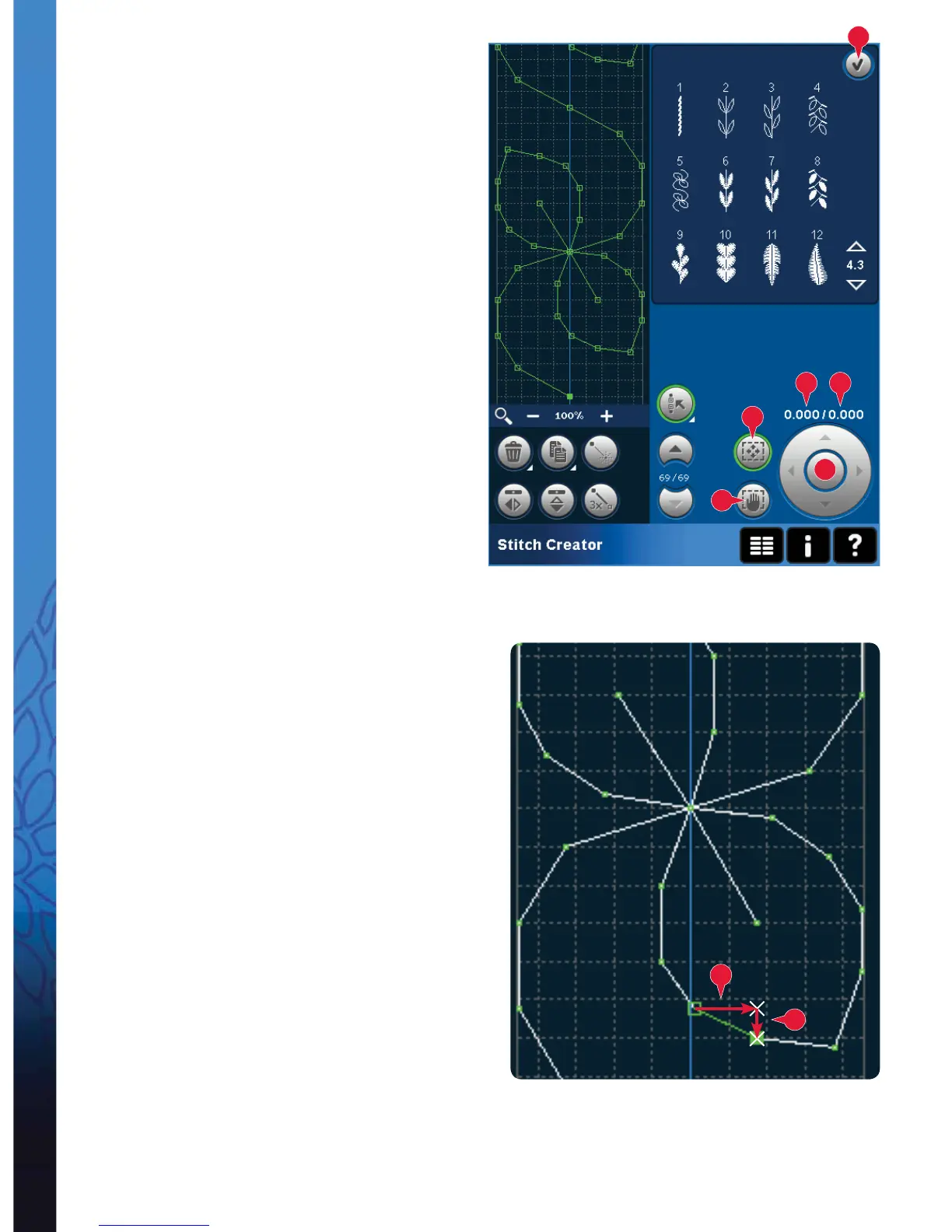6:6
15
14
13
16
18
17
16
17
Stitch Creator
Touch functions
Use your stylus to make changes directly on screen
by touching and dragging in the stitch À eld. You can
pan and move depending on which touch function is
activated. You can also use the arrows in the wheel to
make minor adjustments.
Move (13)
You can move the selected stitch or stitch points using
your stylus on the screen or touch the arrows in the
wheel (15).
Pan (14)
You can either pan using your stylus on the screen or
touch the arrows in the wheel (15).
Note: You can not pan outside the sewing area, i.e. when
scale is 100% or less, you can not pan sideways.
Position of the marked stitch point
The number to the left above the wheel (16) shows
the actual needle position from the center line for the
marked stitch point.
The number to the right above the wheel (17) shows
the actual feeding length from the previous stitch
point.
