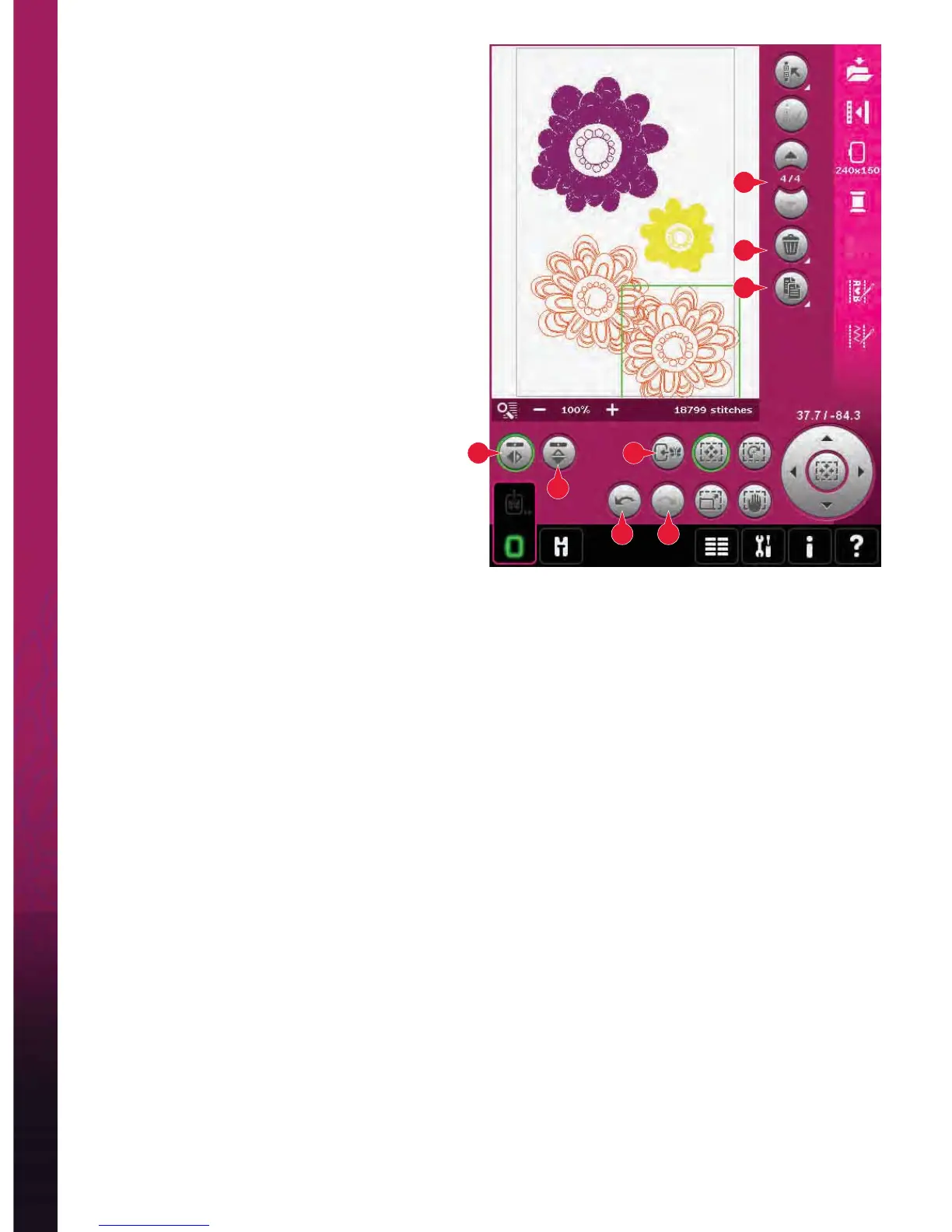8:6
6
A
7
12 13
10
9 11
Embroidery mode - edit
Stitch-out order
Designs are by default stitched out in the order they
are loaded to Embroidery edit. The numbers (A)
between the arrows show the position in the stitch-
out order for the selected design as compared to the
total number of designs in the embroidery area.
Adjustments
Delete (6)
When touching the delete icon, the selected
design(s) will be deleted from the embroidery
À eld. If more than one design is selected, a pop-up
window will ask you to conÀ rm the deletion.
Long touch the delete icon to delete all. A pop-up
window for conÀ rmation will appear.
Duplicate (7)
Touch the duplicate icon to make a copy of the
selected design(s).
If you want more than one copy, long touch the icon
and a pop-up will open where you can enter the
desired number of copies.
Mirroring (9 and 10)
To mirror a design side to side, touch icon (9) and
for mirroring end to end, touch icon (10).
Move design into hoop (11)
This is used to move any design that is outside the
hoop area into the hoop area. The design will be
placed as close to the previous position as possible.
Undo (12)
Touch the arrow pointing left to undo your latest
design adjustment. Touch repeatedly to step back
through your adjustments.
Note: Not all adjustments can be undone. The arrows
will be greyed out if undo is not possible.
Redo (13)
Redo is activated when Undo is touched, so you can
step forward again through your adjustments.
