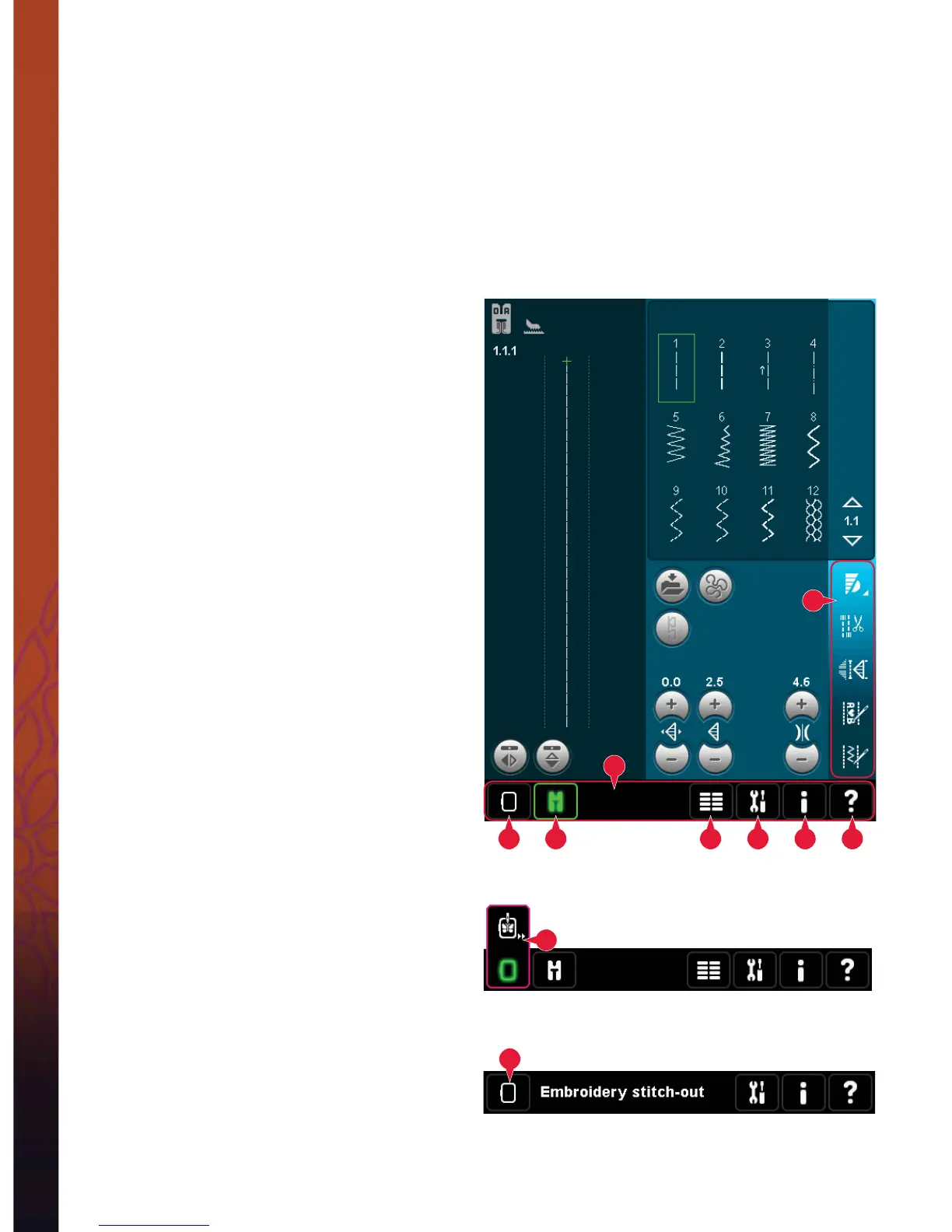3:2
1
1 65432
7
A
B
PFAFF
®
creative™ Color Touch Screen
PFAFF
®
DSFBUJWF
Color Touch Screen
Your machine features the PFAFF® DSFBUJWF Color Touch Screen. This technology provides great resolution and
color.
The screen is very easy to work with - just touch it with your stylus or your À nger tip to make your choices. The task
bar at the bottom of the screen includes the main functions and help.
Every mode has its own color scheme, to make it easier to navigate and use the machine.
Start view
When your machine is turned on, a welcome screen is shown and then the machine opens sewing mode. If
the embroidery unit is attached the machine automatically opens embroidery mode.
Main functions in task bar
Task bar in Embroidery edit mode
Task bar in Embroidery stitch-out mode
Main parts
The task bar (A) is used for selecting and activating
the main functions.
The colored vertical bar on the right side of the
screen is called the option bar (B). It has different
options depending on which mode is active.
Task bar (A)
The look of the task bar will change depending
on whether sewing mode or embroidery mode is
active. Change mode by touching the corresponding
icon (1 or 2). The icon for the active mode is
highlighted. The task bar is always located at the
bottom of the screen.
1. Embroidery mode icon
2. Sewing mode icon
3. Selection menu
4. Settings menu
5. Info menu
6. Quick help
In embroidery mode
7. Embroidery stitch-out icon
The task bar in embroidery mode has an additional
icon (7) above the embroidery icon. This is the
Embroidery stitch-out icon. Touch it to toggle to
Embroidery stitch-out mode.
Return to Embroidery edit by touching the
embroidery mode icon (1).
