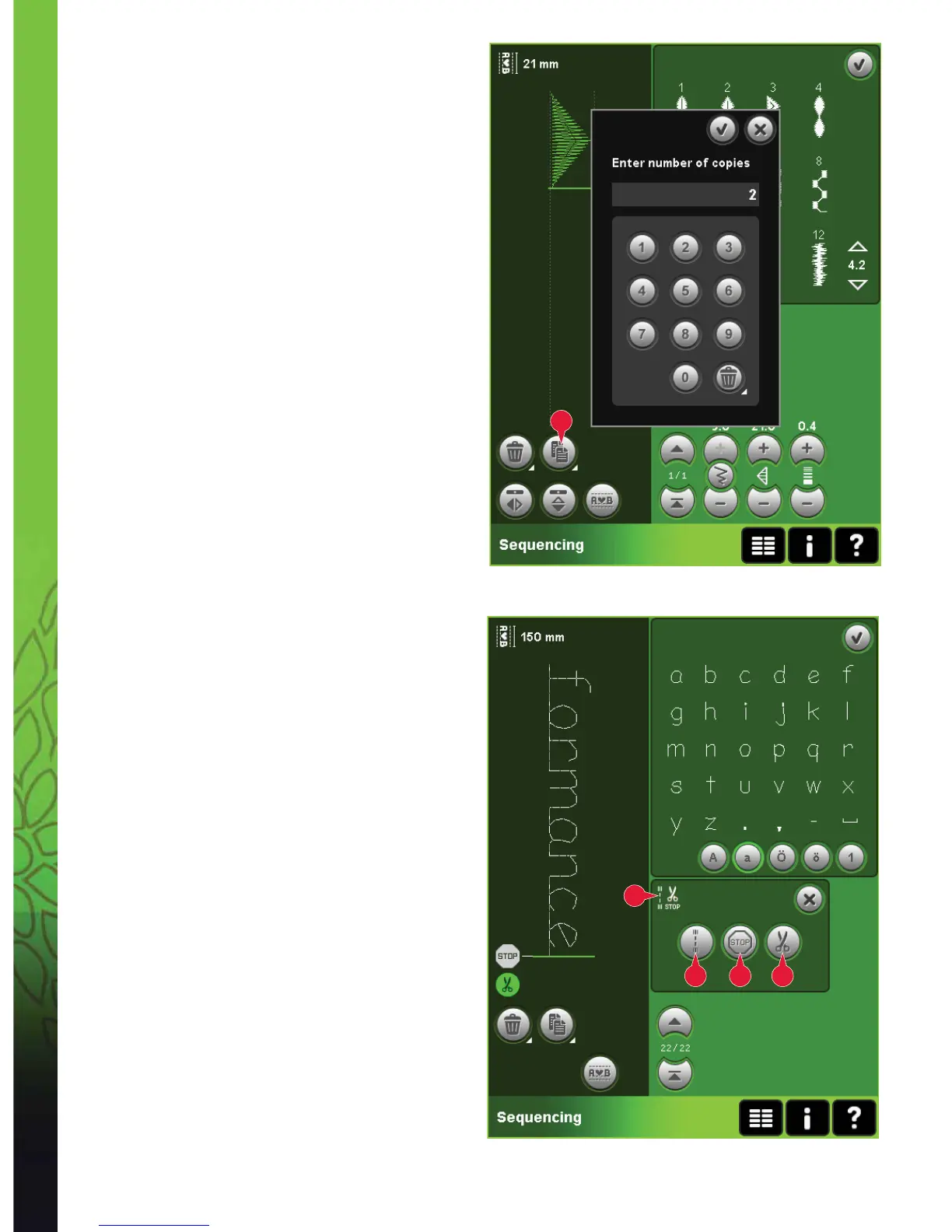5:4
6
15
a b c
Sequencing
Duplicate a stitch or letter (6)
To duplicate a stitch, move the cursor to the stitch
you want to duplicate. Touch the duplicate icon to
copy the selected stitch.
Note: Make your adjustments on the stitch before
duplicating and the copied stitch includes the
adjustments.
Use the long touch function to get a pop-up where
you can enter the exact number of copies you want
to insert.
Replace a stitch or letter
To replace a stitch, simply select it and then touch
delete and insert the new stitch. It will be placed at
the cursor position.
Sequence commands (15)
You can insert tie-offs, stop and thread snips
commands into the sequence. These commands
will be included in the sequence and will always be
performed when sewing it.
Use the tie-off command (a) if you want a secure tie-
off. You can insert the tie-off commands anywhere
in the sequence.
Note: If creating a sequence in embroidery mode, tie-offs
at the beginning and end will be added automatically,
allowing you to create a sequence in between. The
commands can be removed.
Insert a stop command (b) if you want the machine
to stop. This is useful for example at the end of the
sequence if you want to sew it only once or to create
a sequence in several rows.
Insert the thread snips command (c) if you want the
machine to tie-off and cut the threads and raise the
presser foot.
Move the cursor to the position where you want to
add a command. Select it and an icon will be added
into the sequence. This conÀ rms that the command
is inserted and it also shows where the command
will be performed in the sequence.
Note: The commands will appear on the screen in the
order you program them.
