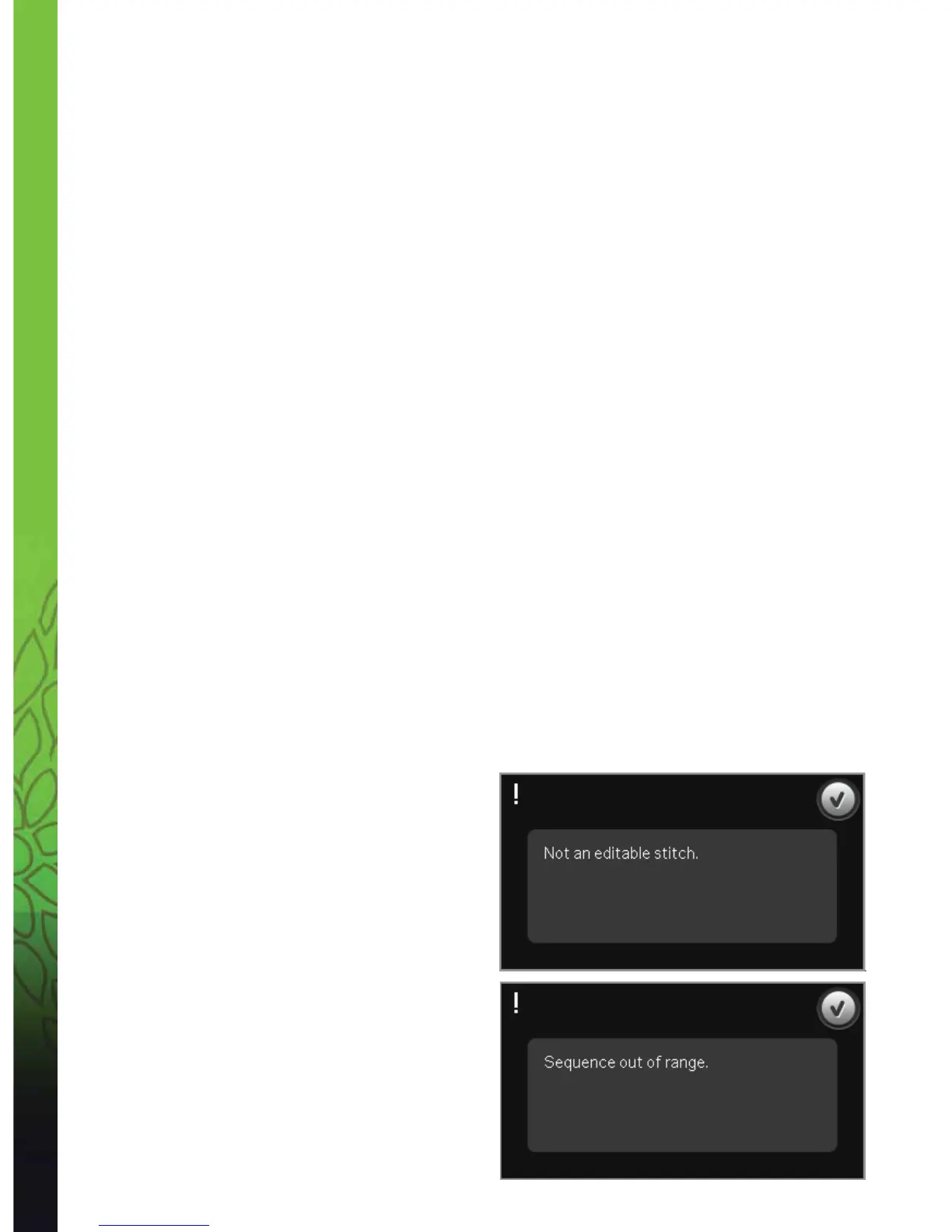5:8
Sequencing
Important sequencing information
Sequence adjustments
Adjustments made in sewing mode or embroidery mode will affect the whole sequence. However, these
changes will not be saved if you return to sequencing. In Embroidery edit, the position of the sequence will
be kept.
To adjust individual stitches in the sequence, return to sequencing.
To use sequencing in either sewing mode or embroidery mode
Sequencing can be used in either sewing mode or embroidery mode. A sequence created when sewing
mode is active will not be available when opening sequencing after activating embroidery mode and vice
versa. The created sequence will not be transferred to the other mode.
A sequence created when embroidery mode is active will become an embroidery design when loaded to
Embroidery edit and cannot be sewn as a stitch in sewing mode.
A sequence created in sewing mode can be loaded manually into Embroidery edit, but will then become an
embroidery design.
Sequences in Stitch Creator
A sequence can be opened in Stitch Creator and modiÀ ed. Note that when doing this, your sequence will
become one stitch. When re-opening sequencing, it will not be possible to adjust any part of the former
stitches in the sequence any more. The entire sequence will be handled as one stitch.
Common sequencing pop-ups
Not an editable stitch
Some stitches are not possible to insert in a
sequence, for example buttonholes and four
direction stitches.
Sequence out of range
Your programmed stitch can be up to
approximately 500mm (20”) long and contain up to
99 stitches. If the sequence exceeds the maximum
length this pop-up will let you know.
The stitch you are trying to add will make the
sequence too long.
