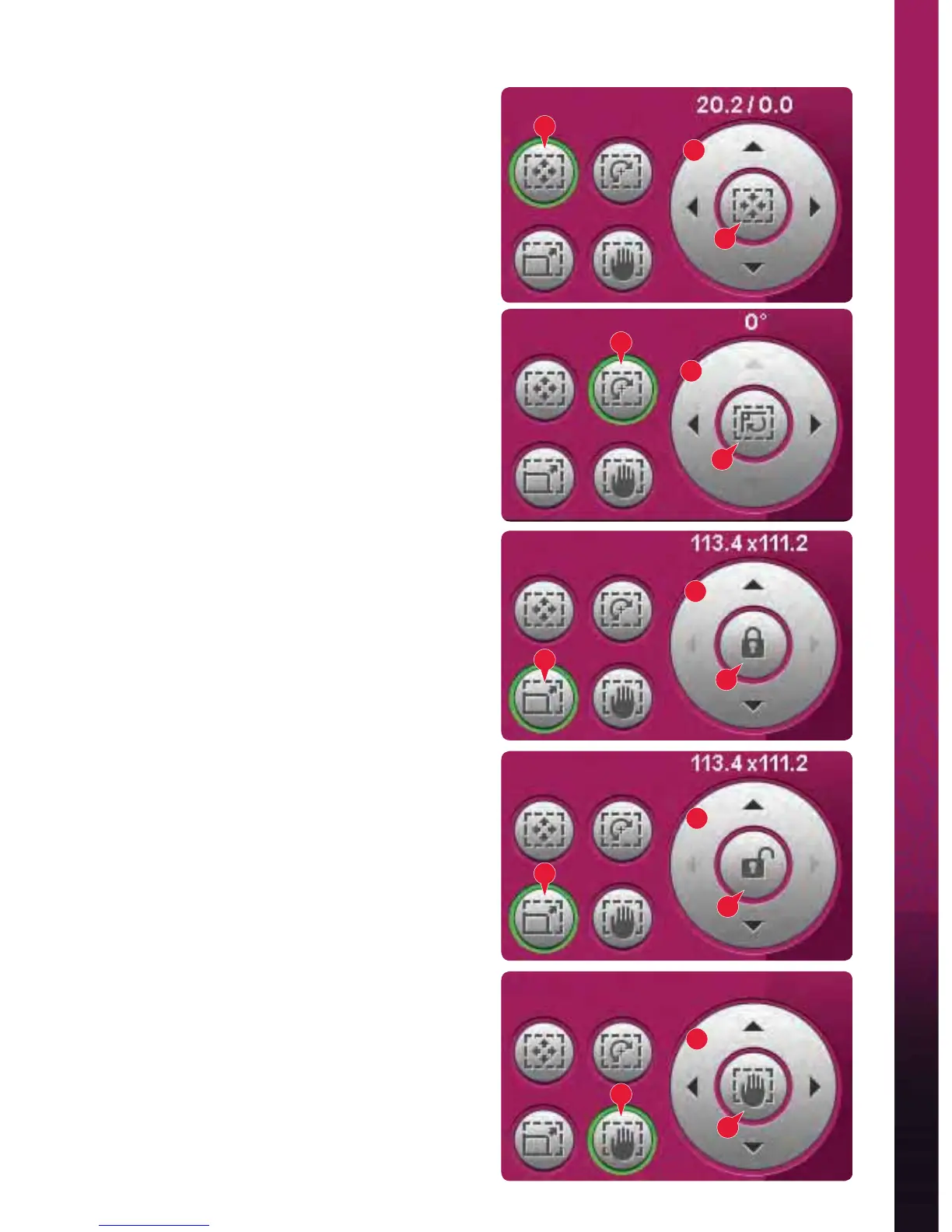8:7
19
18
15
16
16
17
14
19
18
19
18
19
18
19
18
Embroidery mode - edit
Touch functions
You can use your stylus to make adjustments
directly on screen, by touching and dragging in the
embroidery À eld. You can pan, move, rotate and
scale, depending on which touch function is active.
You can also use the arrows in the wheel (18) to À ne
tune.
Move (14)
When move is active, you can move the design(s)
anywhere in the embroidery À eld. The numbers
above the wheel show in millimeters how far the
design has been moved from the center of the hoop,
both horizontally and vertically.
Touch the wheel center icon (19) and the design(s)
will be moved to the center of the hoop.
Rotate (15)
When rotate is active, the selected design(s) will
be rotated around the center point of the selected
design(s).
Use the arrows in the wheel to rotate the design(s)
in one degree steps. Each touch of the wheel
center icon (19) will rotate the design(s) 90 degrees
clockwise.
Above the wheel you can see how many degrees the
design(s) has rotated from its original position.
Scale (16)
When scale is active, you can increase or decrease
the design or a group of designs up to 20%.
By default, the proportions are locked. This is
shown with the closed padlock in the wheel center
icon (19). To unlock, just touch the padlock. Height
and width can now be changed individually.
If you move the stylus on the screen towards
the center of the selected design(s), the size will
decrease. If you move the stylus from the center of
the selected design(s), the size will increase. Use the
wheel to À ne tune.
Pan (17)
When pan is active, you can pan the embroidery
À eld in the zoomed view.
Touch the wheel center icon (19) to center the view
over the hoop.