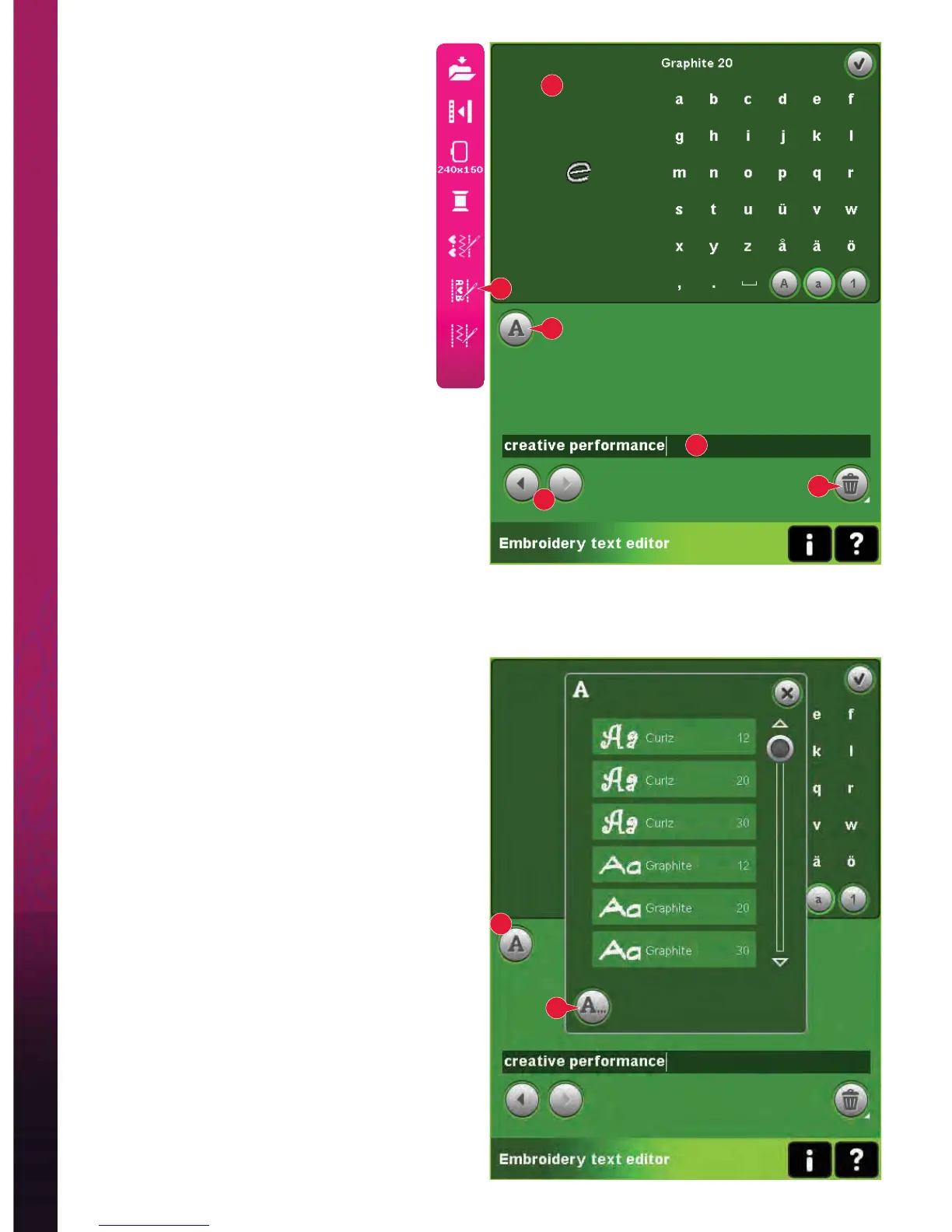8:14
Embroidery text editor (25)
To open embroidery text editor
Embroidery text editor opens automatically
when you select an embroidery font in the
selection menu.
You can also open embroidery text editor
by adjusting an existing text already in
Embroidery edit. Just select the text and touch
the sequencing icon (25) on the option bar.
Note: If the text is created of stitch fonts,
sequencing will be opened instead of embroidery
text editor.
To use embroidery text editor
Use the stylus and touch the letters you want
to add to the text. The text is shown in the
text area (A) with the cursor at the active
letter. Use the arrows (B) to step forward and
backward.
You can change the font and the size of the
text by touching the change font icon (D). A
preview of the selected font is shown in the
preview area (E).
Add a letter into a text
Use the arrows (B) to move the cursor to
E
A
B
C
25
where you want to add a letter. Touch the letter and
it will be inserted at the cursor position.
Delete a letter
To delete one letter, place the cursor after the letter
to be deleted. Touch the delete icon (C). If you want
to delete all the text you have written, long touch
the delete icon. A pop-up will ask you to conÀ rm
the deletion.
Change font
You can change the font and size of the text by
touching the change font icon (D). The change font
pop-up will show all available embroidery fonts.
You can select different sizes for each font.
When changing the font, all inserted letters in the
embroidery font editor window will change to the
new font.
Load a font from another location
To load a font from personal fonts or an external
device, touch the load font icon (F) at the bottom in
the change font pop-up. A load dialog window will
be opened for you to À nd the new font.
F
D
D
Embroidery mode - edit
