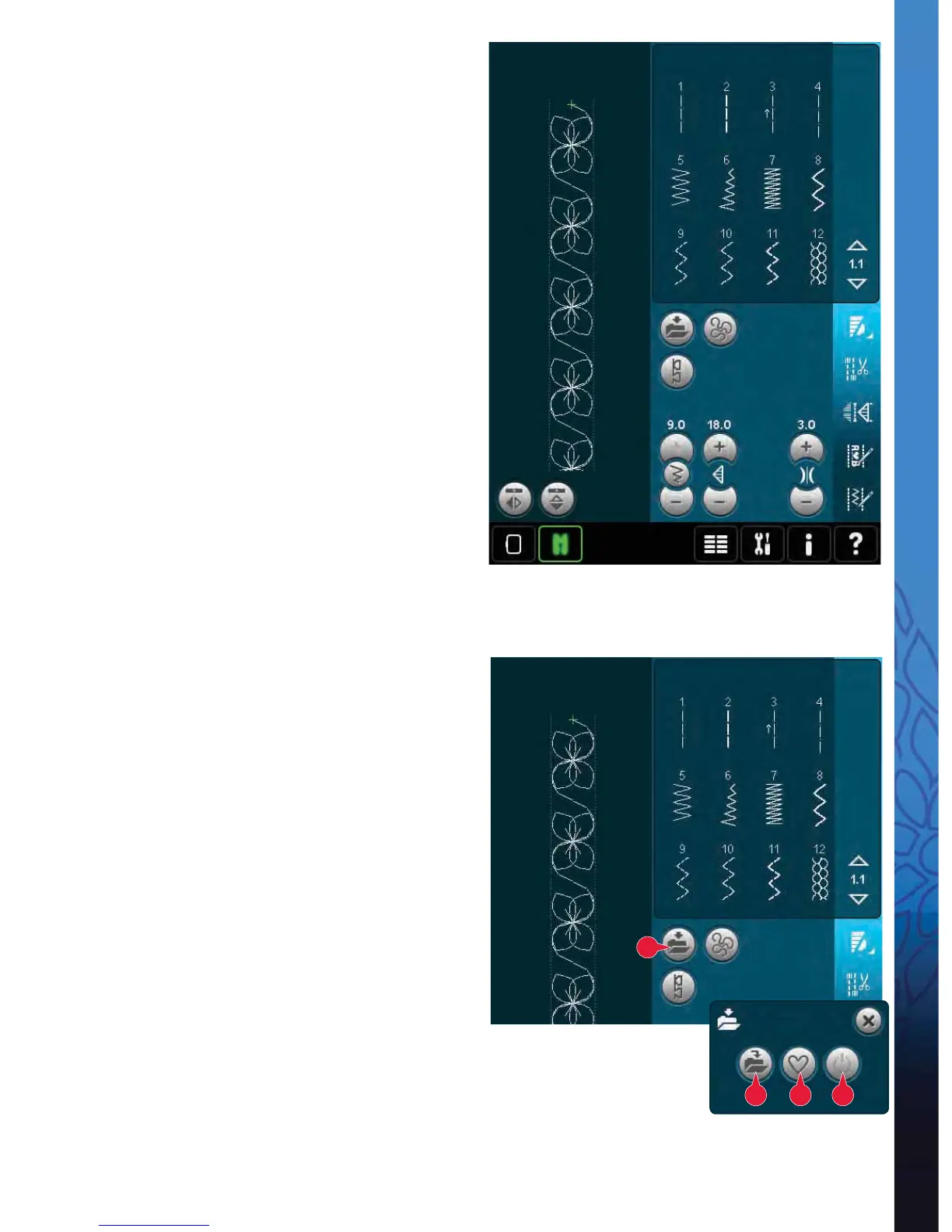6:7
a b c
A
Stitch Creator
Loading and sewing a stitch
To sew the created stitch touch OK (18) in the top
right corner of the screen. The stitch will be loaded
to the mode that was active when entering Stitch
Creator; sewing mode or Embroidery edit.
Sewing mode
If sewing mode is active when closing Stitch
Creator, your stitch will be loaded to sewing mode
and is ready to be sewn.
If selecting another stitch in sewing mode and then
re-opening Stitch Creator, your created stitch will
remain unchanged. Every time Stitch Creator is
closed, the stitch will be loaded to sewing mode.
Embroidery edit
When loaded to Embroidery edit your stitch will
become an embroidery design. Go to Embroidery
stitch-out and stitch it out as a regular design.
If a stitch is selected and you re-open Stitch Creator
from embroidery mode, the stitch will remain
unchanged. If no stitch is selected, Stitch Creator
will be empty when re-opened, ready to create
something new. Every time Stitch Creator is closed,
the stitch will be loaded to Embroidery edit.
Saving a stitch
Saving a stitch is done in sewing mode or
Embroidery edit. Close Stitch Creator by touching
OK (18) in the top right corner of the screen.
Sewing mode
In sewing mode stitches created in Stitch Creator
are saved the same way as regular stitches. Save
the stitch by touching the Save options icon (A).
You can save your stitch both in personal À les (a)
and personal menu (b). See page 4:9-4:10 for more
information.
Note: A stitch created in Stitch Creator cannot be saved
as a default stitch. The icon (c) will be grayed out.