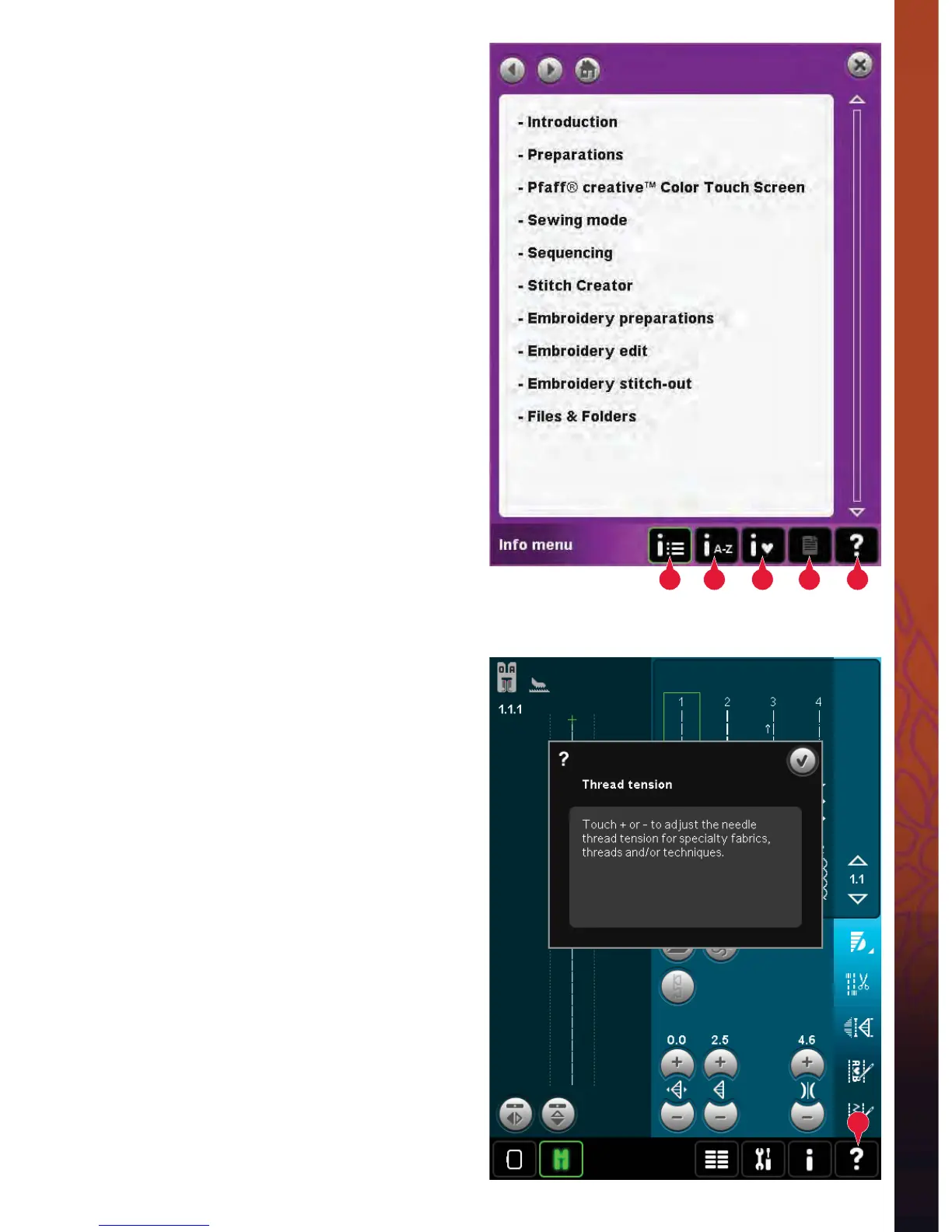3:13
A B C D E
E
PFAFF
®
creative™ Color Touch Screen
Info menu
Use the info system to easily get help topics and
information. The Info menu is a built-in shortened
version of the Owner’s manual.
When you touch the info menu icon on the task bar,
you have four options to select from - category (A),
index (B), personal info (C) and text (D).
Browse through the topics using your stylus.
The left arrow at the top of the screen opens the
previous page. The right arrow takes you back to
the current page.
Category (A)
Category shows the help topics divided into
categories following the structure of the Owner’s
manual.
Index (B)
Index shows the help topics in alphabetical order.
Personal info (C)
Personal info contains the owner’s name, machine’s
software information and serial number.
Text (D)
You can open and read text and HTML-À les on your
machine. The text view shows these text À les which
are opened from Files & Folders (see chapter 10).
Note: The text icon is not active if no text or HTML À le
has previously been opened from Files & Folders.
Quick help (E)
Your machine has a built-in Quick help, which gives
you instant information about everything you see
on the screen. Touch the Quick help icon on the
lower right corner of the screen (E). It starts Á ashing
indicating that Quick help is active. Touch the icon
or the part of the screen you want information
about. A pop-up gives a short explanation. Touch
OK to close the pop-up and exit Quick help.
When a USB mouse is connected, it is even easier to
use the built-in Quick help. Place the cursor over the
icon and right click on the mouse and Quick help
will pop-up instantly.
