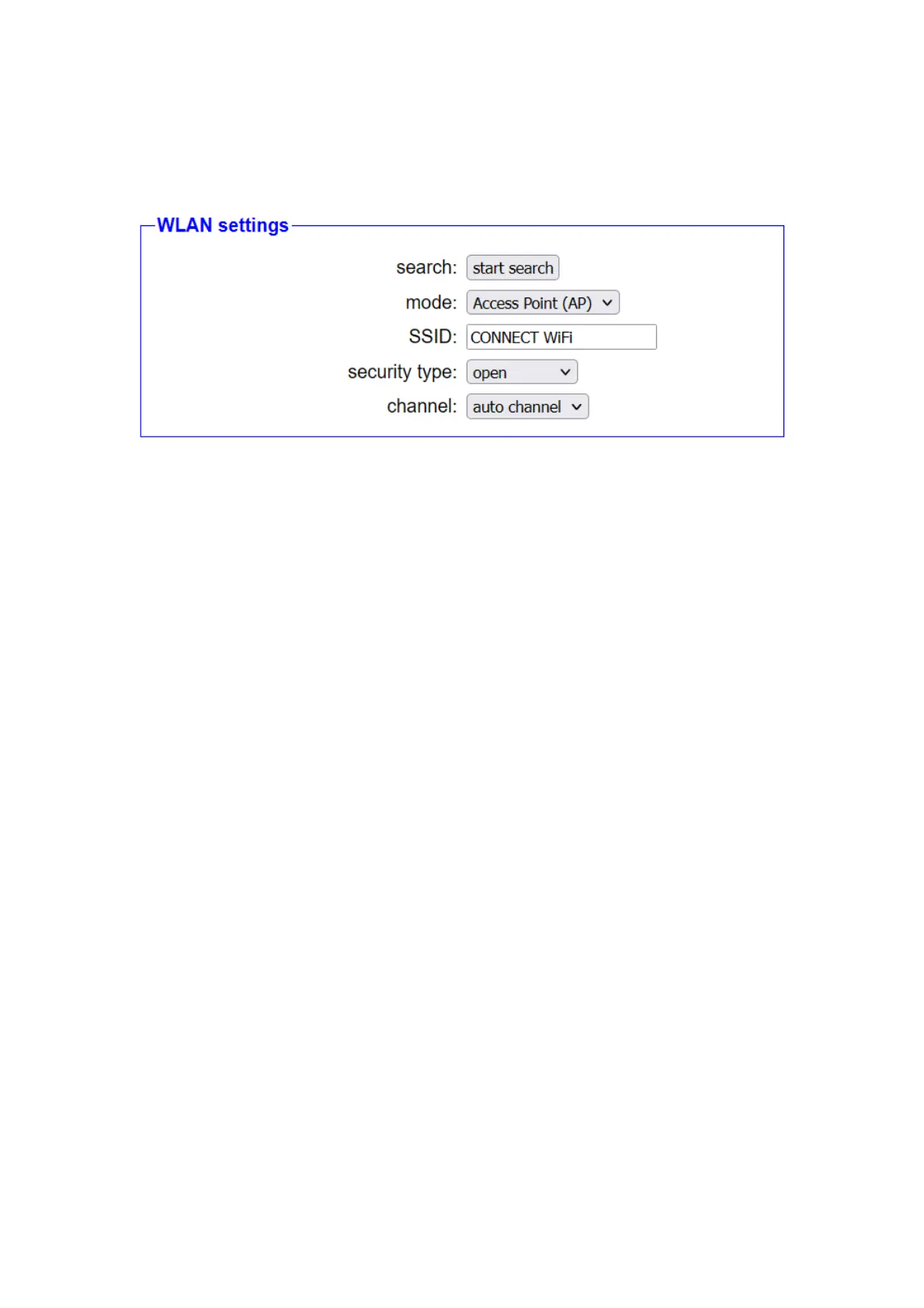the CONNECT device. Of course, manual configuration of peripheral
devices is still possible.
If you have selected WLAN as the peripheral interface, a block with
WLAN settings will also appear. There you can first use the mode to
determine whether the device should provide its own network as an
access point or connect to an existing network as a client. You can then
fill in the SSID, security level, password and channel fields accordingly. If
you are not sure about the settings of your existing WiFi network, you
can use the “Start Search” button to display all networks within range.
Clicking on the search entry then fills in all fields except for the password.
A notice:
If you have selected the same interface for the peripheral interface as for
the router interface, the blocks appear with theIP and WLAN settings no
longer.
Page 17 Handbook CONNECT / CONNECT-II / CONNECT-CONTROL V1.13