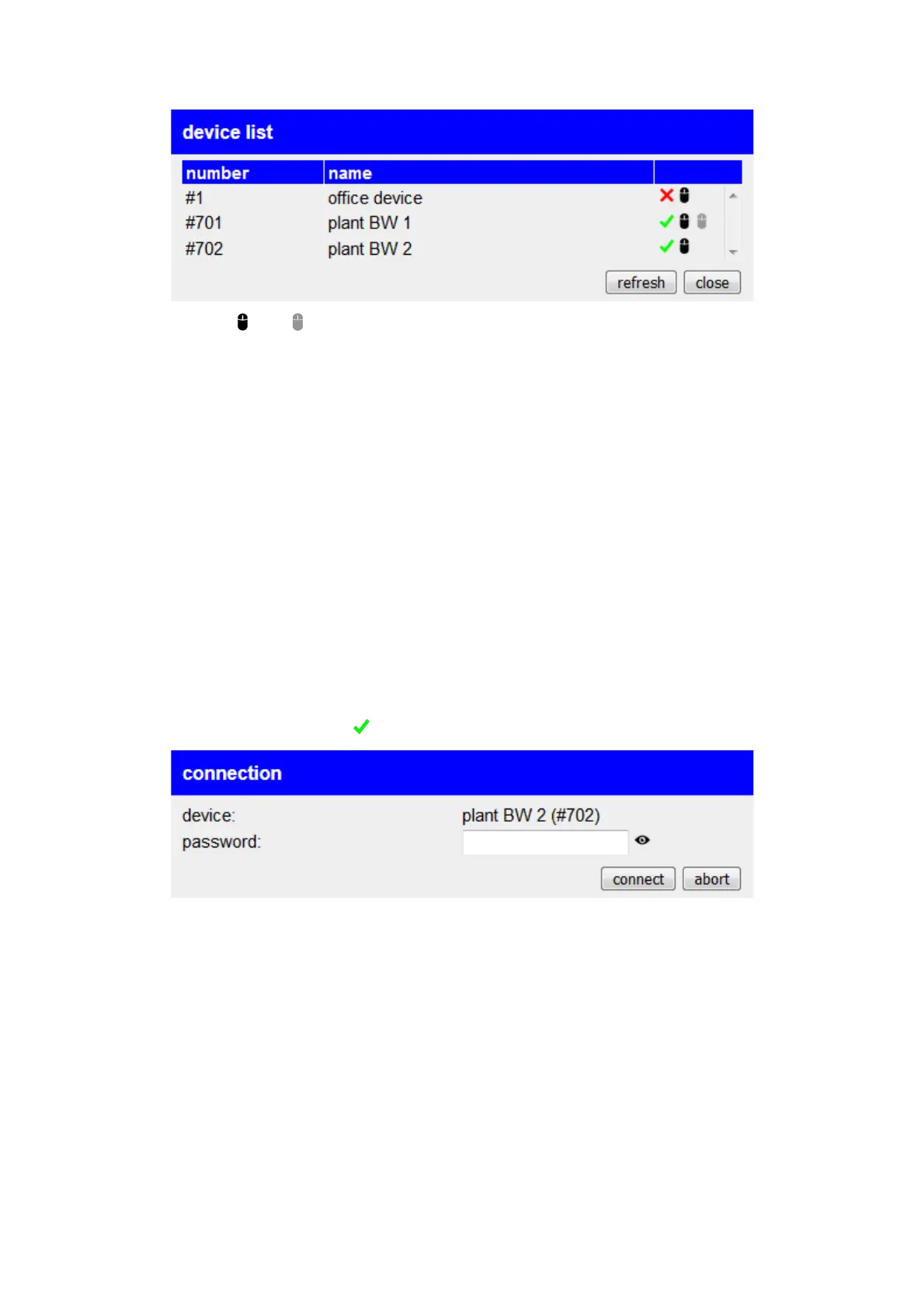The symbols and , which are also displayed in the last column, make it
possible to start or open the remote configuration for a device or to stop
it again. Using Remote Config, you have the ability to view and control
another device's web server, just as if the device were located directly on
your network.
You can also manually reload the list of devices using the “Update”
button.
A notice:
If you have deactivated the remote access setting, this dialog is not
available.
If you would like to establish a connection to a device, the symbol will
appear after clicking on it another dialogue:
The name, if available, and the number of the device to which a
connection is to be established are displayed again in the dialog. You will
also be asked to enter the password to establish the connection. You
can then click on the “Connect” button to establish the connection to the
device.
Handbook CONNECT / CONNECT-II / CONNECT-CONTROL V1.13 Page 44