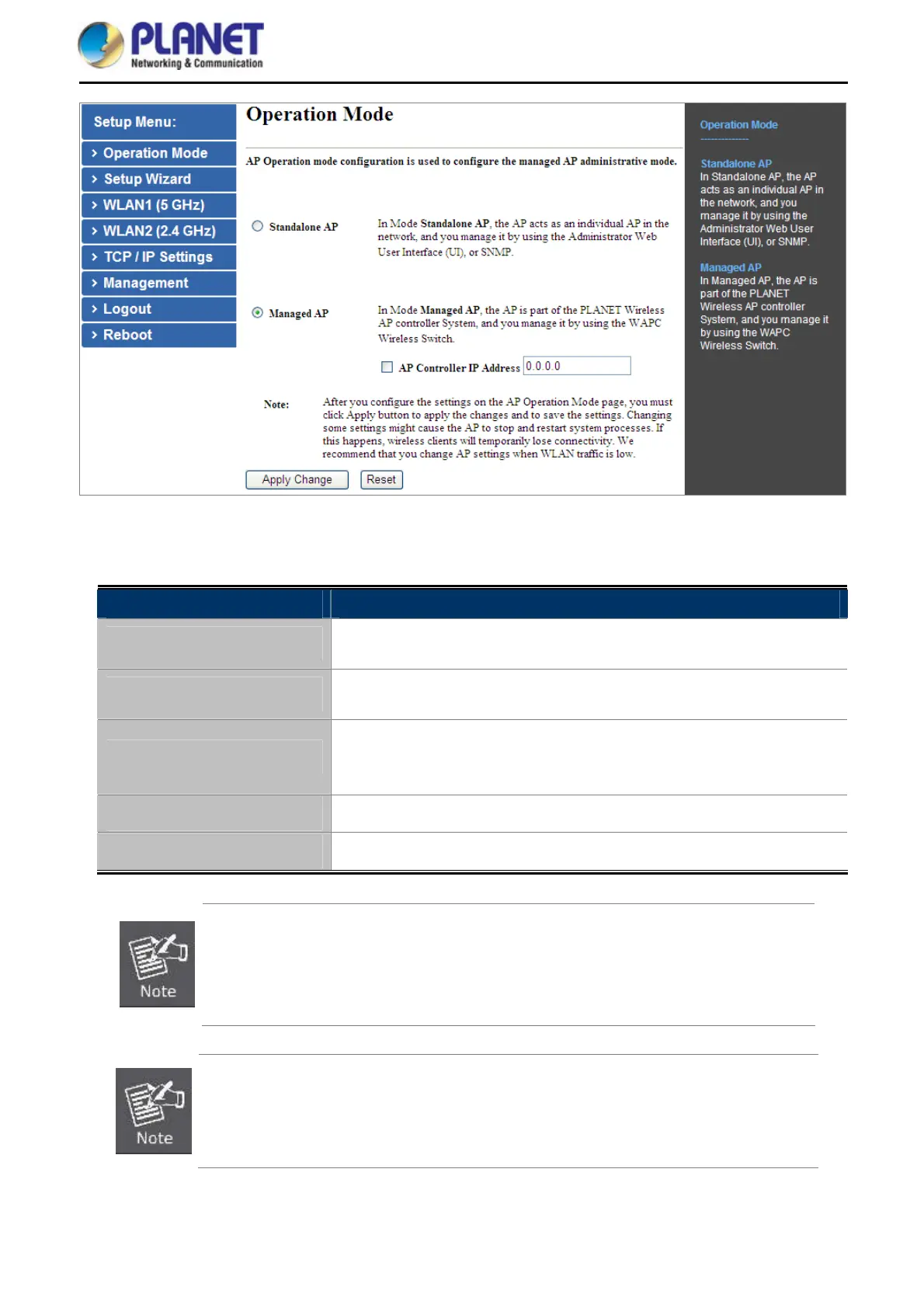User Manual of WDAP-C7200AC/WDAP-W7200AC
-26-
Figure 5-2 Operation Mode
The page includes the following fields:
Object Description
Standalone AP
In Standalone AP, the AP acts as an individual AP in the network, and you
manage it by using the Administrator Web User Interface (UI), or SNMP.
Managed AP
In Managed AP, the AP is part of the PLANET Wireless AP controller System, and
you manage it by using the WAPC Wireless AP controller.
AP Controller IP Address
Check this option and enter the IP address of the AP controller that user
specifies. The default “0.0.0.0” means any AP controller existed in the local
network can control this AP.
Apply Change
Click “Apply Change” to save and apply the settings.
Reset
Click “Reset” to erase all settings.
After you configure the settings on the AP Operation Mode page, you must click Apply
to apply the changes and to save the settings. Changing some settings might cause the
AP to stop and restart system processes. If this happens, wireless clients will
temporarily lose connectivity. We recommend that you change AP settings when WLAN
traffic is low.
Please back up the configuration settings before switching from the Standalone AP
mode to the Managed AP mode.
All the configurations will be erased and at the same time, the system will return to the
factory default settings once it is reverted to the Standalone AP mode.
