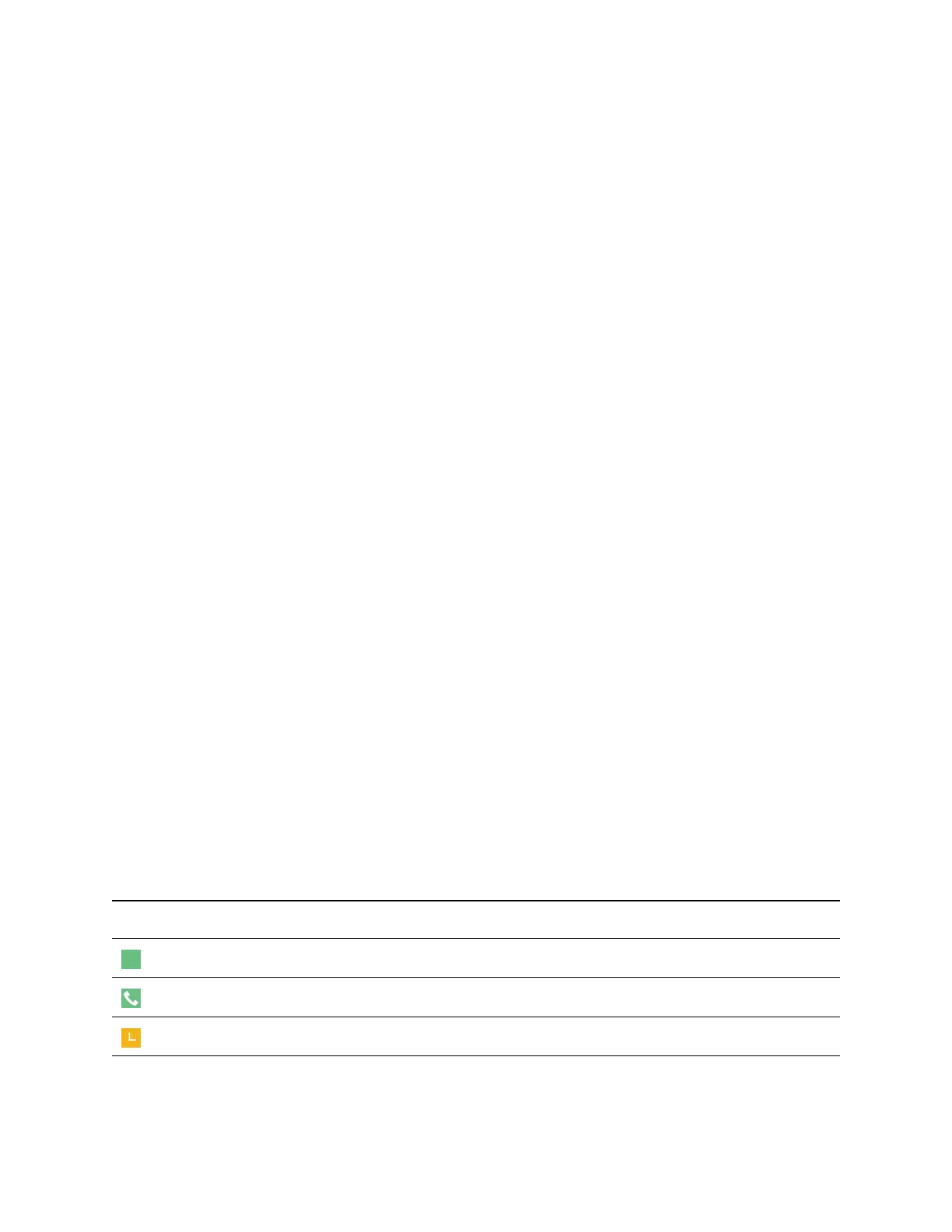View a List of Blocked Contacts
Contacts who cannot monitor your phone's status are added to the Blocked List.
Procedure
1. Go to Settings > Features > Presence.
A list of contacts that cannot monitor your status is displayed.
2. Select Blocked List.
Unblock a Contact
From the Blocked list, you can unblock contacts and allow them to monitor your phone's status.
Procedure
1. Go to Settings > Features > Presence.
2. Select Blocked List.
3. From the Blocked List screen, select a contact.
4. Select Unblock.
The contact can now monitor your status and is displayed in the Watcher list.
Managing BroadSoft UC-One Favorites and Contacts
You can see your BroadSoft UC-One contacts marked as favorites in the UC-One Contacts list and on the
Lines screen.
The VVX 101, 201, and 1500 phones do not support BroadSoft UC-One favorites. Contact your system
administrator to find out if this feature is available on your phone.
BroadSoft UC-One Contacts' Presence Information
UC-One contacts are Enterprise Directory contacts that have Instant Messaging and Presence (IM&P)
enabled, and you can view their presence information on your phone.
While you can view UC-One contacts presence information on the Lines screen, you cannot change your
presence status on the phone. You can change your presence status only in the BroadSoft UC-One client
on your computer.
The following table shows the presence icons that display for BroadSoft UC-One contacts on your phone.
BroadSoft UC-One Contact Presence Icons
Icon Description
Available
Available - In a call
Away
Favorites and Contact Lists
108
