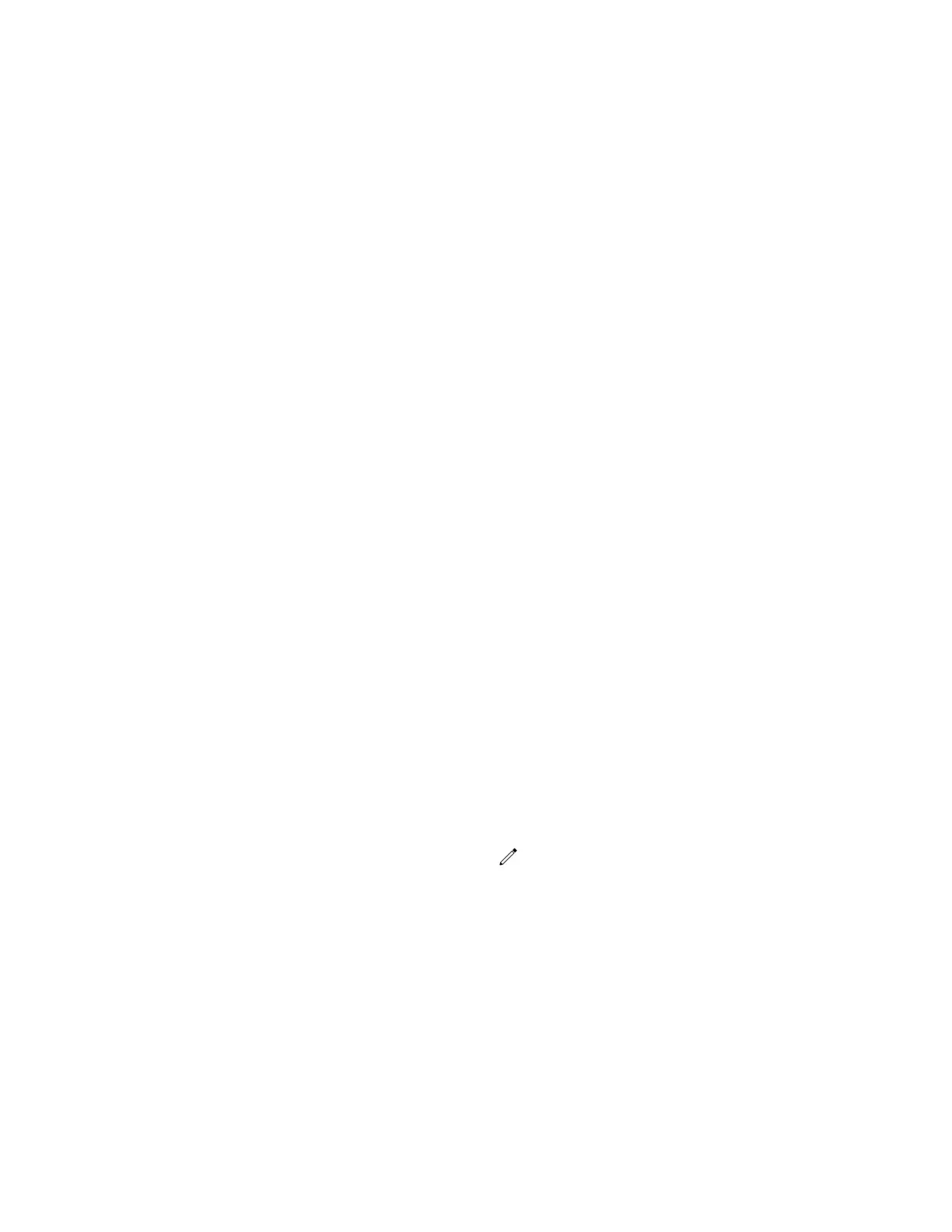Changing Audio Settings
You control certain audio settings on your phone, including the ringtone for incoming calls from all
contacts or a specific contact, where call notifications play, and the volume of the ringtone or call audio.
Change Incoming Call Notifications
You can choose whether you hear sound effects—all phone sounds except call audio—from the handset,
headset, speaker, or the active audio device you set.
You can configure your phone to ring on your headset instead of the speaker. By default, you hear all
sound effects from the speaker.
Procedure
1. Go to Settings > Basic > Preferences.
2. Select Audible Ringer and select a location to hear sound effects.
Set a Ringtone for Incoming Calls
One way to personalize your phone is to change the ringtone. You can pick unique ringtones for the
different lines on the phone. The default ringtone is Low Trill.
Procedure
1. Go to Settings > Basic > Preferences.
2. Select Ring Type.
3. If there are multiple lines on your phone, select a line.
4. On the Ring Type screen, select a ringtone.
5. Optional: Select Play to hear the ringtone.
Set a Ringtone for Individual Contacts
To help you quickly identify callers, select unique ringtones for contacts in your directory.
Procedure
1. Go to Directories > Contact Directory .
2. In the Contact Directory, select a contact.
3. On the Contact Information screen, select Edit .
4. From the Edit Contact screen, select Ring Type and select a ringtone.
5. Select Play to hear the ringtone.
6. Select Save.
Change the Volume
If necessary, increase the volume of your ringtone and the audio during a call.
Procedure
» Press one of the volume keys to increase or decrease the audio.
Poly VVX Phone Settings
139
