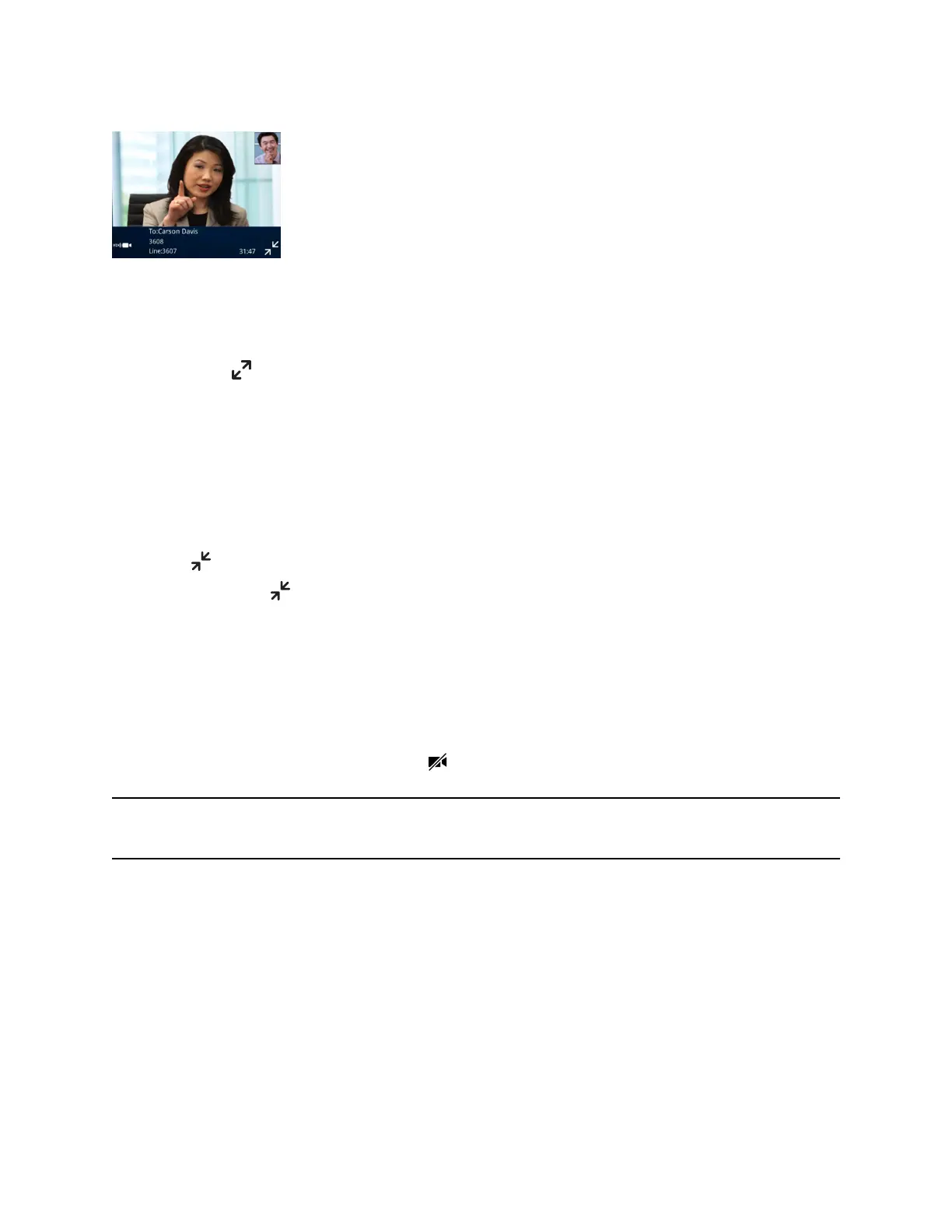Figure 13: Full screen mode
Procedure
» Do one of the following:
• Tap Video > Full Screen.
• Tap .
• Tap the video area to view video on the full screen.
Exit Full Screen View
You can exit full screen view and video in your default video display.
Procedure
» Tap .
If you don't see , tap the bottom of the screen until it displays.
Pause Your Video
You can pause your video at any time during a call.
When you pause your video or close the camera shutter, your phone doesn’t revert to an audio-only call.
Your phone still sends video information to the far end, and you are still in a video call.
When you pause your video, the video muted icon displays on the far end instead of your video
stream.
Note: You can’t start or pause far-end video. If your phone is set up to receive far end video, the far end
video always displays.
Procedure
» Do one of the following:
• Select Stop Video.
• Select Video Mute.
• Close the privacy shutter.
Video Calls on Poly VVX
90
