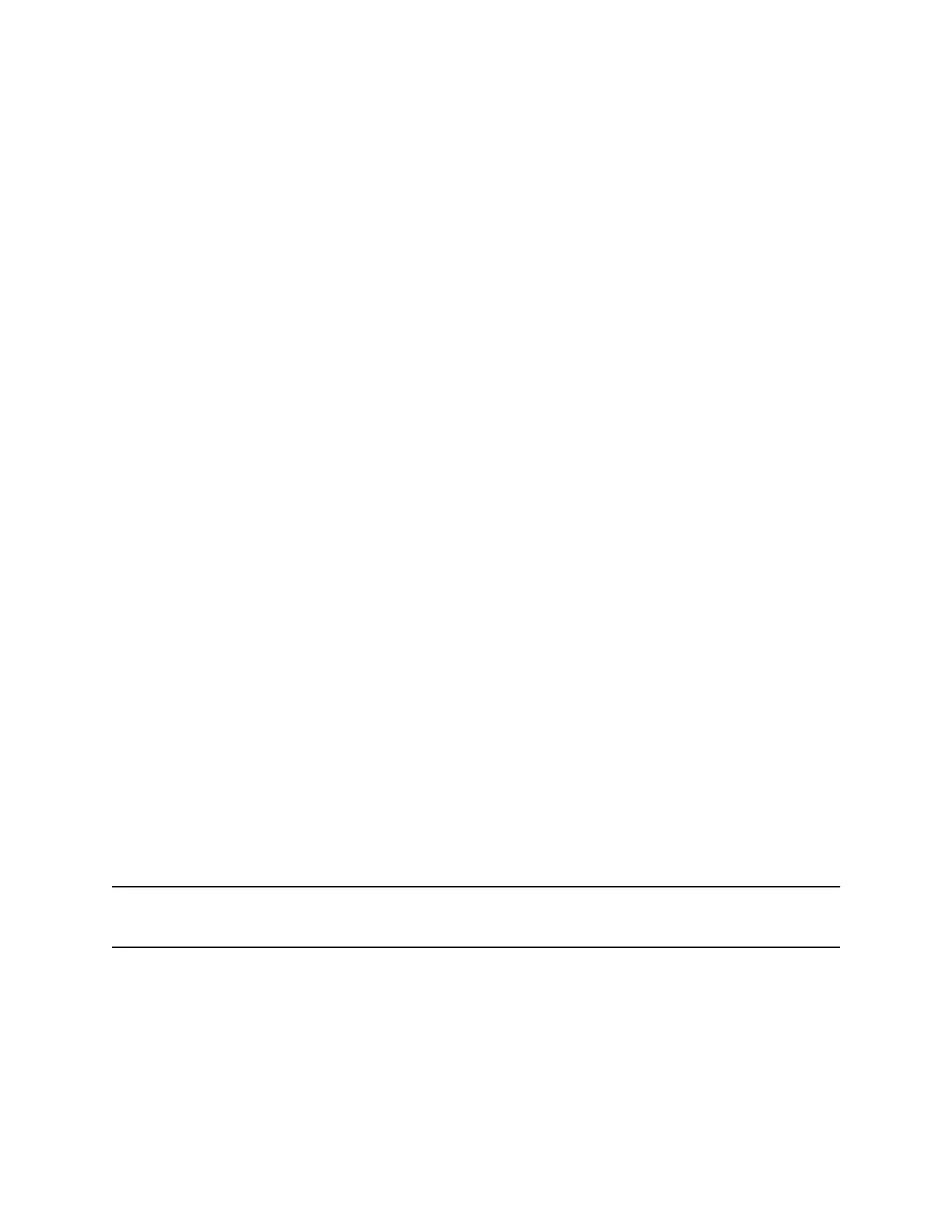Enable Acoustic Fence
Acoustic Fence suppresses background noise while you are on a call, which enhances call audio quality
for call participants.
The Acoustic Fence setting does not display on the phone by default, so if your system administrator has
enabled the feature option to display on your phone, you can enable or disable Acoustic Fence.
Acoustic Fence works with handsets or headsets. However, only headsets connected to the RJ-9 port on
the phone support Acoustic Fence. Acoustic Fence is enabled by default on the handset, disabled by
default for a connected headset, and not supported with USB or Bluetooth headsets.
Procedure
1. Go to Settings > Basic > Preferences.
2. Select Acoustic Fence and select Enable.
Updating Your Buddy Status
Poly phones enable you to sign into and update your presence status on your phone to let contacts know
when you are busy or available.
You can update your status to one of the following:
• Online
• Busy
• Be right back
• Away
• On the phone
• Out to lunch
• Do not disturb
Your phone also sends certain status information automatically to the people watching you—such as if
you are in a call, if you enabled Do Not Disturb on your phone, or if your phone is offline because you
restarted it.
Update Your Buddy Status
You can update your status on your phone so that contacts can monitor your status from their phones.
Your updated status is displayed in the status bar on your phone, and your contacts are automatically
notified of your new status.
Note: If your status is set to Do Not Disturb, when you enable then disable the Do Not Disturb feature
on your phone, your status changes to Online.
Procedure
1. Select My Status or navigate to Settings > Features > Presence > My Status.
2. From the My Status screen, select your desired status.
Poly VVX Phone Settings
140
