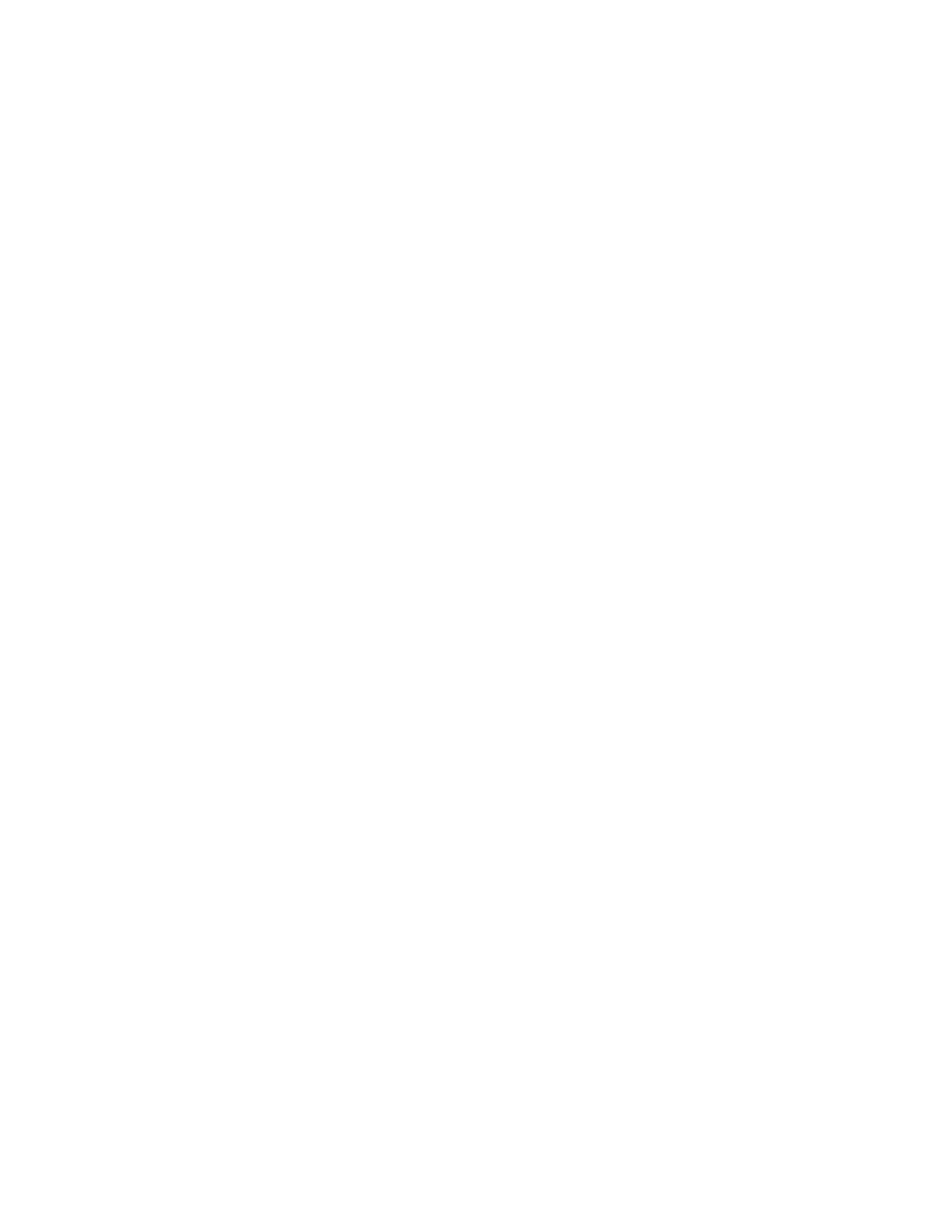Managing Video Calls without a USB Camera
A video-enabled VVX 500/501 or 600/601 phone can receive video even if you don’t attach a USB
camera.
Placing a video call on hold stops the video stream. The phone replaces the video with a placeholder
image. Resume the video call to start the video stream.
Handling Video and Audio-Only Calls
When you have multiple calls, you can easily manage a video call from the Calls screen. From the Calls
screen, you can quickly identify the video call by the video stream that is displayed next to the call details.
If two or more calls are video calls, only the active call shows a video stream of the far side. All other
video calls show a paused grayscale image of the far side. If you resume a held video call, the held call
becomes active and displays an active video stream again.
Place Audio-Only Calls
Your system administrator can determine how your phone handles audio and video. You can change the
settings on your phone to handle audio and video calls in one of the following ways:
• Video-enabled—All calls you place or answer are video calls. This means that the person you call
sees your video on his or her phone, and you see video on your phone from the other person on the
call.
• Audio only—All calls are audio only and do not display video information. Your phone screen does
not display video in the Active Call screen, and you do not have the option to send video. If the
person you call sends video, you do not see them.
• Video and Audio—You have the option to choose a call mode, either video or audio-only. If this
option is set up on your phone, you can choose the call mode on a call-by-call basis, as well as
choose a mode to apply to all the calls you place.
Placing audio-only calls applies to SIP calls only. This feature is not available for H.323 calls.
Procedure
1. Go to Settings > Basic > Video.
2. Select Video Call Settings then select Default Call Mode > Audio Only.
The mode you choose applies to your next call and all subsequent calls.
Video Calls on Poly VVX
92
