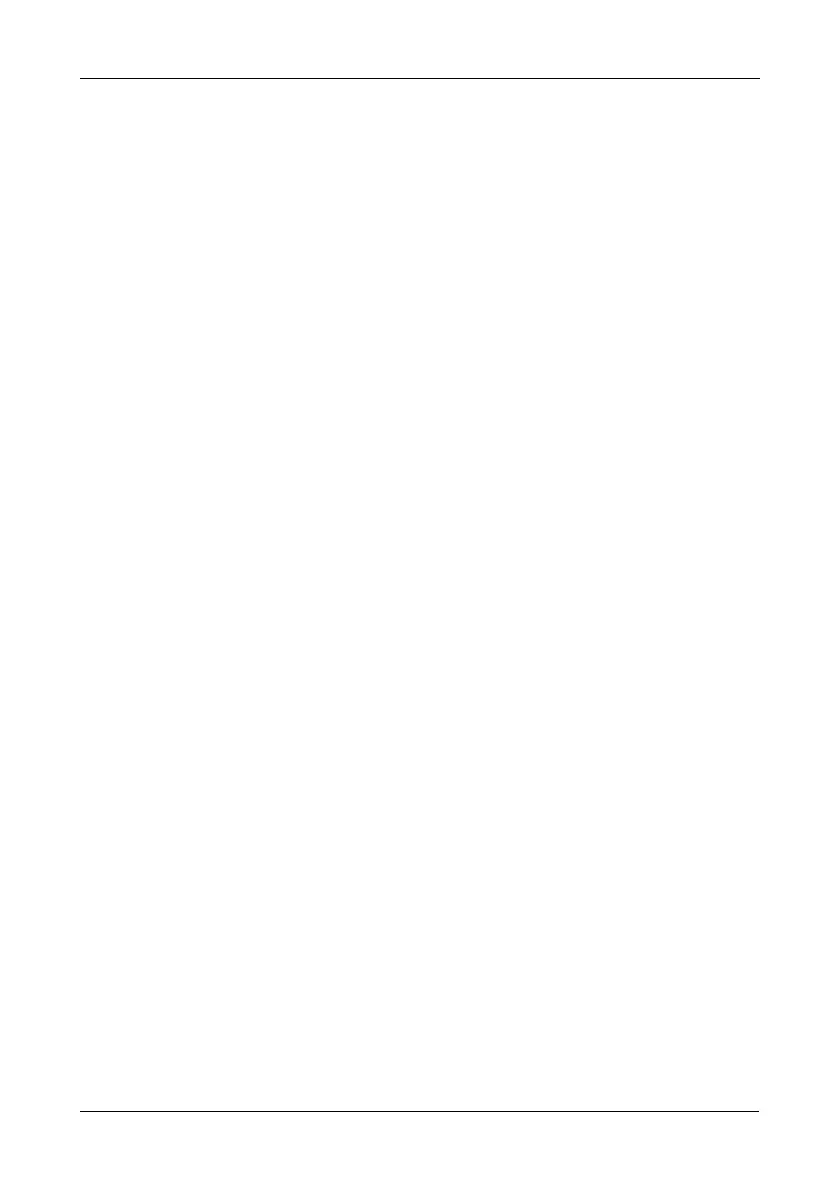Chapter 3: Management with the Promise Utility
51
Choosing Advanced Configuration
This option enables you to directly specify all parameters for a new disk array,
logical drives, and spare drives.
To use the Advanced Configuration Wizard:
1. From the Storage menu choose Wizard.
2. Click the Advanced button.
The Create Disk Array screen displays.
Task 1 – Disk Array Creation
To create your disk array:
1. Accept the defaults or make changes:
• Enter an alias in the Alias field
Maximum of 32 characters; letters, numbers, space between
characters, and underline.
• Media Patrol – Uncheck to disable on this array.
For more information, see “Media Patrol” on page 73.
• PDM – Uncheck to disable on this array.
For more information, see “PDM” on page 73.
2. In the Select Physical Drives diagram, click the drives to add them to your
array.
The drive carriers turn blue when you click them. The physical drives’ ID
numbers appear in the field below the diagram.
3. Click the Next button to continue.
The Create Logical Drive screen displays.
Task 2 – Logical Drive Creation
To create your logical drive:
1. Enter your information and choose your options.
• Enter a logical drive alias in the field provided
• Choose a RAID level from the dropdown menu.
Note the Max: capacity value. Then enter a capacity value the field
provided and choose a unit of measure from the dropdown menu.
• Choose a Stripe size.
64 KB, 128 KB, 256 KB, 512 KB, and 1 MB are available.
• Choose a Sector size.
512 B, 1 KB, 2 KB, and 4 KB are available.
• Choose a Read (cache) Policy.
The choices are Read Cache, Read Ahead (cache), and None.
