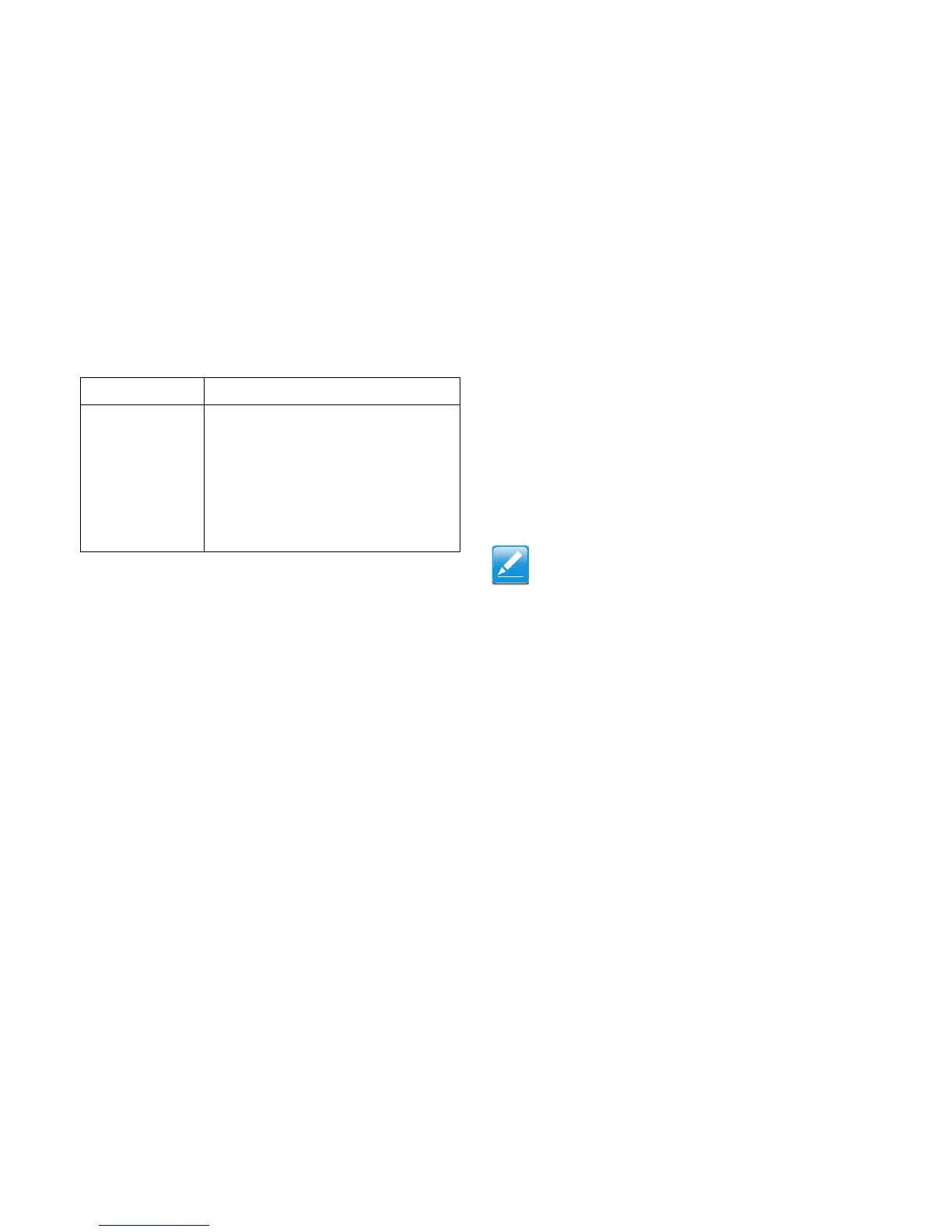CHAPTER TITLE WEB GRAPHICAL USER INTERFACE (GUI) FOR ESMS
4-50
Procedure:
1. Click the Upload SSL Tab, Browse the New Certificate
and New Privacy key.
2. Click Upload to upload the new certificate and privacy
key.
3. In Generate SSL tab, enter the following details in the
respective fields
The Common Name for which the certificate is to be
generated.
The Name of the Organization for which the certificate
is to be generated.
The Overall Organization Section Unit name for
which certificate to be generated.
The City or Locality of the organization
The State or Province of the organization
The Country of the organization
The email address of the organization.
The number of days the certificate will be valid in the
Valid For field.
4. Choose the Key Length bit value of the certificate
5. Click Generate to generate the certificate.
6. Click View SSL tab to view the uploaded SSL certificate
in user readable format.
User Management
In MegaRAC GUI, the User Management page allows you to
view the current list of user slots for the server. You can add a
new user and modify or delete the existing users.
Issued To
This section display the information about the
certificate issuer.
Common Name (CN
Organization (O
Organization Unit (OU
City or Locality (L
State or Province (ST
Country (C
Email Address
Table 4-34: SSL Certificate Configuration – View SSL (Continued)
I
TEM DESCRIPTION
Once you Upload/Generate the certificates, only HTTPs ser-
vice will get restarted.
You can now access your Generic MegaRAC
®
SP securely
using the following format in your IP Address field from your
Internet browser: https://<your MegaRAC
®
SP’s IP address
here>
For example, if your MegaRAC
®
SP’s IP address is
192.168.0.30, enter the following:
https://192.168.0.30
Please note the <s> after <http>.You must accept the certifi-
cate before you are able to access your Generic MegaRAC
®
SP.