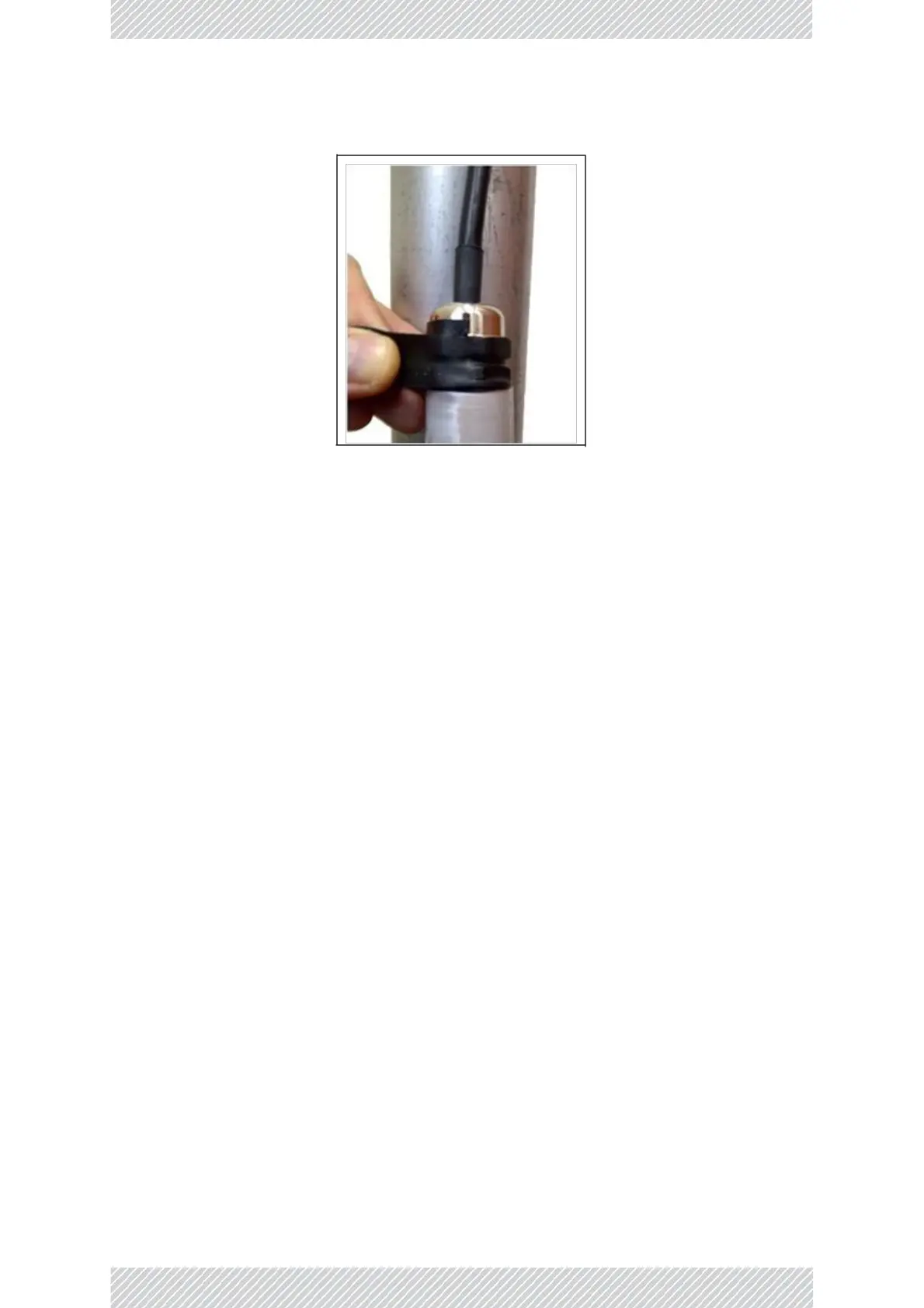Figure 104: Applying sealant tape to an external connecon
2.16 Check Connecvity to Radio
1. Connect to radio unit:
▪ From a laptop in the eld: Disconnect the PoE from the communicaons network (LAN connecon),
and connect the laptop.
▪ From the NOC: Keep the PoE connected to the LAN.
▪ You can use the SFP connecon of the JET‐DUO 3/5 GHz, JET AIR, JET PRO, JET‐AIR DUO, NEO, NEO
DUO, or MulSector Base Staon (labeled “LAN”) for communicaons and management purposes
only.
2. From a command line, ping radio using radio’s IP address.
2.17 Acvate Base Staon
Applicable only if you are installing a base staon.
1. Connect to radio unit:
▪ From a laptop in the eld: Connect the laptop and power to the PoE, and connect the PoE to the base
staon.
▪ From the NOC: Keep the PoE connected to the LAN, and the PoE connected to the base staon.
▪ You can use the SFP connecon of the JET‐DUO 3/5 GHz, JET AIR, JET PRO, JET‐AIR DUO, NEO, NEO
DUO, or MulSector (labeled “LAN”) for communicaons and management purposes only. But if you
do so, you will sll need to connect power to the “PoE In” port.
2. For LFF, SFF, and JET base staons:
a. Log on to the RADWIN Manager applicaon as “Installer”
b. Enter IP address of Base Staon (HBS), password: “wireless”
c. From main window of the RADWIN Manager applicaon, click Acvate.
d. Follow wizard instrucons to acvate radio.