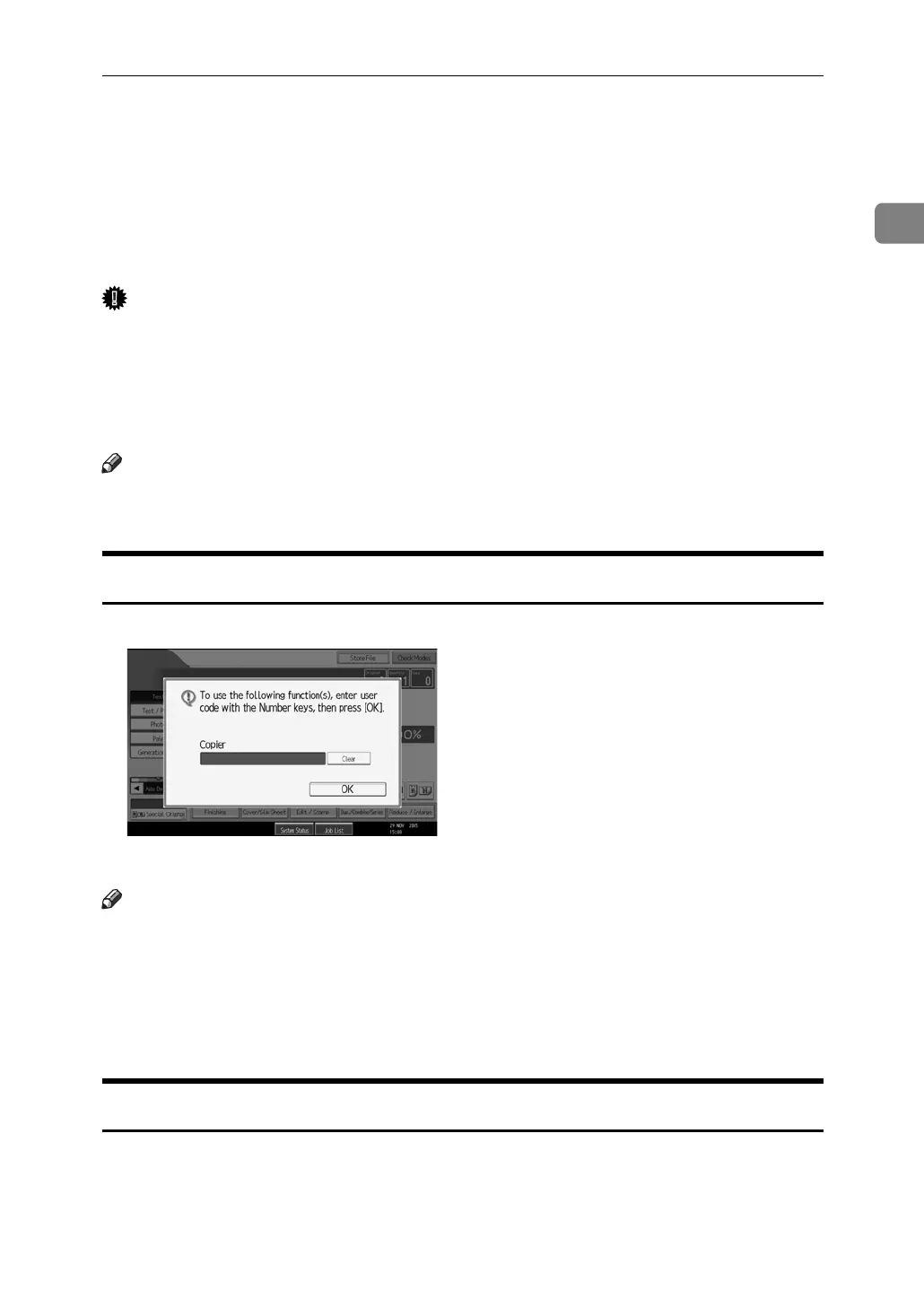When the Authentication Screen is Displayed
25
1
When the Authentication Screen is Displayed
When Basic Authentication, Windows Authentication, LDAP Authentication, or
Integration Server Authentication is set, the Authentication Screen appears on
the screen. Unless a valid user name and password are entered, operations are
not possible with the machine.
Important
❒ Consult the User Administrator about your login user name and login pass-
word. For details of the various types of user authentication, consult the re-
spective administrators.
❒ When User Code Authentication is set, the screen for entering a user code is
displayed instead.
Note
❒ “Authentication has failed.” appears if the authentication failed. Check the lo-
gin user name and login password.
User Code Authentication (Using the Control Panel)
When user authentication is set, the following screen appears:
Enter a user code (up to eight digits), and then press [OK].
Note
❒ To log off, do one of the following:
• Press the Operation switch.
•Press the {User Tools/Counter} key, press [System Settings], and then press
the {User Tools/Counter} key.
•Press the {Energy Saver} key after jobs are completed.
User Code Authentication (Using a Printer Driver)
When user authentication is set, specify the user code in the printer properties
of the printer driver. For details, see the printer driver Help.
