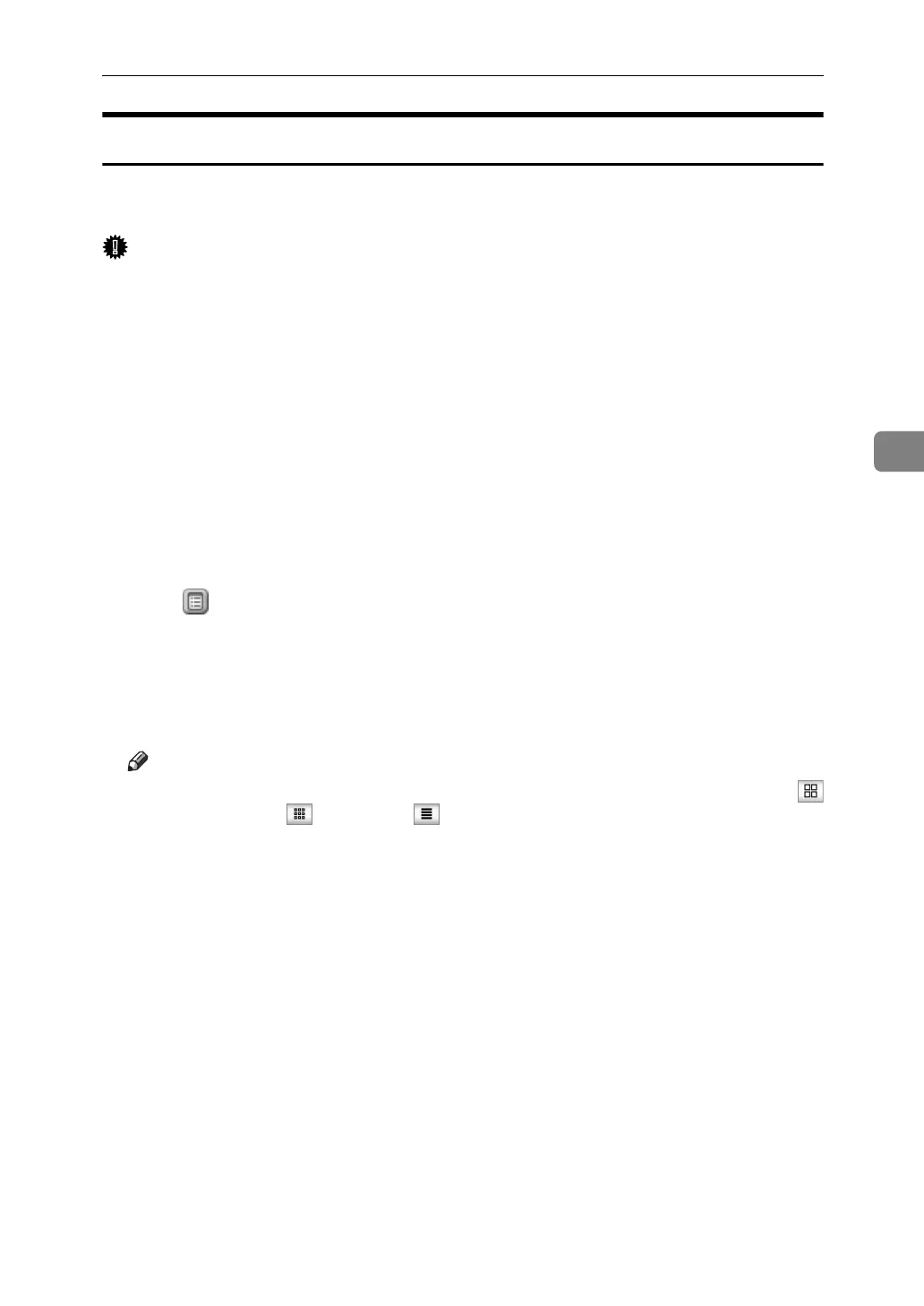Using the Document Server
181
4
Downloading Stored Documents
The following describes the procedure for downloading a stored document to
the computer by use of Web Image Monitor.
Important
❒ When downloading a document stored with the copy feature, you must pre-
pare the File Format Converter.
A Start Web browser.
B Enter “http://(IPv4 address of this machine)/” in the address bar.
When entering an IPv4 address, do not begin segments with zeros. For exam-
ple: If the address is “192.168.001.010”, you must enter it as “192.168.1.10” to
connect to the machine.
Top page of Web Image Monitor will be displayed.
C Click [Document Server].
The list of documents in the Document Server will be displayed.
D Click of the document you want to download.
E Select [PDF], [JPEG], or [Multi-page TIFF] for the file format.
F Click [OK].
G Click [OK] in the confirmation window.
Note
❒ You can change the document list display format in step
D
. Click
(Thumbnails), (Icons), or (Details) for the display format.
❒ In step
E
, you cannot select [JPEG] for a document being stored with the
scanner.
❒ In step
E
, you cannot select [Multi-page TIFF] for a document being stored
with the copy or printer.
❒ When downloading a document with [Multi-page TIFF] in step
E
, you must
prepare a Printer/Scanner Unit and File Format Converter.
