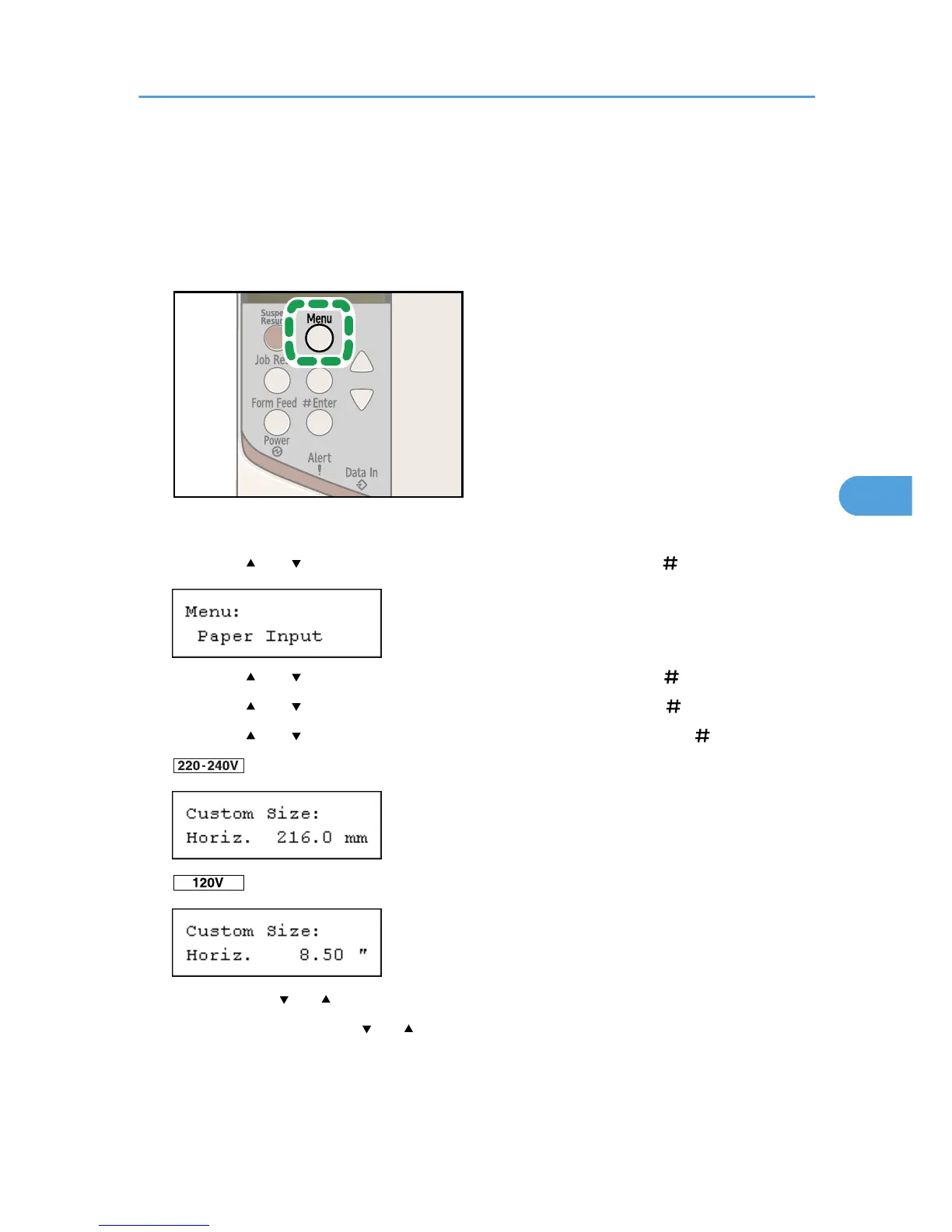• Be sure to set a same size using both the control panel and the printer driver. If you set different size,
printer error will occur.
• You cannot print on custom size paper with an application that does not support the custom size
setting.
1. Press the [Menu] key.
The [Menu] screen appears.
2. Press the [ ] or [ ] key to display [Paper Input], and then press the [ Enter] key.
3. Press the [ ] or [ ] key to display [Bypass Size], and then press the [ Enter] key.
4. Press the [ ] or [ ] key to display [Custom Size], and then press the [ Enter] key.
5. Press the [ ] or [ ] key to enter the horizontal value, and then press the [ Enter] key.
By pressing the [ ] or [ ] key, the value increases or decreases by 0.1 mm (0.01 inch).
By pressing and holding the [ ] or [ ] key, the value varies by 1 mm (0.1 inch).
You can set the horizontal value in the following range: 64 - 216 mm (2.52 - 8.50 inches).
Loading Paper
109
