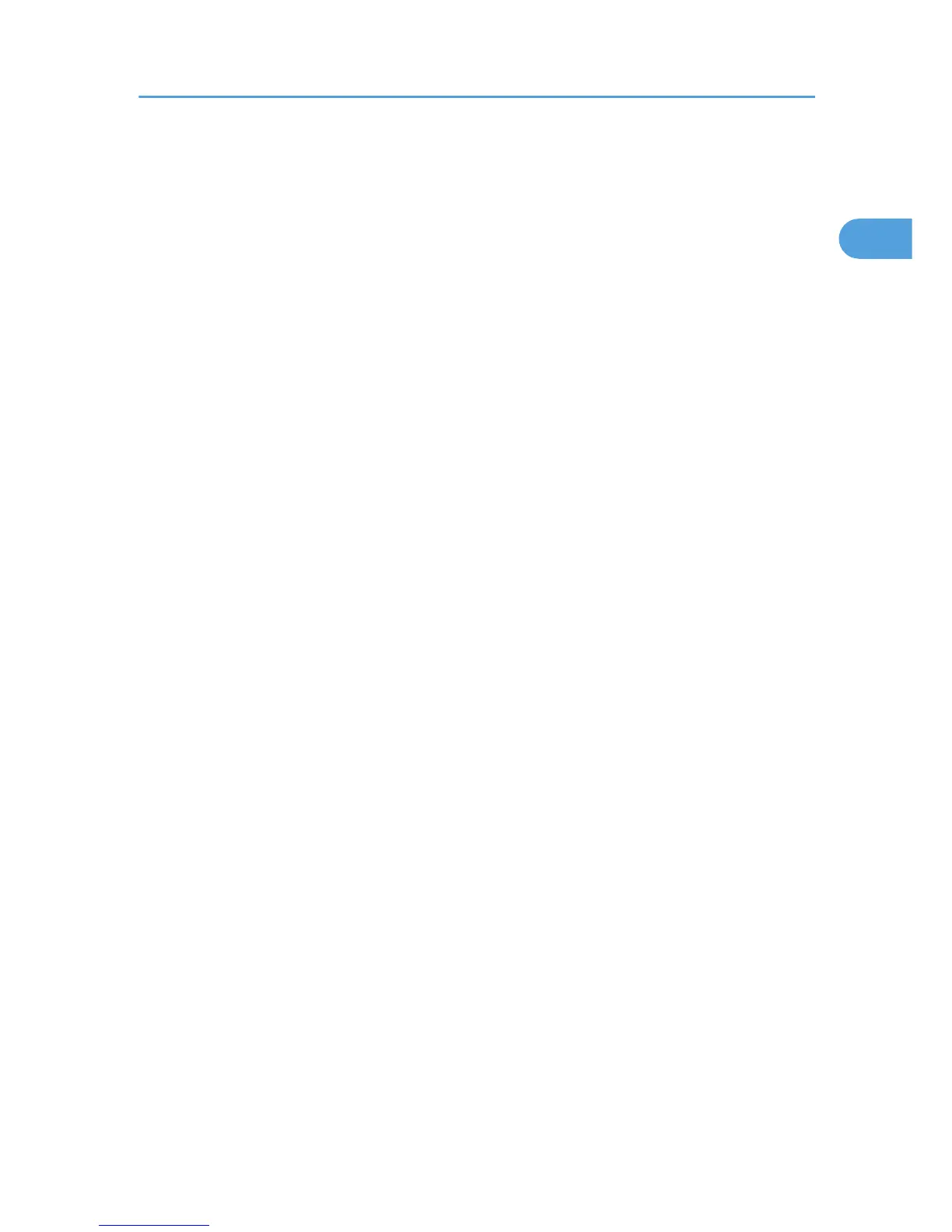Installing the PostScript 3 Printer Driver
1. Quit all applications currently running.
2. Insert the CD-ROM into the CD-ROM drive.
The installer starts.
3. Select an interface language, and then click [OK].
The default interface language is English.
The printer driver with the selected language will be installed. The English printer driver is installed
when the following language is selected: Suomi, Magyar, Cestina, Polski, Portugues, Russian,
Catala, Turkce.
4. Click [PostScript 3 Printer Driver].
Add Printer Wizard starts.
Step 5 does not apply for Windows Vista users.
5. Click [Next >].
6. Click [Local printer] or [Local printer attached to this printer], and then click [Next >].
If you are using Windows Vista, you do not need to click [Next >].
7. Click [Create a new port:].
8. Click [Standard TCP/IP Port], and then click [Next >].
If you are using other than Windows 2000, [Standard TCP/IP Port] in [Create a new port].
9. Click [Next >] in the [Add Standard TCP/IP Printer Port Wizard] dialog box.
10. Enter the printer name or IP address in the [Printer Name or IP Address] box.
The [Port Name] text box automatically obtains a port name. Change this name if necessary.
When screen for Device selection appears, select "RICOH NetworkPrinter Driver C Model".
11. Click [Next >].
12. Click [Finish] in the [Add Standard TCP/IP Printer Port Wizard] dialog box.
13. Check that the name of the machine whose driver you want to install is selected, and then
click [Next >].
14. Change the printer name if you want, and then click [Next >].
Select the [Yes] check box to configure the printer as default.
Step 15 does not apply for other than Windows 2000 users.
15. Click [Next >].
16. Specify whether or not to share the printer, and then click [Next >].
17. Specify whether or not to print a test page.
If you are using other than Windows Vista, click [Next >].
Installing the Printer Driver
31
