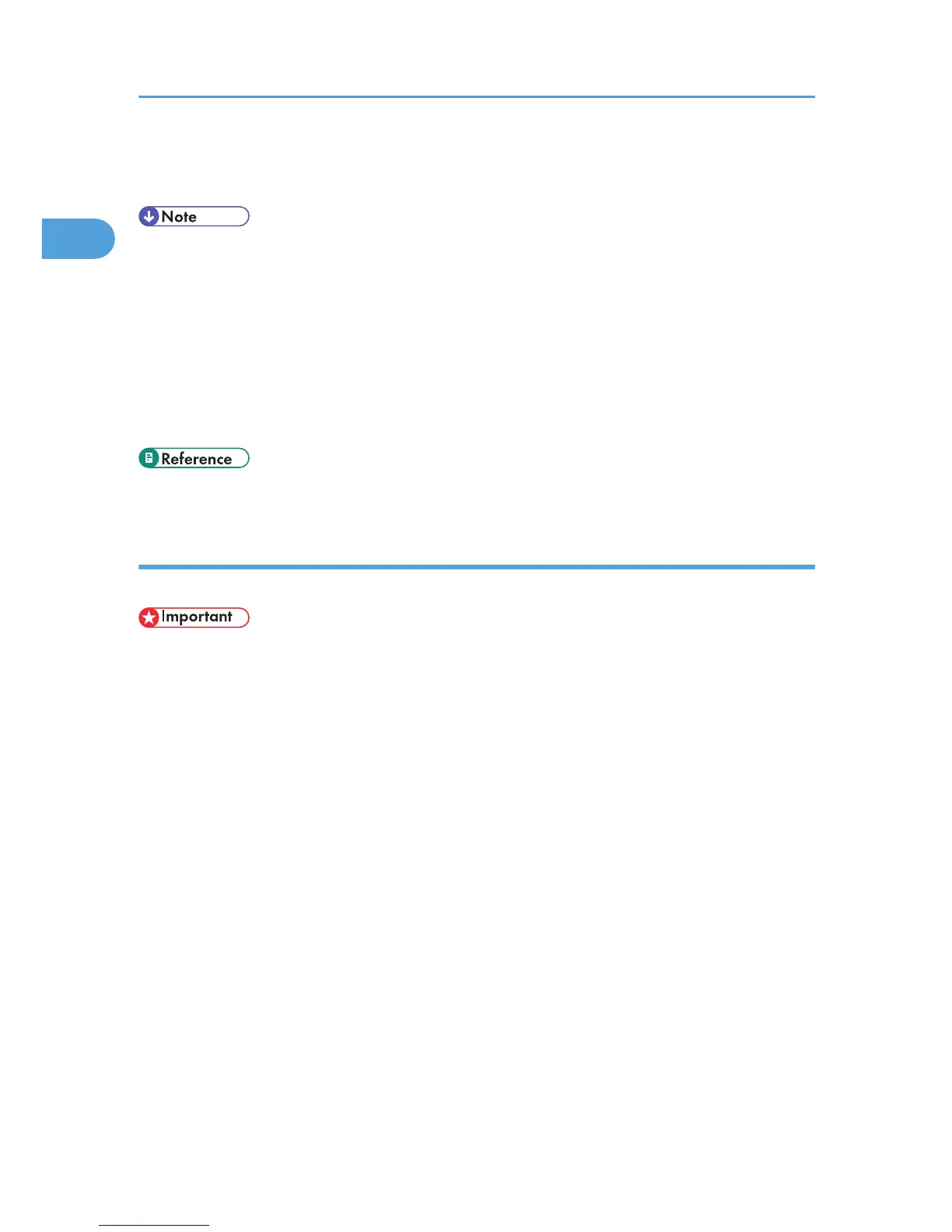18. Click [Finish].
The printer driver installation starts.
• A user code can be set after the printer driver installation. For information about user code, see the
printer driver Help.
• To stop installation of the selected software, click [Cancel] before the installation is complete.
• Auto Run may not work with certain operating system settings. In that case, launch "Setup.exe" on the
CD-ROM root directory.
• A message appears if there is a newer version of the printer driver already installed. If there is, you
cannot install the printer driver using Auto Run. If you still want to install the printer driver, use [Add
Printer]. See "Messages Displayed When Installing the Printer Driver".
• p.49 "Messages Displayed When Installing the Printer Driver"
Using the LPR port
This describes how to install the PCL/RPCS or PostScript 3 printer drivers using the LPR port.
• To install this printer driver under Windows 2000/XP/Vista, and Windows Server 2003/2003
R2/2008, you must have an account that has Manage Printers permission. Log on as an
Administrators or Power Users group member.
• If you are using other than Windows 2000 in an IPv6 environment, you cannot use the LPR Port. Use
the DeskTopBinder-SmartDeviceMonitor port.
Installing the PCL/RPCS Printer Drivers
1. Quit all applications currently running.
2. Insert the CD-ROM into the CD-ROM drive.
The installer starts.
3. Select an interface language, and then click [OK].
The default interface language is English.
4. Click [PCL/RPCS Printer Drivers].
5. The software license agreement appears in the [License Agreement] dialog box.
After reading the agreement, click [I accept the agreement.], and then click [Next >].
6. Select a printer driver you want to use in the [Select Program] dialog box.
You can select several printer drivers.
1. Preparing for Printing
32
