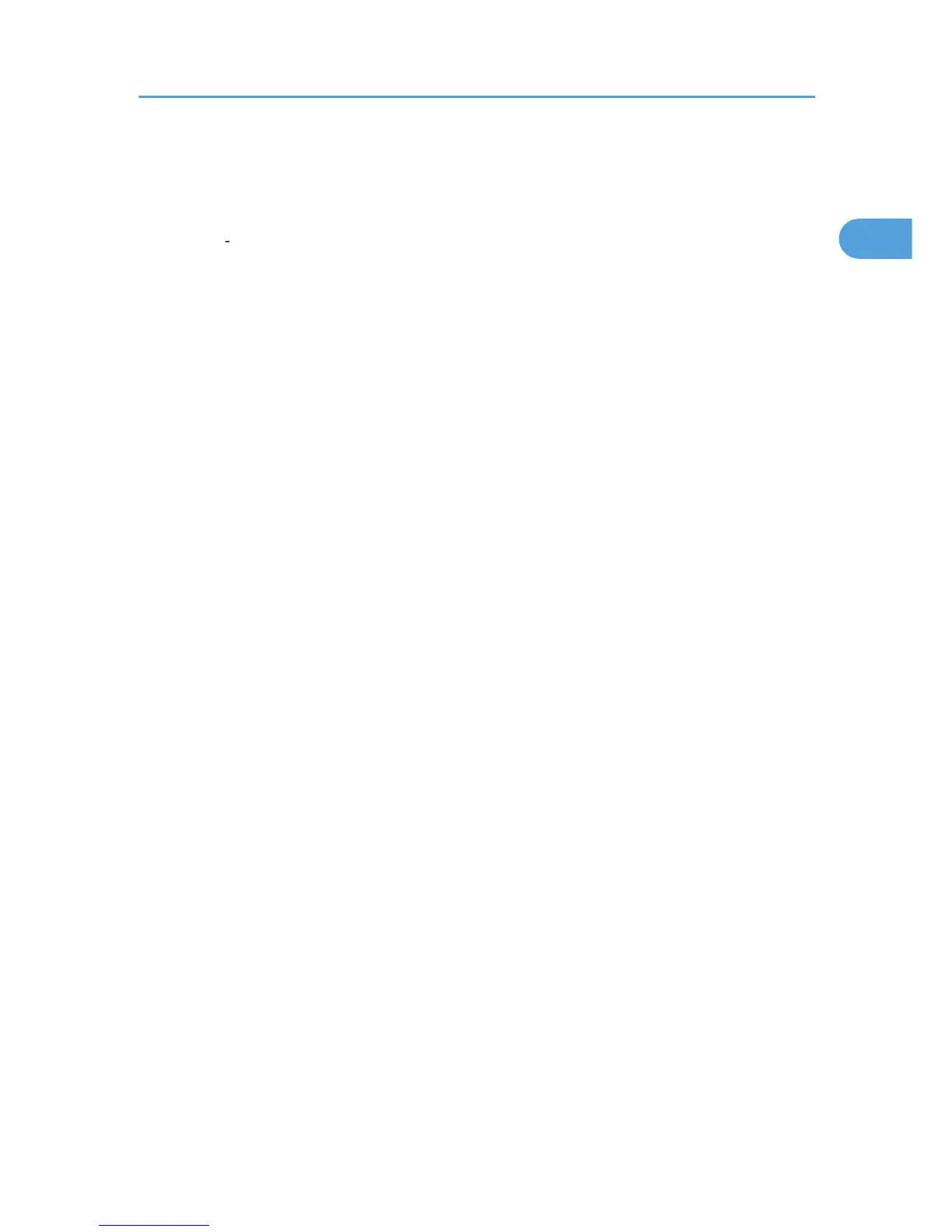7. Select the printer model you want to use.
The printer name can be changed in the [Change settings for 'Printer Name' ] box.
8. Click [Next >].
9. Double click the printer name to display the printer settings.
The details shown in [Comment], [Driver], and [Port] vary depending on the operating system, printer
model, and port.
10. Click [Port], and then click [Add].
11. Click [LPR Port], and then click [OK].
If [LPR Port] does not appear, see Windows Help and install it.
12. Enter the printer's IP address in the [Name or address of server providing lpd] box.
13. Enter "lp" in the [Name of printer or print queue on that server] box, and then click [OK].
The port is added.
14. Check that the port of the selected printer is displayed in [Port].
15. Configure the default printer as necessary.
16. Click [Continue].
The printer driver installation starts.
17. After the installation is completed, select one of the options to restart the computer either
now or later, and then click [Finish].
Restart the computer to complete the installation.
Installing the PostScript 3 Printer Driver
1. Quit all applications currently running.
2. Insert the CD-ROM into the CD-ROM drive.
The installer starts.
3. Select an interface language, and then click [OK].
The default interface language is English.
The printer driver with the selected language will be installed. The English printer driver is installed
when the following language is selected: Suomi, Magyar, Cestina, Polski, Portugues, Russian,
Catala, Turkce.
4. Click [PostScript 3 Printer Driver].
Add Printer Wizard starts.
Step 5 does not apply for Windows Vista users.
5. Select [My Computer], and then click [Next >].
If you are using Windows 2000, you can click [Next >] without selecting [My Computer].
Installing the Printer Driver
33
