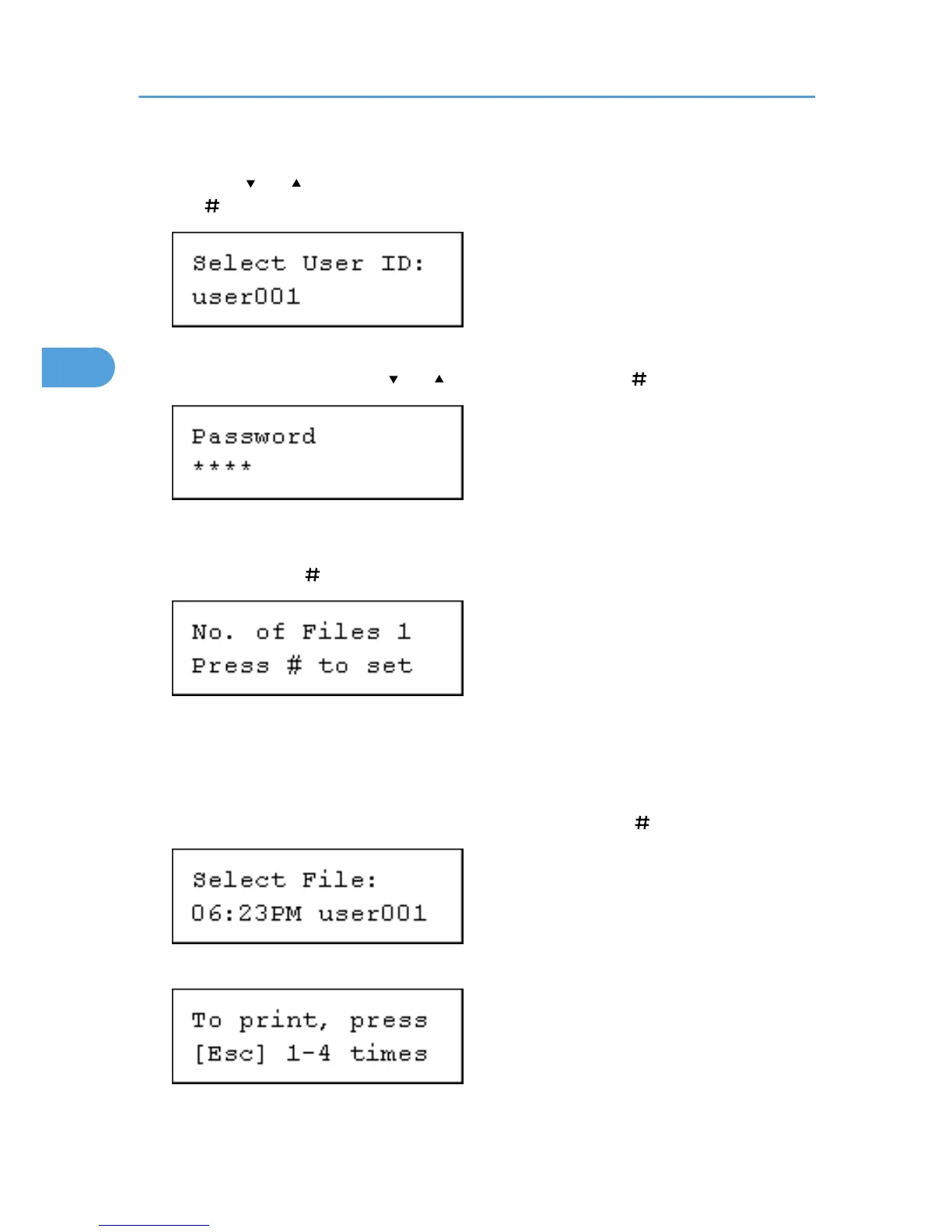The user ID when the job was stored appears.
4. Press the [ ] or [ ] key to display the user ID for the file you want to print, and then press
the [ Enter] key.
The password screen appears.
5. Enter the password using the [ ] or [ ] key, and then press the [ Enter] key.
If you forget your password, ask your administrator for help.
6. The number of documents selected for printing is displayed. Check the number, and if it is
correct, press the [ Enter] key.
The printer prints files that correspond to the entered password. The number of files to be printed is
displayed on the confirmation screen.
To print files that do not correspond to the entered password, repeat the procedure and specify the
appropriate password.
7. Check the file you want to print is displayed, and then press the [ Enter] key.
8. Press [Escape] key 1-4 times.
The initial screen appears.
3. Printing Stored Documents
106
