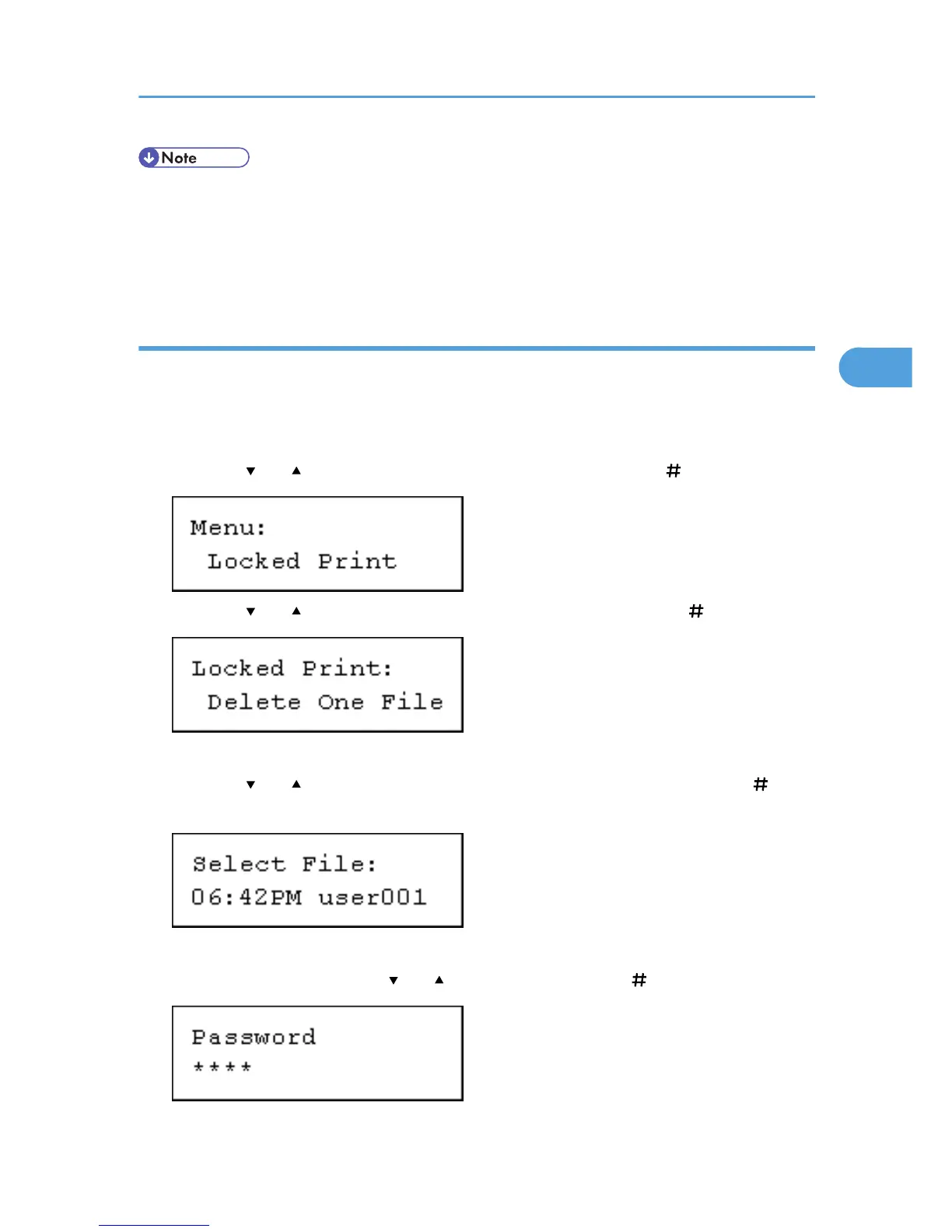• When printing is completed, the stored file will be deleted.
• To stop printing after printing has started, press the [Job Reset] key. The file will be deleted.
• You can change a password after sending files to the printer using Web Image Monitor. For details
about changing the password, consult your administrator.
Deleting Locked Print files
Deleting a selected Locked Print file only
1. Press the [Menu] key.
The [Menu] screen appears.
2. Press the [ ] or [ ] key to display [Locked Print], and then press the [ Enter] key.
3. Press the [ ] or [ ] key to display [Delete One File], and then press the [ Enter] key.
The file name and the time when the job was stored appear.
4. Press the [ ] or [ ] key to display the file you want to delete, and then press the [ Enter]
key.
The password screen appears.
5. Enter the password using the [ ] or [ ] key, and then press the [ Enter] key.
Printing from the Print Job Screen
107
