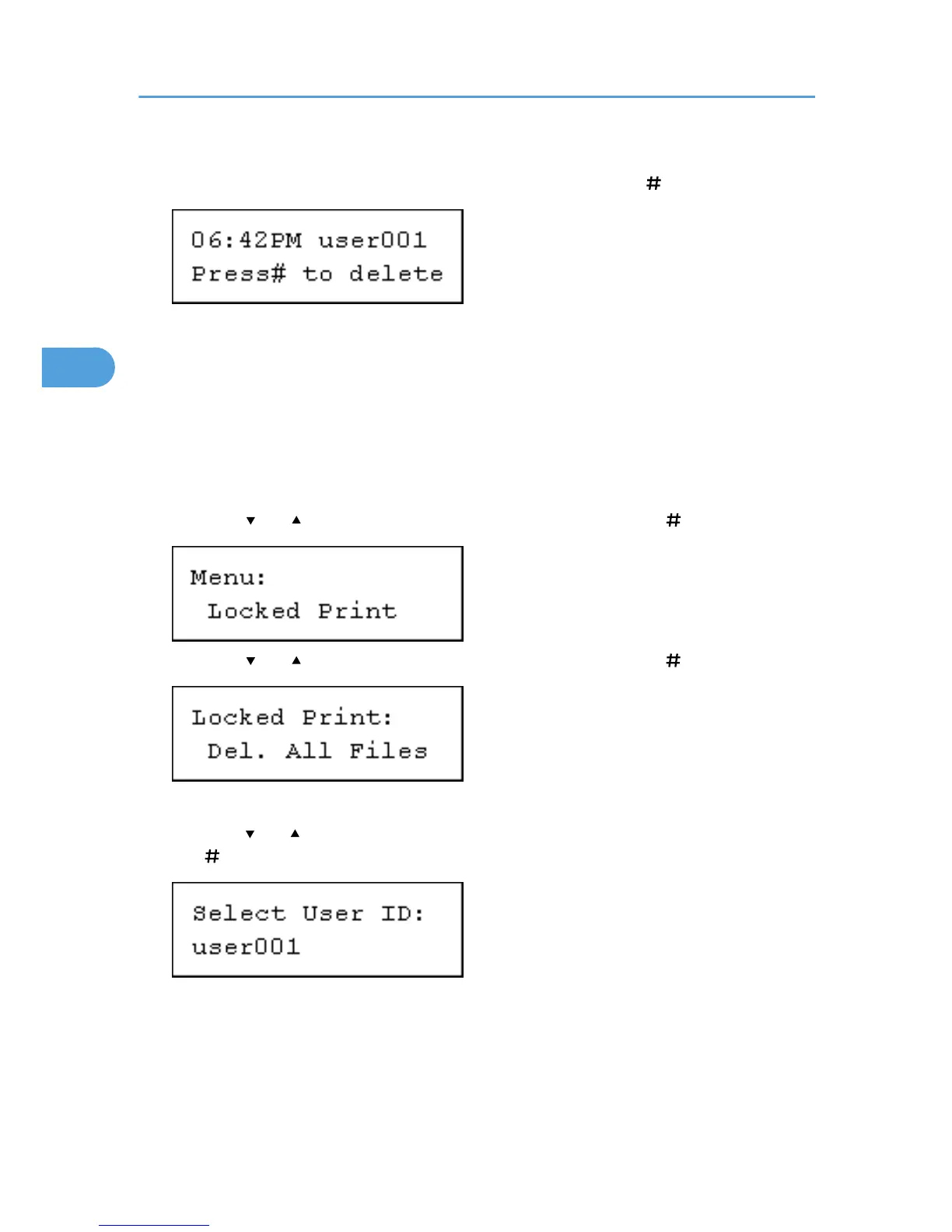If you forget your password, ask your administrator for help.
6. Check the file you want to delete is displayed, and then press the [ Enter] key.
The "Deleted" message appears.
7. Press the [Menu] key.
The initial screen appears.
Deleting all Locked Print files
1. Press the [Menu] key.
The [Menu] screen appears.
2. Press the [ ] or [ ] key to display [Locked Print], and then press the [ Enter] key.
3. Press the [ ] or [ ] key to display [Del. All Files], and then press the [ Enter] key.
The user ID when the job was stored appear.
4. Press the [ ] or [ ] key to display the user ID for the file you want to delete, and then press
the [ Enter] key.
The password screen appears.
To cancel deleting a Locked Print file, press the [Escape] key.
3. Printing Stored Documents
108
