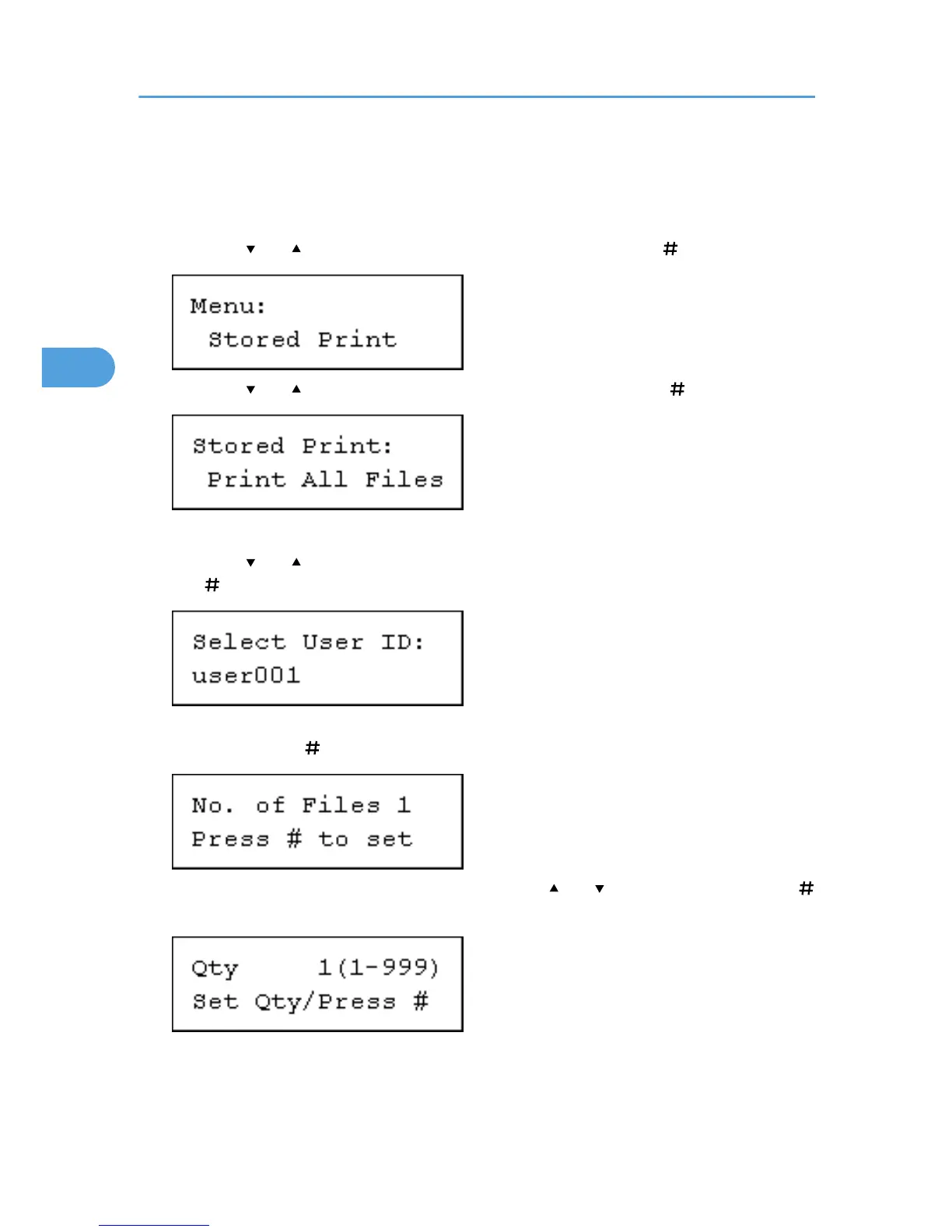Printing all Stored Print files
1. Press the [Menu] key.
The [Menu] screen appears.
2. Press the [ ] or [ ] key to display [Stored Print], and then press the [ Enter] key.
3. Press the [ ] or [ ] key to display [Print All Files], and then press the [ Enter] key.
The user ID when the job was stored appear.
4. Press the [ ] or [ ] key to display the user ID for the file you want to print, and then press
the [ Enter] key.
5. The number of documents selected for printing is displayed. Check the number, and if it is
correct, press the [ Enter] key.
6. Enter the number of sets you want to print using the [ ] or [ ] keys, and then press the [
Enter] key.
You can enter up to 999 sets.
7. Press the [Escape] key 1-4 times.
The initial screen appears.
3. Printing Stored Documents
118
