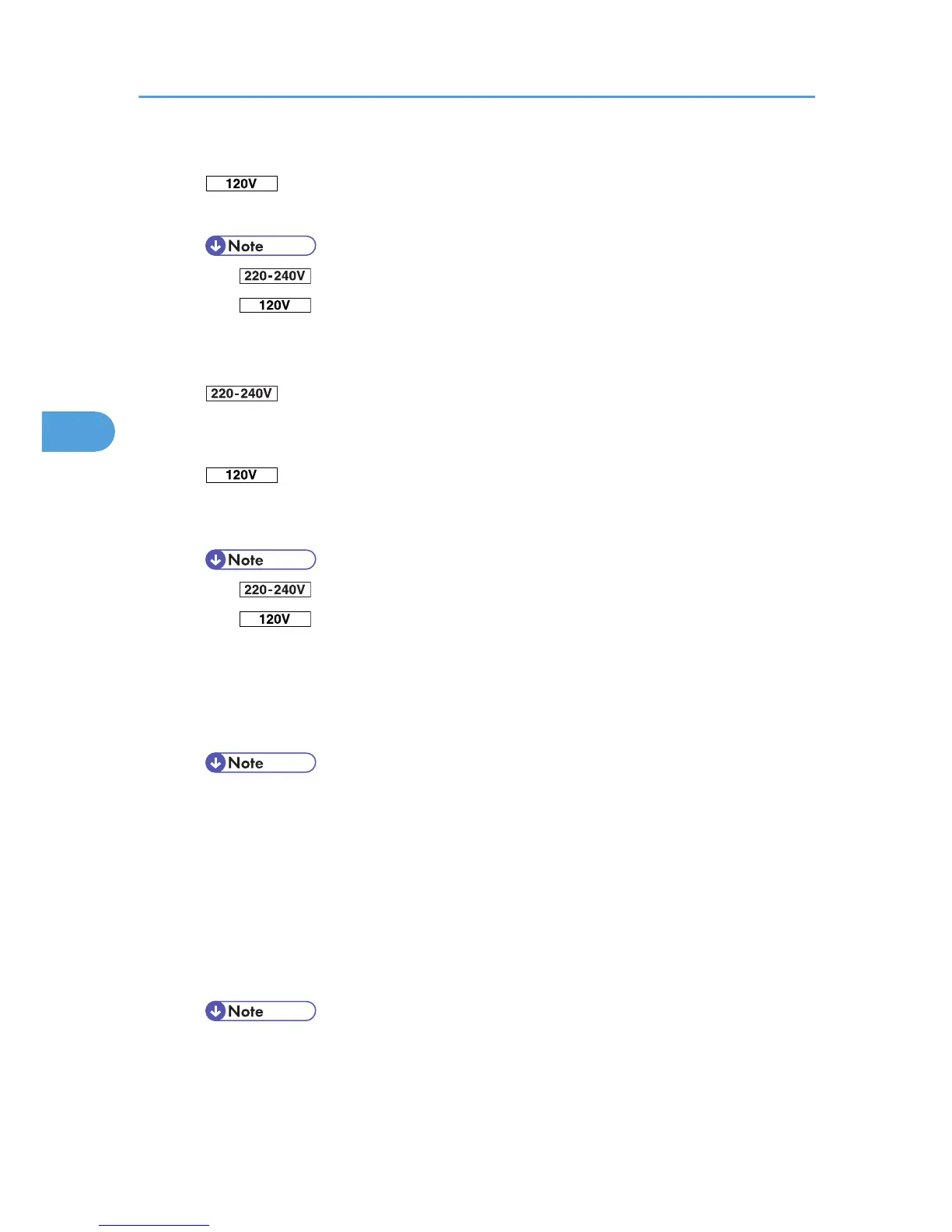A5 (148 × 210), 8
1
/
2
× 13, 8
1
/
4
× 13, 8 × 13, 5
1
/
2
× 8
1
/
2
, 16K (195 × 267), Custom Size
8
1
/
2
× 13, 8
1
/
4
× 13, 8 × 13, 5
1
/
2
× 8
1
/
2
, A5 (148 × 210), 16K (195 × 267), Custom Size
• Default: A5 (148 × 210)
• Default: 8 × 13
Tray 2, Tray 3
You can specify the paper size for Tray 2 and Tray 3.
C5 Env (162 × 229), C6 Env (114 × 162), DL Env (110 × 220), 8
1
/
2
× 13, 8
1
/
4
× 13, 8 ×
13, 7
1
/
4
× 10
1
/
2
, 4
1
/
8
× 9
1
/
2
, 3
7
/
8
× 7
1
/
2
, 16K (195 × 267), Custom Size
8
1
/
2
× 13, 8
1
/
4
× 13, 8 × 13, 7
1
/
4
× 10
1
/
2
, 4
1
/
8
× 9
1
/
2
, 3
7
/
8
× 7
1
/
2
, C5 Env (162 ×
229), C6 Env (114 × 162), DL Env (110 × 220), 16K (195 × 267), Custom Size
• Default: Custom Size
• Default: 8 × 13
Paper Type
Tray 1
Plain Paper, Recycled Paper, Special Paper, Color Paper, Letterhead, Preprinted, Thick Paper,
+Custom Type 1-8
• Default : Plain Paper
• For details about the type of paper loaded in each tray, see "Paper and Other Media",
Hardware Guide.
• Be sure to set a paper type using the control panel. If you do not set it, the printing result
might not be proper.
Tray 2, Tray 3
Plain Paper, Recycled Paper, Special Paper, Color Paper, Letterhead, Envelope, Preprinted,
Thick Paper, +Custom Type 1-8
• Default : Plain Paper
• For details about the type of paper loaded in each tray, see Hardware Guide.
4. Making Printer Settings Using the Control Panel
138
