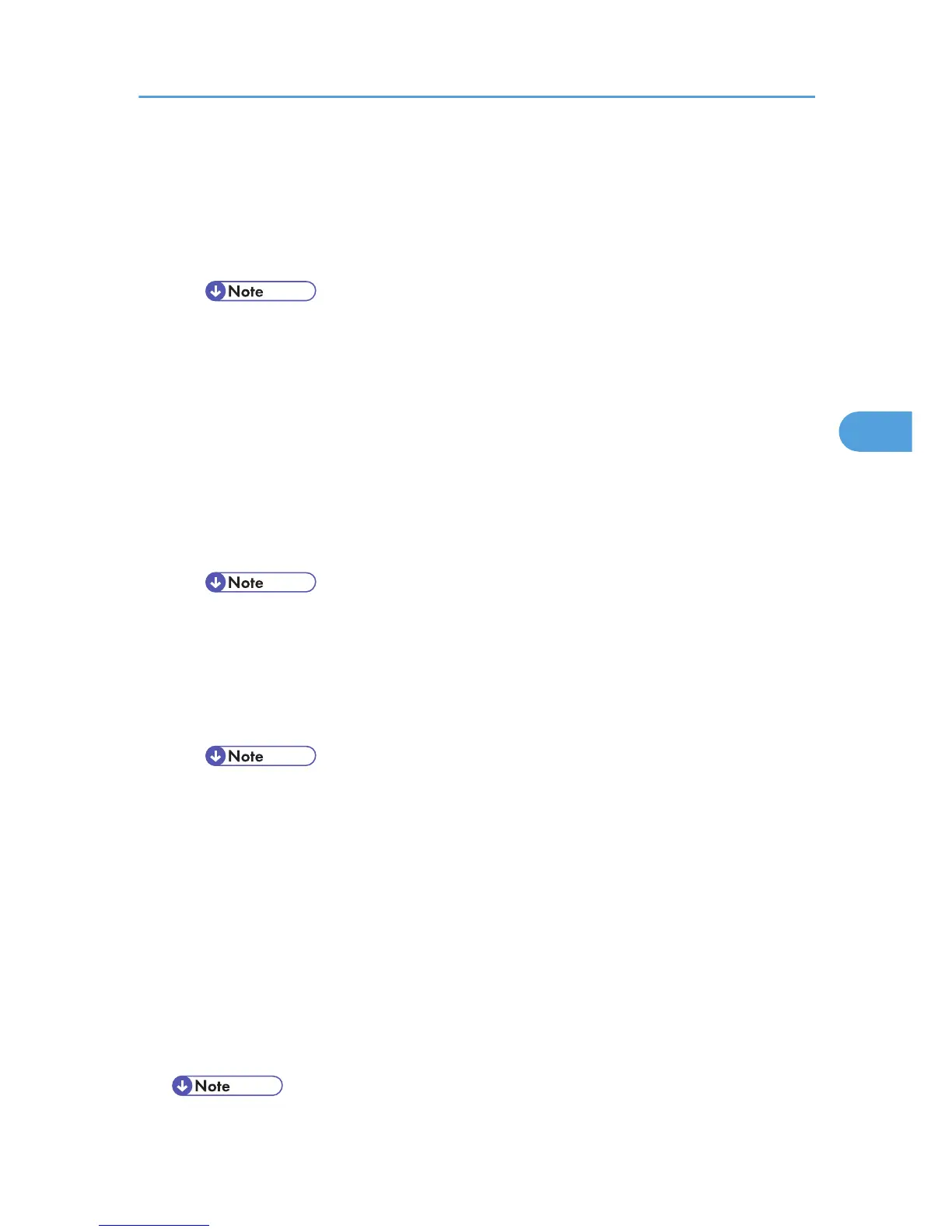• Be sure to set a paper type using the control panel. If you do not set it, the printing result
might not be proper.
Bypass Tray
Plain Paper, Recycled Paper, Special Paper, Color Paper, Letterhead, Transparency, Envelope,
Preprinted, Thick Paper, +Custom Type 1-8
• Default : Plain Paper
• For details about the type of paper loaded in each tray, see Hardware Guide.
• Be sure to set a paper type using the control panel. If you do not set it, the printing result
might not be proper.
Duplex Setting
Tray 1-3, Bypass Tray
Whether duplex printing is done in each tray is set.
• Duplex
• Do not duplex
• Default : Duplex
Aut.Tray Select
Tray 1-3, Bypass Tray
You can select whether to assign each tray to automatically print the paper size and type set by
printer driver.
• Default : On
• When using custom size paper, if [On] is selected in [Aut.Tray Select], the size selected on
the control panel has priority, if [Off] is selected, the size selected from the printer driver
has priority.
• Only installed trays appear on the display panel.
• You can select multiple trays.
• If you need to have a tray locked, you must select the tray using both printer driver and
control panel.
Tray Priority
You can set a tray to be checked first when [Aut.Tray Select] is selected from the printer driver. The
tray selected here is used when no tray is selected for a print job.
• Default : Tray 1
Paper Input Menu
139
