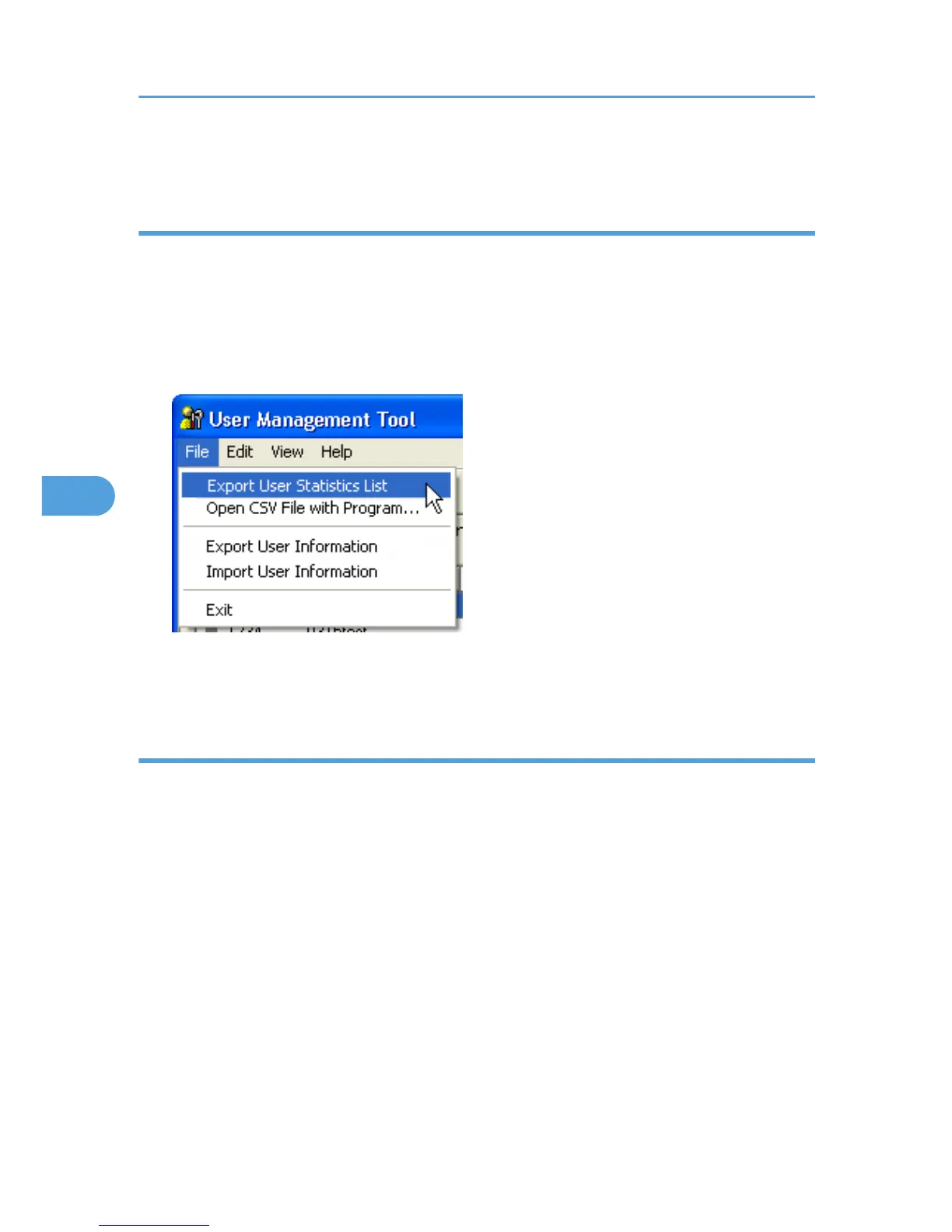3. Click [Exit] on the [File] menu to quit User Management Tool.
Exporting the information about the number of pages printed
Follow the procedure below to export the information of the number of pages printed under each user
code as a ".csv" file.
1. Start SmartDeviceMonitor for Admin User Management Tool.
2. Click the [User Counter Information] tab of User Management Tool.
3. On the [File] menu, click [Export User Statistics List].
4. Specify the save location and file name, and then click [Save].
5. Click [Exit] on the [File] menu to quit User Management Tool.
Resetting the number of pages printed to 0
Follow the procedure below to reset the number of pages printed under each user to 0.
1. Start SmartDeviceMonitor for Admin User Management Tool.
2. Click the [User Counter Information] tab of User Management Tool.
3. Select the user whose information you want to reset.
5. Monitoring and Configuring the Printer
200
