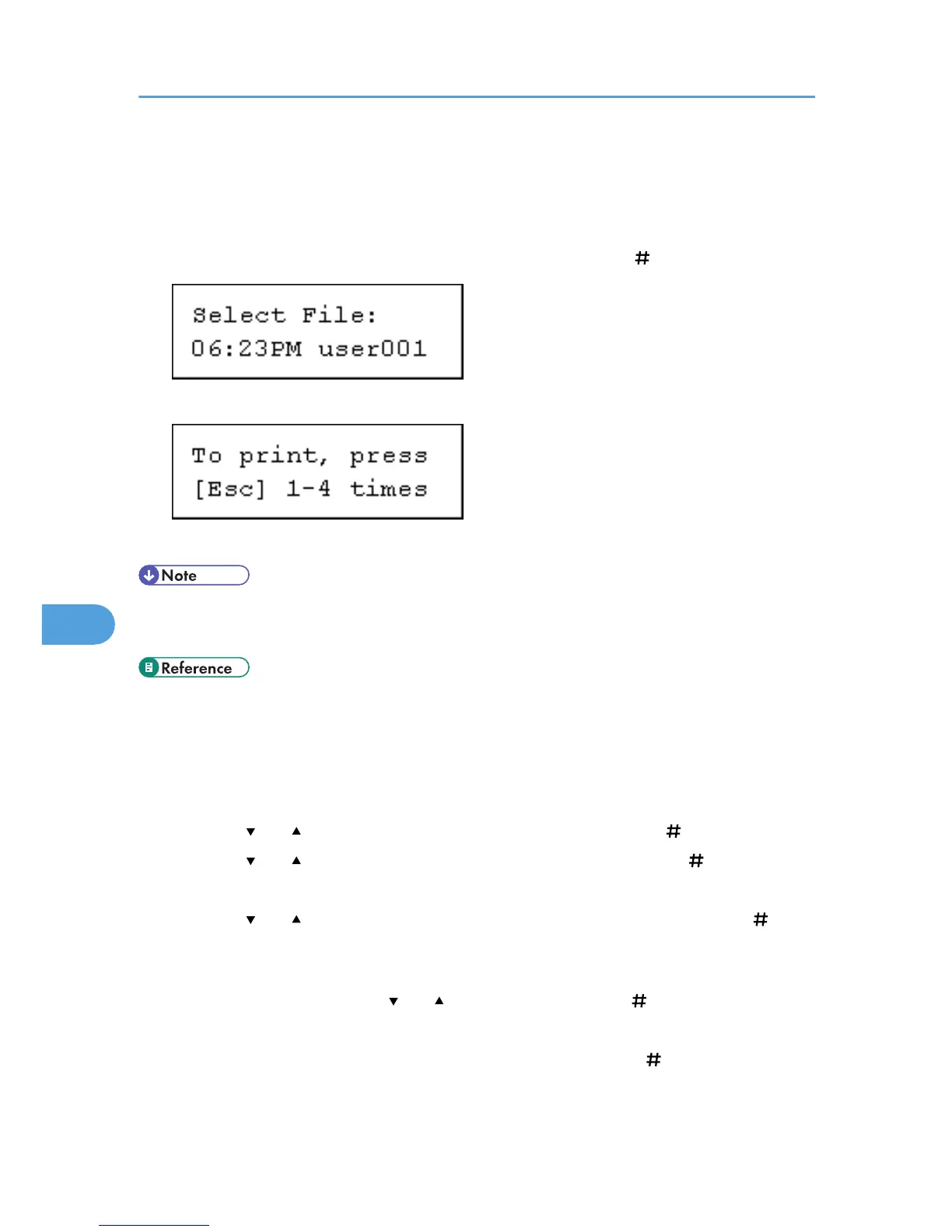The printer prints files that correspond to the entered password. The number of files to be printed is
displayed on the confirmation screen.
To print files that do not correspond to the entered password, repeat the procedure and specify the
appropriate password.
7. Check the file you want to print is displayed, and then press the [ Enter] key.
8. Press [Escape] key 1-4 times.
The initial screen appears.
• When printing finishes, the stored file is deleted.
• To stop printing after printing has started, press the [JobReset] key. The file will be deleted.
• p.103 "Locked Print"
Deleting a selected Locked Print file only
1. Press the [Menu] key.
The [Menu] screen appears.
2. Press the [ ] or [ ] key to display [Locked Print], and then press the [ Enter] key.
3. Press the [ ] or [ ] key to display [Delete One File], and then press the [ Enter] key.
The file name and the time when the job was stored appear.
4. Press the [ ] or [ ] key to display the file you want to delete, and then press the [ Enter]
key.
The password screen appears.
5. Enter the password using the [ ] or [ ] key, and then press the [ Enter] key.
If you forget your password, ask your administrator for help.
6. Check the file you want to delete is displayed, and then press the [ Enter] key.
The "Deleted" message appears.
7. Mac OS Configuration
312
