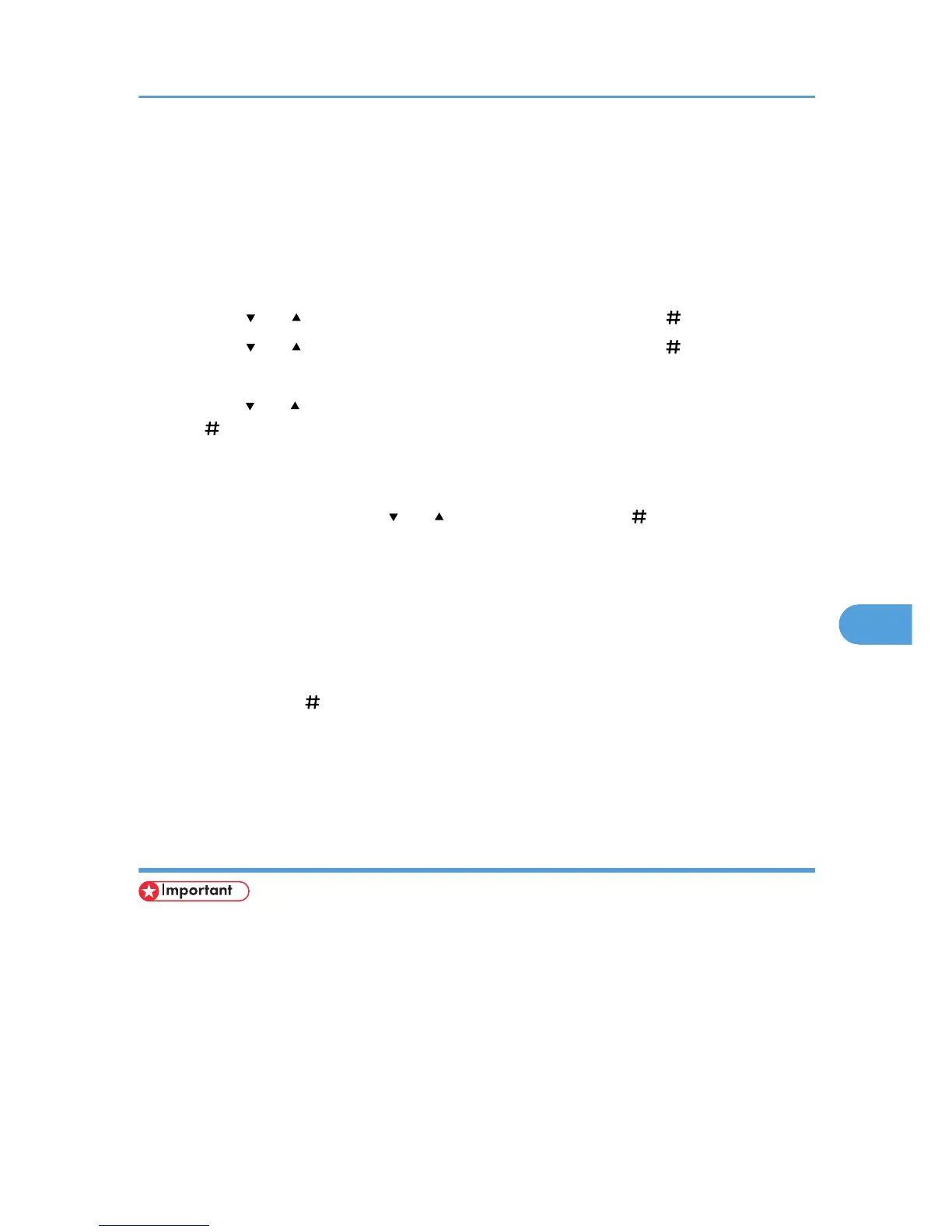7. Press the [Menu] key.
The initial screen appears.
Deleting all Locked Print files
1. Press the [Menu] key.
The [Menu] screen appears.
2. Press the [ ] or [ ] key to display [Locked Print], and then press the [ Enter] key.
3. Press the [ ] or [ ] key to display [Del. All Files], and then press the [ Enter] key.
The user ID when the job was stored appear.
4. Press the [ ] or [ ] key to display the user ID for the file you want to delete, and then press
the [ Enter] key.
The password screen appears.
To cancel deleting a Locked Print file, press the [Escape] key.
5. Enter the password using the [ ] or [ ] key, and then press the [ Enter] key.
If you forget your password, ask your administrator for help.
The printer deletes files that correspond to the entered password. The number of files to be deleted is
displayed on the confirmation screen.
The printer deletes documents that correspond to the entered password. To delete documents that do
not correspond to the entered password, repeat the procedure and specify the appropriate password.
6. The number of documents selected for deletion is displayed. Check the number, and if it is
correct, press the [ Enter] key.
The "Deleted" message appears.
7. Press the [Menu] key.
The initial screen appears.
Using hold print
• You need Mac OS X v10.2 or higher to use this function.
• To use this function, the optional hard disk must be installed on the printer.
• The number of pages the printer can save varies depending on the contents of the print images. At
most, the printer can save 100 jobs or 9,000 pages for Sample Print, Locked Print and Hold Print.
• Hold Print files will not appear on the display panel if they have already been printed or deleted using
Web Image Monitor before you select [Hold Print] using the control panel.
Using PostScript 3
313
