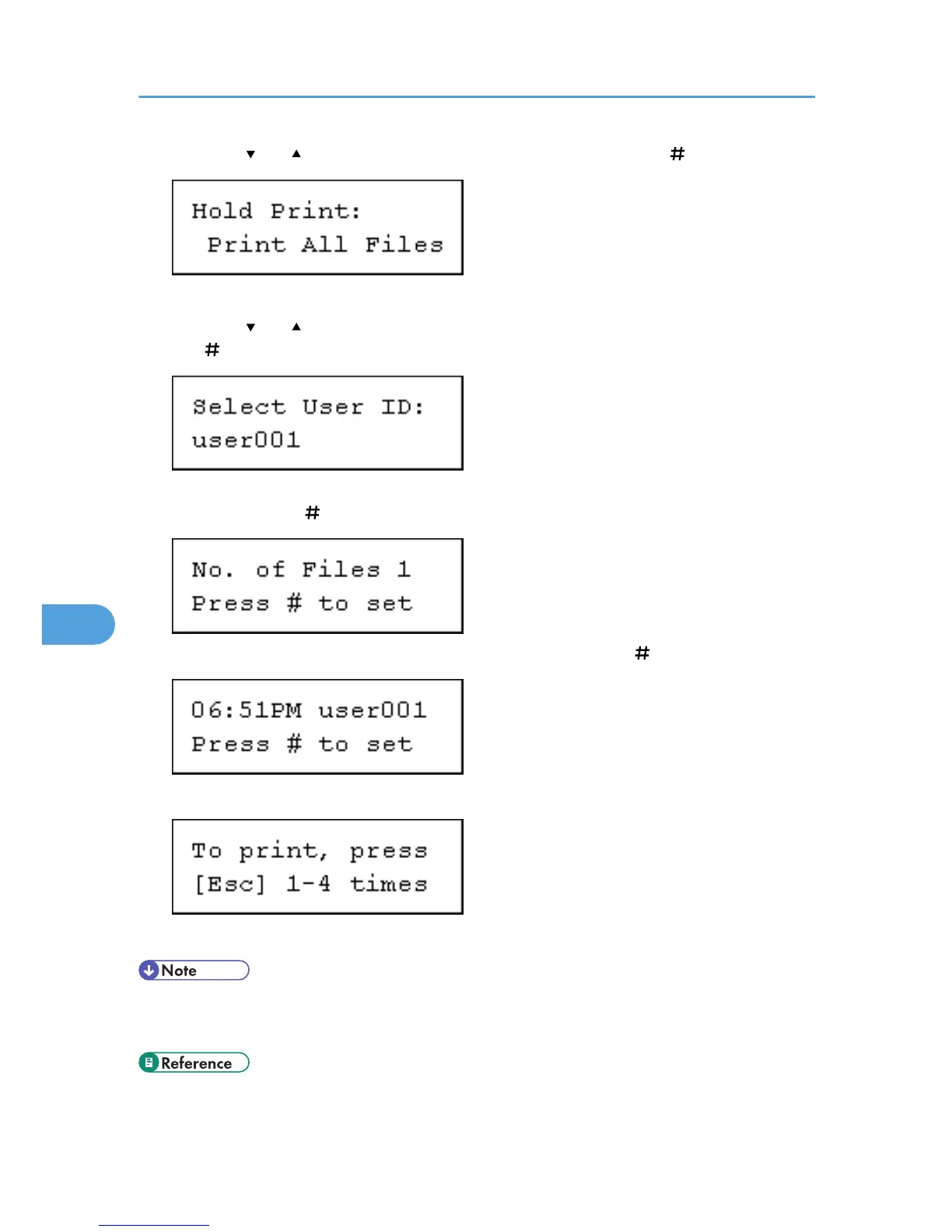3. Press the [ ] or [ ] key to display [Print All Files], and then press the [ Enter] key.
The user ID when the job was stored appear.
4. Press the [ ] or [ ] key to display the user ID for the file you want to print, and then press
the [ Enter] key.
5. The number of documents selected for printing is displayed. Check the number, and if it is
correct, press the [ Enter] key.
6. Check the file you want to print is displayed, and then press the [ Enter] key.
7. Press the [Escape] key 1-4 times.
The initial screen appears.
• To stop printing after printing has started, press the [Job Reset] key. The file will be deleted.
• When printing is completed, the stored file is deleted.
• p.109 "Hold Print"
7. Mac OS Configuration
316
