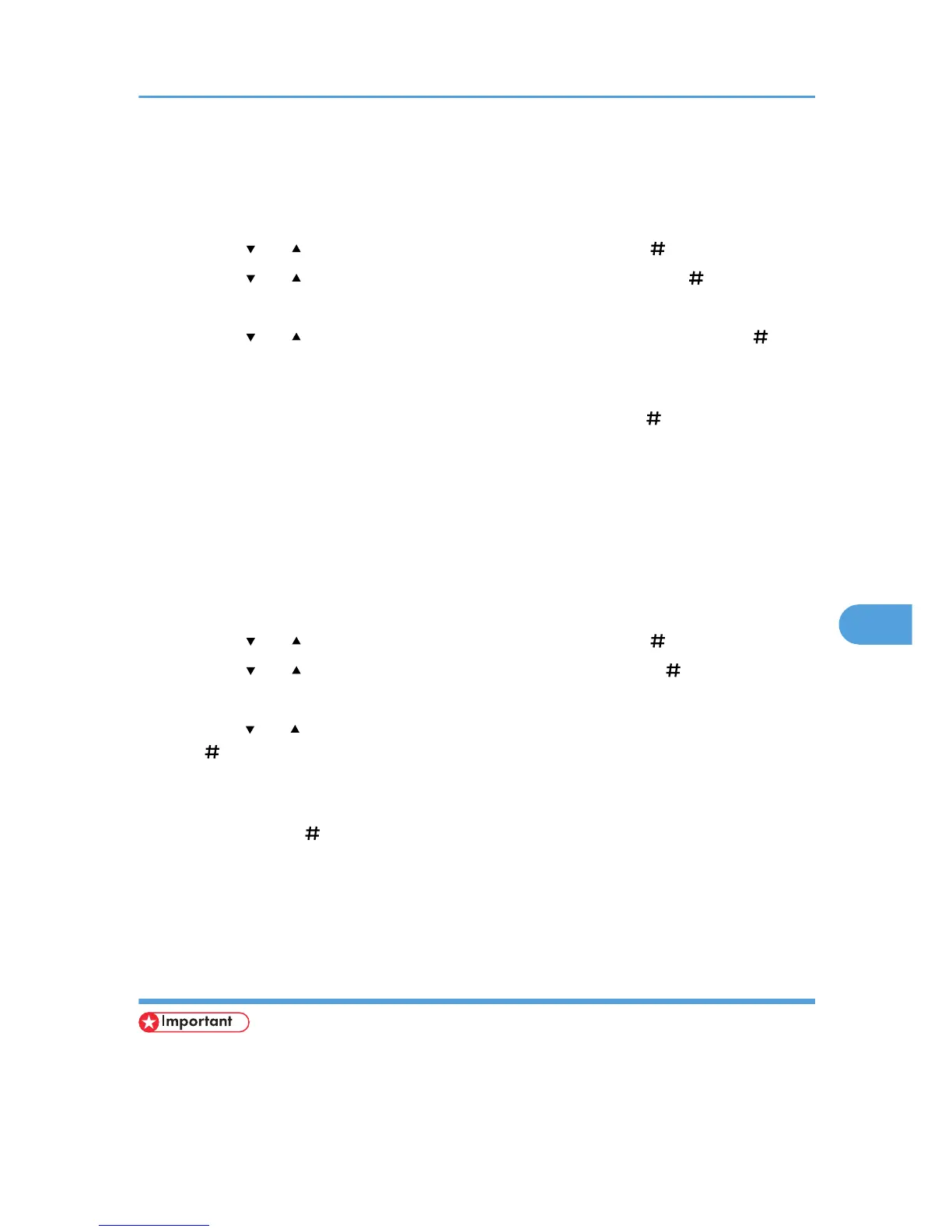Deleting a selected Hold Print file only
1. Press the [Menu] key.
The [Menu] screen appears.
2. Press the [ ] or [ ] key to display [Hold Print], and then press the [ Enter] key.
3. Press the [ ] or [ ] key to display [Delete One File], and then press the [ Enter] key.
The file name and the time when the job was stored appear.
4. Press the [ ] or [ ] key to display the file you want to delete, and then press the [ Enter]
key.
To cancel deleting a Hold Print file, press the [Escape] key.
5. Check the file you want to delete is displayed, and then press the [ Enter] key.
The "Deleted" message appears.
6. Press the [Menu] key.
The initial screen appears.
Deleting all Hold Print files
1. Press the [Menu] key.
The [Menu] screen appears.
2. Press the [ ] or [ ] key to display [Hold Print], and then press the [ Enter] key.
3. Press the [ ] or [ ] key to display [Del. All Files], and then press the [ Enter] key.
The user ID when the job was stored appear.
4. Press the [ ] or [ ] key to display the user ID for the file you want to delete, and then press
the [ Enter] key.
To cancel deleting a Hold Print file, press the [Escape] key.
5. The number of documents selected for deletion is displayed. Check the number, and if it is
correct, press the [ Enter] key.
The "Deleted" message appears.
6. Press the [Menu] key.
The initial screen appears.
Using stored print
• You need Mac OS X v10.2 or higher to use this function.
• To use this function, the optional hard disk must be installed on the printer.
Using PostScript 3
317
