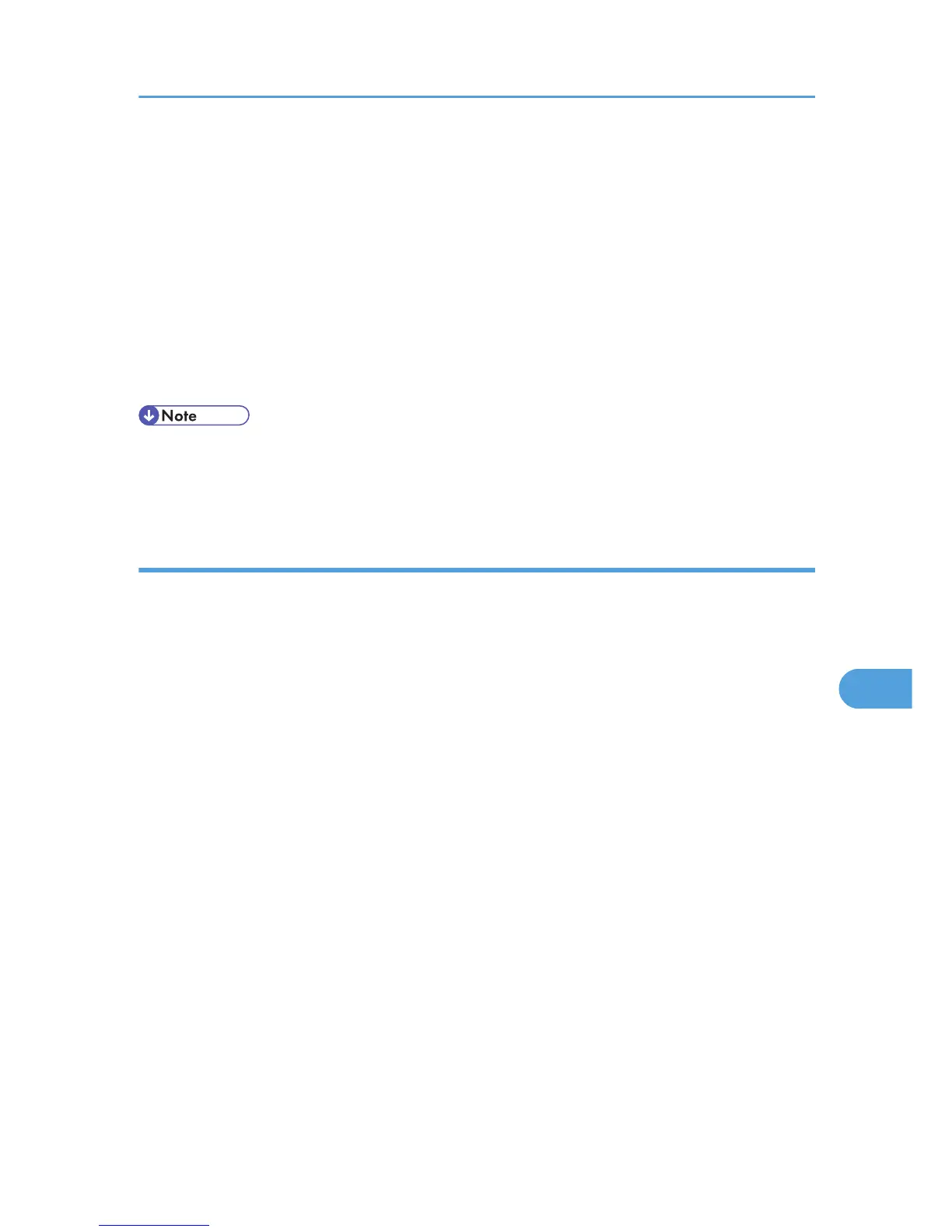Configuration flow (certificate issued by a certificate authority)
1. Creating the device certificate
Create the device certificate using Web Image Monitor.
The application procedure after creating the certificate depends on the certificate authority.
Follow the procedure specified by the certificate authority.
2. Installing the device certificate
Install the device certificate using Web Image Monitor.
3. Enabling SSL
Enable the "SSL/TLS" setting using Web Image Monitor.
• To confirm whether SSL configuration is enabled, enter "https://(the machine's IP address or host
name)/" in your Web browser's address bar to access this machine. If the "The page cannot be
displayed" message appears, check the configuration because the current SSL configuration is invalid.
Creating and Installing the Self-Signed Certificate
Create and install the device certificate using Web Image Monitor. For details about the displayed items
and selectable items, see Web Image Monitor Help.
This section explains the use of a self-signed certificate as the device certificate.
1. Open a Web browser.
2. Enter "http://(the machine's IP address or host name)/" in the address bar.
When entering an IPv4 address, do not begin segments with zeros. For example: If the address is
"192.168.001.010", you must enter it as "192.168.1.10" to connect to the machine.
The top page of Web Image Monitor appears.
3. Click [Login].
The administrator can log on.
Enter the login user name and login password.
4. Click [Configuration], and then click [Device Certificate] under "Security".
5. Check the radio button next to the number of the certificate you want to create.
6. Click [Create].
7. Make the necessary settings.
8. Click [OK].
The setting is changed.
9. Click [OK].
A security warning dialog box appears.
Protection Using Encryption
339
