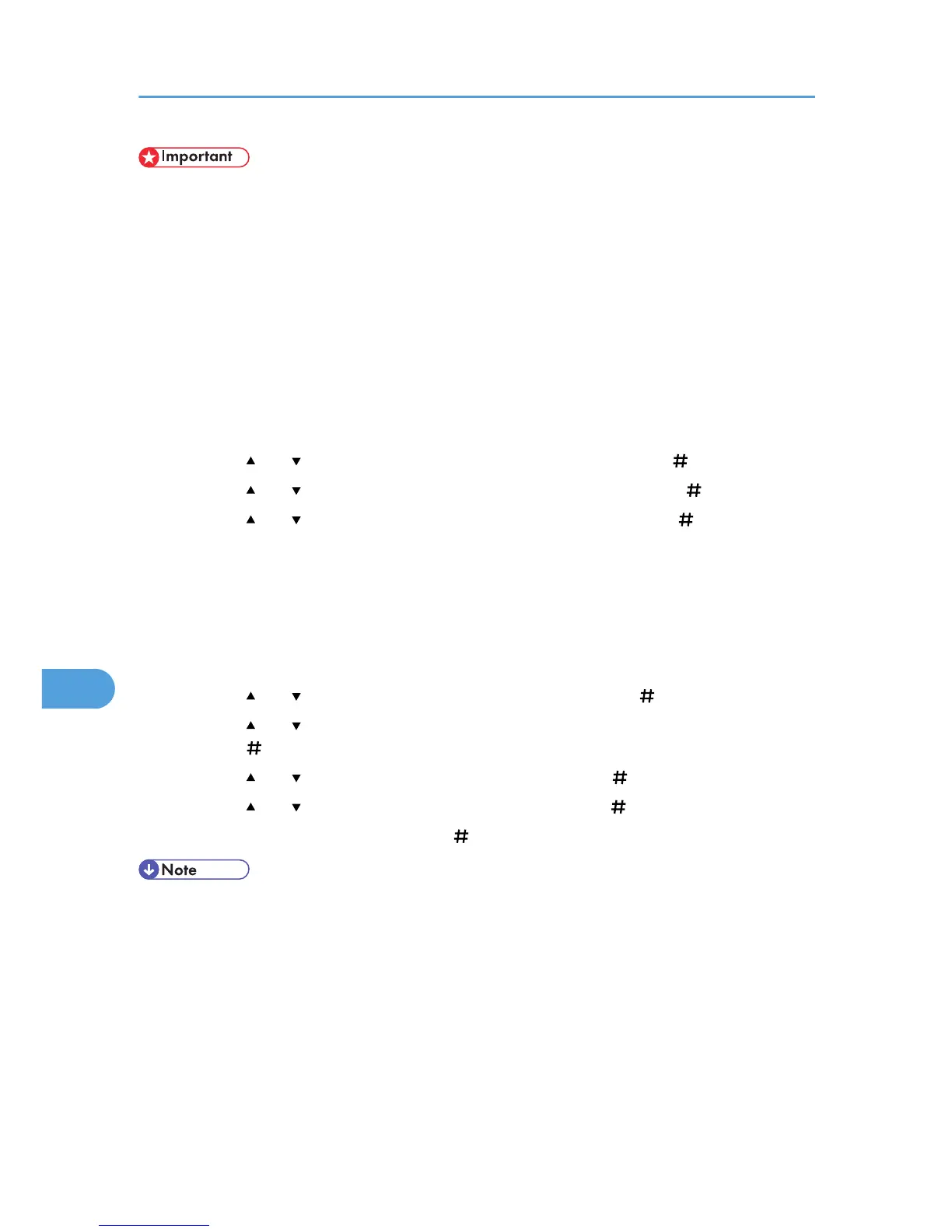• If you select "Erase All Mem.", the following are also deleted: user codes, counters under each user
code, user stamps, printer fonts downloaded by users, applications using Embedded Software
Architecture, SSL server certificates, and the machine's network settings.
• If the main power switch is turned to [Off] before Auto Erase Memory is completed, overwriting will
be stopped and data will be left on the hard disk.
• Do not stop the overwrite mid-process. Doing so will damage the hard disk.
• Should the main power switch be turned to [Off] before Auto Erase Memory is completed, overwriting
will continue once the main power switch is turned back to [On].
1. Disconnect communication cables connected to the printer.
2. Press the [Menu] key.
3. Press the [ ] or [ ] key to display [Maintenance], and then press the [ Enter] key.
4. Press the [ ] or [ ] key to display [Erase All Mem.], and then press the [ Enter] key.
5. Press the [ ] or [ ] key to display [Erase Method], and then press the [ Enter] key.
6. Select the method of erasing the data.
Select the method of erasing the data from [NSA], [DoD], or [Random].
If you select [Random], proceed to step 7.
If you select [NSA], proceed to step 9.
If you select [DoD], proceed to step 10.
7. Press the [ ] or [ ] key to display [Random], and then press the [ Enter] key.
8. Press the [ ] or [ ] key to enter the number of times that you want to overwrite, and then
press the [ Enter] key.
9. Press the [ ] or [ ] key to display [NSA], and then press the [ Enter] key.
10. Press the [ ] or [ ] key to display [DoD], and then press the [ Enter] key.
11. When overwriting is completed, press [ Enter], and then turn off the power.
• Before erasing the hard disk, you can back up user codes and counters for each user code data using
SmartDeviceMonitor for Admin. For details, see SmartDeviceMonitor for Admin Help.
• If an error occurs before overwriting is completed, turn off the main power. Turn it on again, and then
repeat from step 2.
• When erasing the entire contents of memory, the erasure can only be paused. No other operations
can be performed on this machine. The machine takes about one hour and a half to overwrite the
hard disk three times with random numbers.
• If you specify to both overwrite and encrypt the data, the data will all be encrypted.
8. Security Measures Provided by this Printer
348
