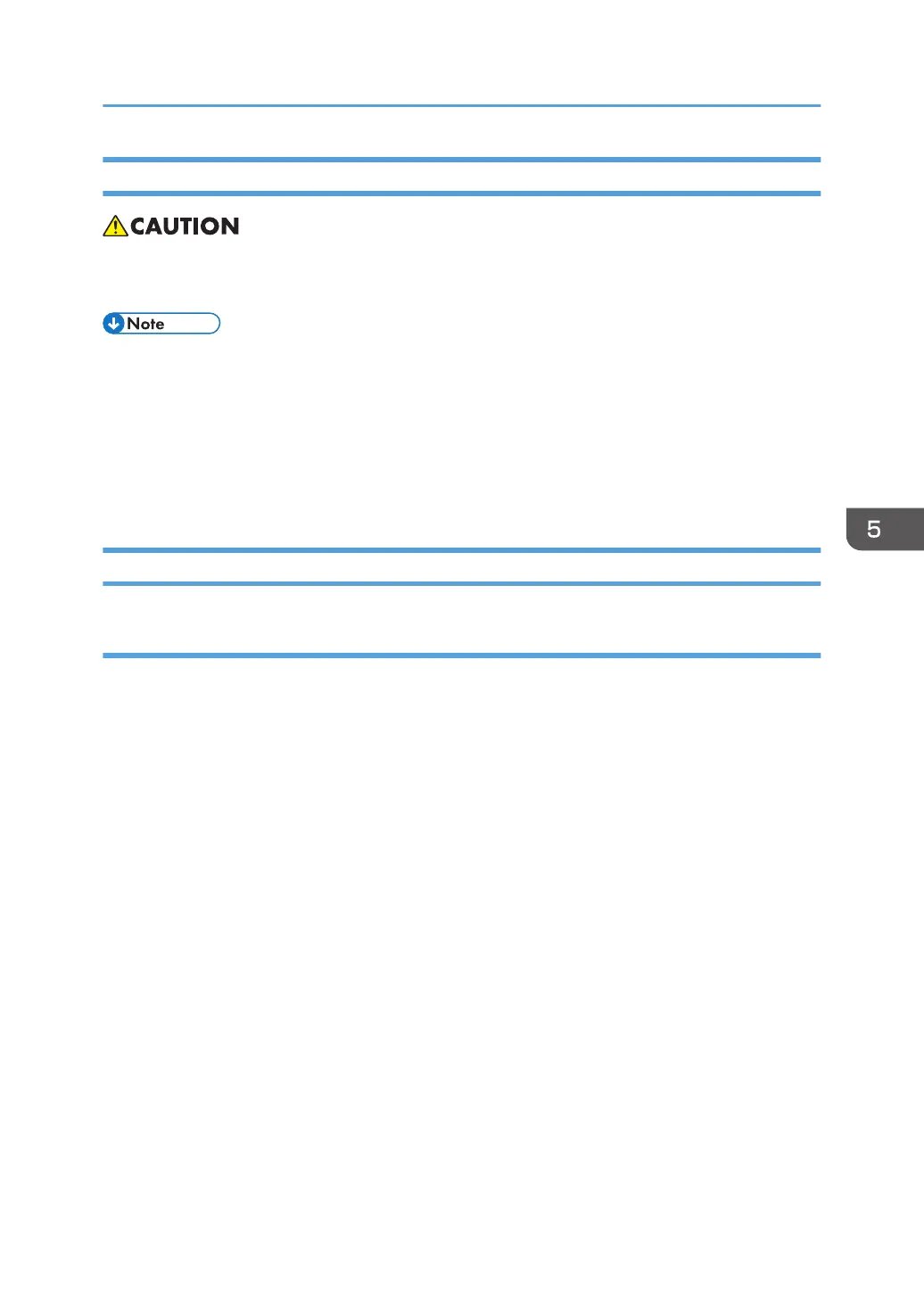Clearing a paper jam
• Do not touch any components except the specified parts for removing jammed paper. Some parts
can burn you because they become hot during operation.
• Do not turn the power off during removal of jammed paper. If you turned the power off, functions
or values that were previously set will be deleted.
• Be sure not to tear paper up, and that you remove all pieces. Remaining scraps of paper in the
machine could cause another paper jam or machine failure.
• If there are multiple jam locations, check all the locations that are displayed at the same time.
See the decals on the machine for how to remove jammed paper.
Paper Jam History
History checking method
Plotter Jam History can be displayed using SP7-507.
• SP7-507-001 Plotter Jam History Latest
• SP7-507-002 Plotter Jam History Latest1
• SP7-507-003 Plotter Jam History Latest2
• SP7-507-004 Plotter Jam History Latest3
• SP7-507-005 Plotter Jam History Latest4
• SP7-507-006 Plotter Jam History Latest5
• SP7-507-007 Plotter Jam History Latest6
• SP7-507-008 Plotter Jam History Latest7
• SP7-507-009 Plotter Jam History Latest8
• SP7-507-010 Plotter Jam History Latest9
Jam Detection
629
