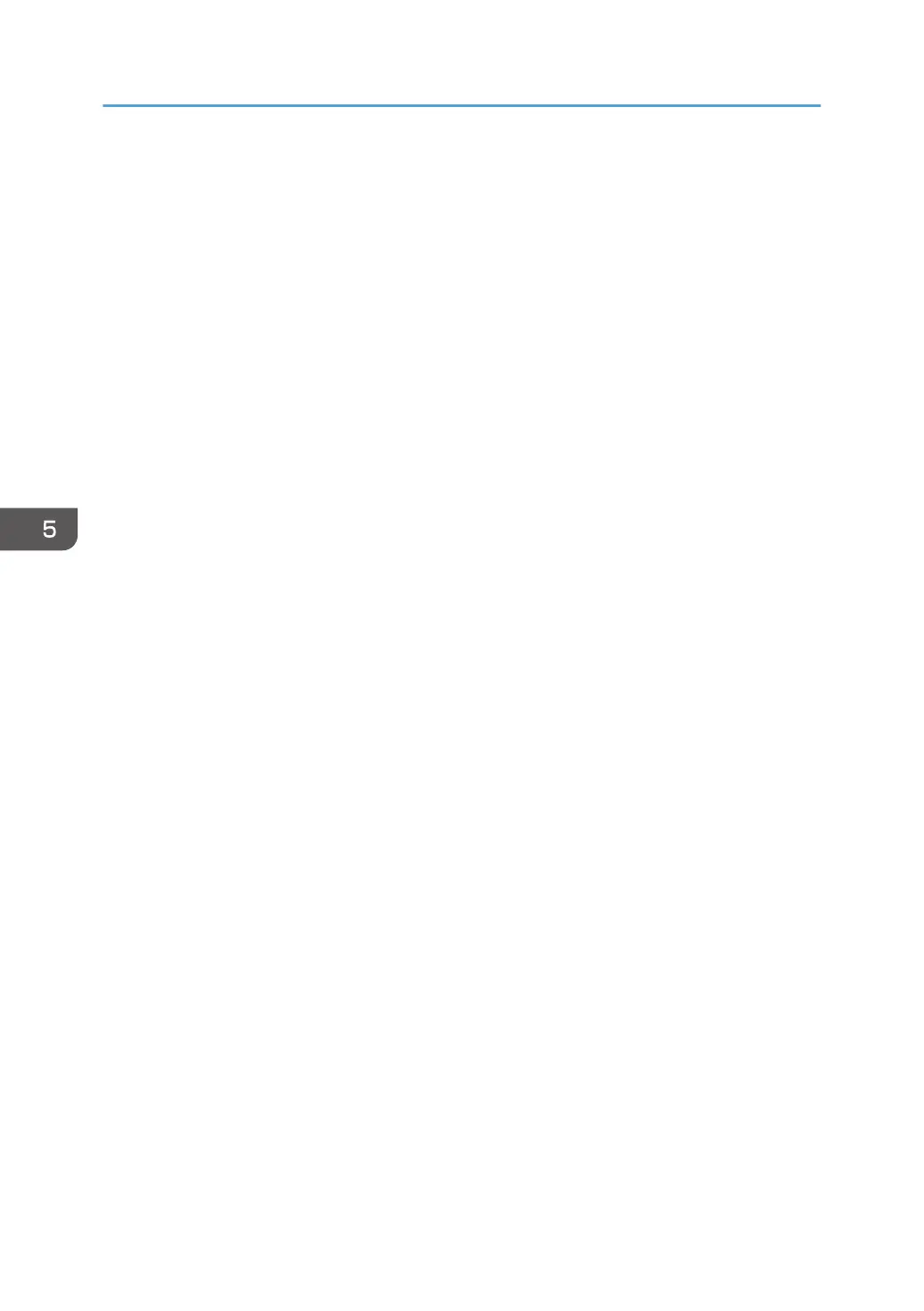1. On the [Start] menu, click [Control Panel], click [System and Security], and then click
[Administrative Tools].
Under Windows 8, hover the mouse pointer over the top- or bottom-right corner of the screen, and
then click [Settings], [Control Panel], [System and Security], and then [Administrative Tools].
If you are using Windows XP, on the [Start] menu, click [Control Panel], click [Performance and
Maintenance], and then click [Administrative Tools].
2. Double-click [Local Security Policy].
If the "User Account Control" dialog box appears, click [Yes].
3. Click [IP Security Policies on Local Computer].
4. In the "Action" menu, click [Create IP Security Policy].
The IP Security Policy Wizard appears.
5. Click [Next].
6. Enter a security policy name in "Name", and then click [Next].
7. Clear the "Activate the default response rule" check box, and then click [Next].
8. Select "Edit properties", and then click [Finish].
9. In the "General" tab, click [Settings].
If you are using Windows XP, in the "General" tab, click [Advanced].
10. In "Authenticate and generate a new key after every", enter the same validity period (in
minutes) that is specified on the machine in "Encryption Key Auto Exchange Settings
Phase 1", and then click [Methods].
11. Check that the hash algorithm ("Integrity"), encryption algorithm ("Encryption") and
"Diffie-Hellman Group" settings in "Security method preference order" all match those
specified on the machine in "Encryption Key Auto Exchange Settings Phase 1".
If the settings are not displayed, click [Add].
12. Click [OK] twice.
13. Click [Add] in the "Rules" tab.
The Security Rule Wizard appears.
14. Click [Next].
15. Select "This rule does not specify a tunnel", and then click [Next].
16. Select the type of network for IPsec, and then click [Next].
17. For Windows XP, select the authentication method, and then click [Next]. For Windows
7/8, go to Step 18.
If you select "Certificate" for authentication method in "Encryption Key Auto Exchange Settings" on
the machine, specify the device certificate. If you select "PSK", enter the same PSK text specified on
the machine with the pre-shared key.
18. Click [Add] in the IP Filter List.
5. Enhanced Network Security
158
